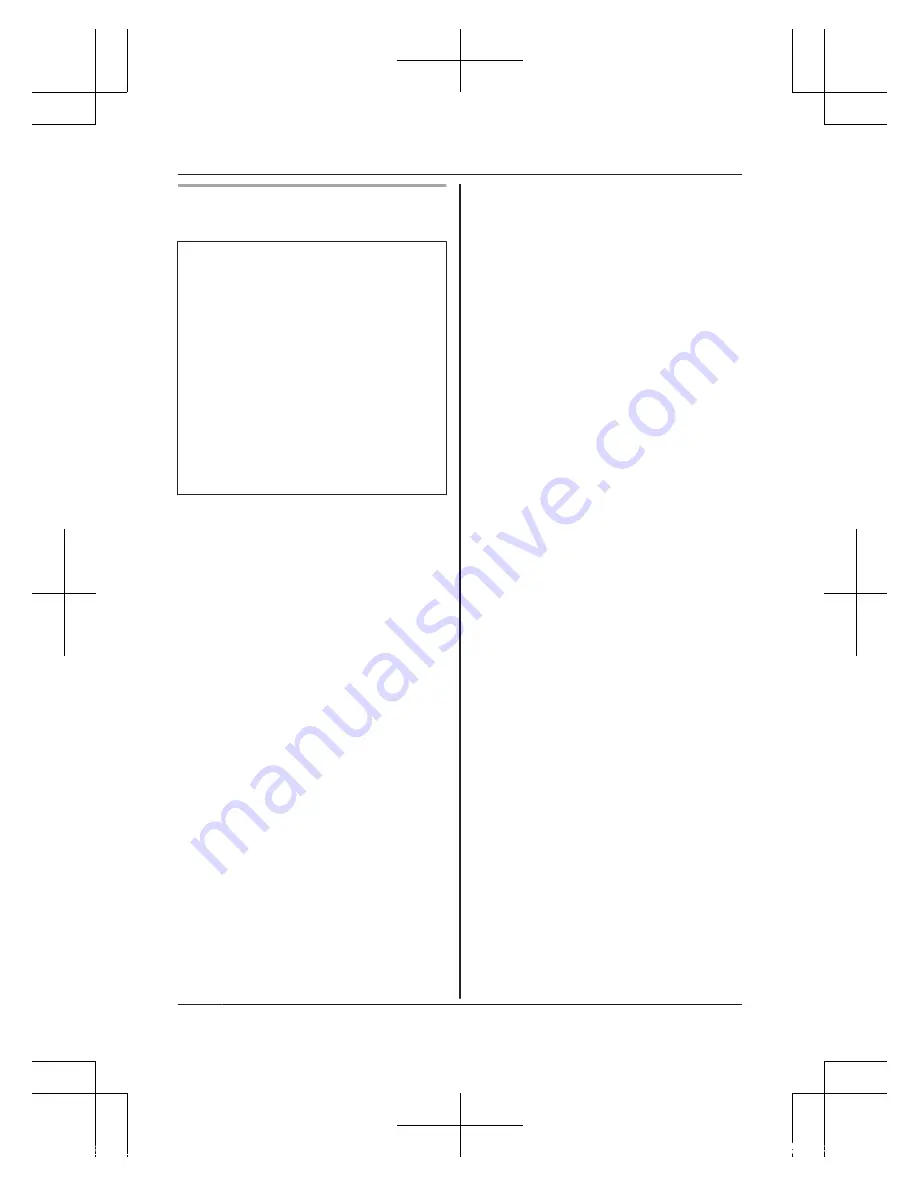
Initial setup (for Android device
users)
R
Do not perform this procedure
if you want to integrate the
camera with your Home
Network System. Use the
procedure on page 23.
R
If your mobile device is
already registered to a hub
and you want to use your
camera by itself, see
“Information for current hub
users”, page 21.
1
Plug in the camera and wait
about 1 minute for the
camera’s LED to light in green.
R
If the LED does not light in
green, or if you experience
trouble during this
procedure, reset the
camera (page 24) and
then repeat this procedure.
2
Start the
[Home Network]
app.
R
If prompted, follow the
on-screen instructions and
select the appropriate
region/country.
3
Tap
[HD Camera]
.
4
Tap
[Set up the HD Camera]
.
5
When prompted, press the
M
SETUP
N
button on the back
of the camera.
R
The LED indicator blinks in
green.
R
The app temporarily
changes your mobile
device’s Wi-Fi setting so
that it connects to the
camera directly.
6
If necessary, enter the
password required to connect
to your wireless router and
then tap
[Next]
.
R
The camera and your
mobile device connect to
your wireless router.
R
If you enter the wrong
password, an error is
displayed. Repeat the initial
setup procedure from the
beginning.
7
When prompted, press the
M
SETUP
N
button on the back
of the camera.
R
The camera registers your
mobile device.
8
When prompted, set the
password that will be used to
access the camera.
9
When prompted, enter a
name for your mobile device
and then tap
[OK]
.
R
This setting allows you to
change the name assigned
20
For assistance, visit www.panasonic.ca/english/support
Setup
HNC805C_(en_en)_0902_ver.110.pdf 20
2016/09/05 13:39:11






























