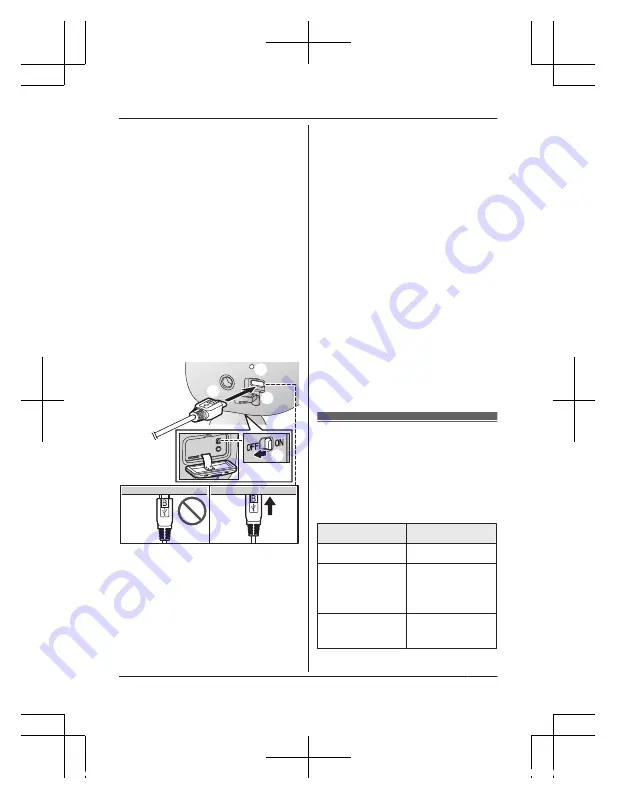
y 40 °C (41 °F y 104 °F). La
cámara no puede cargarse en
ubicaciones con temperaturas
fuera de ese rango.
Cargue aproximadamente durante 7
horas.
R
Apague la cámara antes de cargar
la batería. Si la cámara está
encendida mientras se carga,
podría demorar más tiempo en
cargarse.
1
Abra la tapa USB (
A
).
2
Inserte el cable USB en el
conector micro-USB (
B
).
2
1
2
3
1
1
Apagado
2
Alimentación eléctrica de 5.0 V,
1.0 A o más
Recomendamos usar el cable USB
proporcionado.
3
Cargar el Led indicador
Nota:
R
Verifique que el LED indicador de
carga siga parpadeando en rojo
durante más de 10 segundos
después de conectar el cable USB
a la cámara.
Si el indicador deja de parpadear y
se apaga dentro de los siguientes
10 segundos, realice lo siguiente.
– Si no está usando el cable USB
suministrado, úselo.
– Si el indicador se sigue
apagando dentro de los
siguientes 10 segundos, intente
conectar el cable USB en una
fuente de alimentación eléctrica
diferente (5.0 V, 1.0 A o
superior).
LED indicadores de
carga
Puede usar los LED indicadores de
carga para confirmar el estado de la
carga de la cámara.
Indicador
Estado
Rojo, encendido Carga completa
Rojo, parpa-
deando lenta-
mente
Cargando
Rojo, parpadeo
rápido
Falló la carga
Para obtener ayuda, visite http://shop.panasonic.com/support
9
Configuración
HNC710_(es_es)_0208_ver.110.pdf 9
2018/02/08 20:45:10
Summary of Contents for KX-HNC710W
Page 26: ...26 Notes HNC710_ en_en _0207_ver 110 pdf 26 2018 02 07 20 11 47 ...
Page 27: ...27 Notes HNC710_ en_en _0207_ver 110 pdf 27 2018 02 07 20 11 48 ...
Page 43: ...15 Notas HNC710_ es_es _0208_ver 110 pdf 15 2018 02 08 20 45 11 ...
Page 44: ...HNC710_ es_es _0208_ver 110 pdf 16 2018 02 08 20 45 11 ...








































