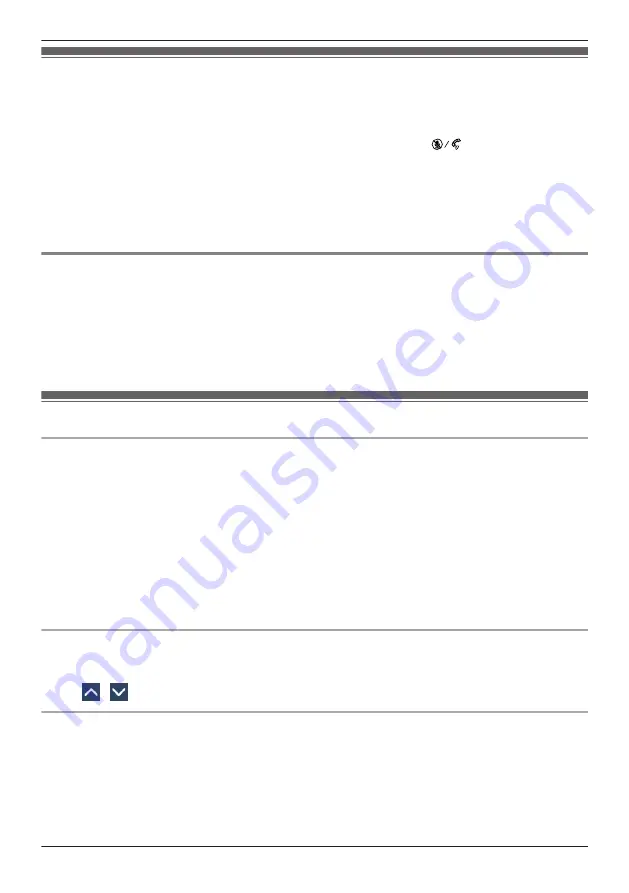
Receiving Calls
R
If you receive an incoming video call, you can select whether to receive that call as a video call. If you
go off-hook, the type of call that is established depends on the "Call Mode" setting (Page 88).
R
You can select the ringer for each type of incoming call. See “Incoming Option”, Page 85.
R
You can also use Auto Answer to answer a call. In standby mode, press
/[MUTE/AUTO ANS] to
toggle Auto Answer on or off. See “Answer Option”, Page 86.
R
The volume of the ringer can be adjusted, or turned off. See “Adjusting the Ringer Volume or Turning
the Ringer Off”, Page 26.
R
If you attach a headset while receiving an incoming call, ringing will be heard from the speaker.
Depending on the headset, ringing may be heard through the headset.
R
Up to 24 calls can be received at the same time. The 25th caller will hear a busy tone.
Caller ID
If an outside call that contains Caller ID information (a caller’s name and telephone number) is received,
this information will be logged in the Incoming Call Log and displayed on the LCD.
If a call from a number matching a number entered in the phonebook is received, the name registered in
the phonebook for that number will be displayed along with the number.
If caller information is sent by the phone system and there is also information stored in the phonebook for
the same number, the information stored in the phonebook will be displayed.
Answering Calls
To answer an incoming call
1. Do one of the following:
R
Go off-hook.
R
Tap "Voice Call" to make a voice call.
R
Tap "Video Call" to make a video call.
*1 When the handset is already off-hook, press and release the hook switch. The type of call that is
established depends on the "Call Mode" setting.
*2 This option is available if the incoming call is a video call.
Note
R
When a call is received while another call is on hold, pressing and releasing the hook switch will
answer the call.
To answer an incoming call on a specific line when receiving multiple incoming calls
[While receiving a call]
1. Tap "Line".
2. Tap
/
: Select an incoming call.
To reject an incoming call
1. While an incoming call is ringing, tap "Reject".
2. The call will be rejected, and the telephone will return to standby mode.
Note
R
Calls from specific numbers can be automatically rejected. For details, see “Incoming call barring
(Caller ID service users only)”, Page 69.
35
Receiving Calls
Summary of Contents for KX-HDV430
Page 13: ...KX HDV430X KX HDV430SX M JK L I P O Q B E A C F G H N D 13 Before Operating the Telephones...
Page 14: ...KX HDV430RU M JK L I P O Q B E A C F G H N D 14 Before Operating the Telephones...
Page 15: ...KX HDV430 M JK L I P O Q B E A C D F G H N 15 Before Operating the Telephones...
Page 16: ...KX HDV430C M JK L I P O Q B E A C D F G H N 16 Before Operating the Telephones...






























