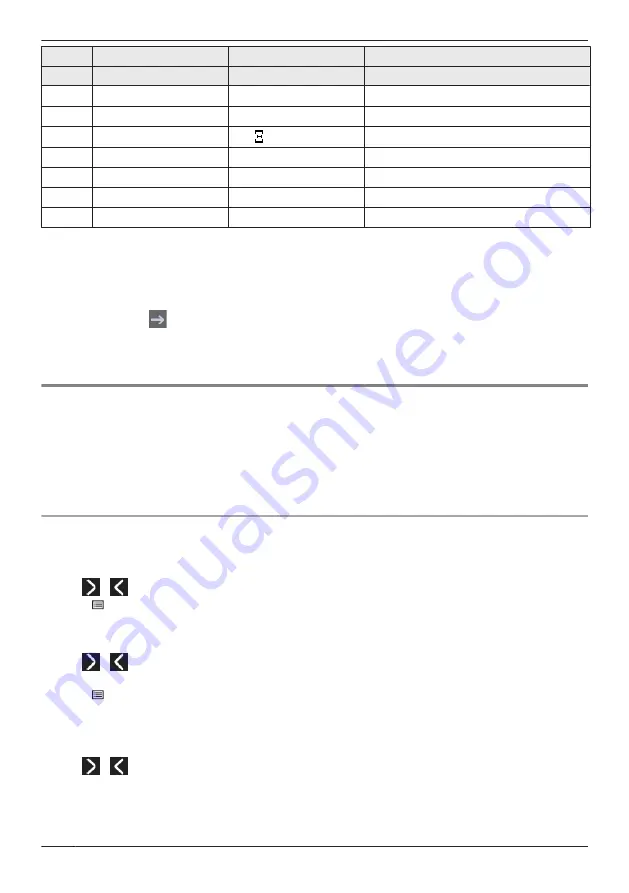
Suffix
NE/X/SX/C/(none)
NE/X/SX
RU
Keys
ABC (Latin)
ΑΒΓ (Greek)
АБВ (Cyrillic)
4
G
®
H
®
I
®
4
Η
®
Θ
®
Ι
®
4
К
®
Л
®
М
®
4
®
G
®
H
®
I
®
4
5
J
®
K
®
L
®
5
Κ
®
Λ
®
Μ
®
5
Н
®
О
®
П
®
5
®
J
®
K
®
L
®
5
6
M
®
N
®
O
®
6
Ν
® ®
Ο
®
6
Р
®
С
®
Т
®
6
®
M
®
N
®
O
®
6
7
P
®
Q
®
R
®
S
®
7
Π
®
Ρ
®
Σ
®
7
У
®
Ф
®
Х
®
7
®
P
®
Q
®
R
®
S
®
7
8
T
®
U
®
V
®
8
Τ
®
Υ
®
Φ
®
8
Ц
®
Ч
®
Ш
®
8
®
T
®
U
®
V
®
8
9
W
®
X
®
Y
®
Z
®
9
Χ
®
Ψ
®
Ω
®
9
Щ
®
Ъ
®
Ы
®
Ь
®
9
®
W
®
X
®
Y
®
Z
®
9
0
0
®
Space
0
®
Space
Э
®
Ю
®
Я
®
0
®
Space
R
Pressing a key repeatedly will cycle through the characters associated with that key. For example, to
enter the letter "C" in Latin Mode, press
2
3 times.
R
The illustrations of the keys in the table may differ in appearance from the actual keys on the
telephone.
Example: To enter "ANNE" in Latin Mode.
2
a
6
a
6
a
a
6
a
6
a
3
a
3
Note
R
Availability depends on your phone system. Contact your administrator for further information.
Locking the Phonebook
You can lock/unlock the phonebook while in standby mode. If no password has been set, you cannot lock
the phonebook. For details about setting the password, see “Setting the Password”, Page 27.
Note
R
If you lock either the Personal Phonebook or the Shared Phonebook, the other one is also locked. If
you unlock the phonebook, both phonebooks are unlocked.
Locking/Unlocking the Phonebook
[In standby mode]
To lock
1. Tap
/
a
"Phonebook"
2. Press /[MENU].
3. Tap "Lock Phonebook".
a
"OK"
To unlock
1. Tap
/
a
"Phonebook"
2. Enter your password.
a
"OK"
3. Press /[MENU].
4. Tap "Unlock Phonebook".
a
"OK"
5. Enter your password.
a
"OK"
Unlocking the Phonebook Temporarily
1. Tap
/
a
"Phonebook"
2. Enter your password.
a
"OK"
*1 The call log is also locked.
46
Using the Phonebook
Summary of Contents for KX-HDV330
Page 13: ...KX HDV330X KX HDV330SX L IJ K H O N P B D A C E F G M 13 Before Operating the Telephones ...
Page 14: ...KX HDV330RU L IJ K H O N P B D A C E F G M 14 Before Operating the Telephones ...
Page 15: ...KX HDV330 L IJ K H O N P B D A C E F G M 15 Before Operating the Telephones ...
Page 16: ...KX HDV330C L IJ K H O N P B D A C E F G M 16 Before Operating the Telephones ...
Page 85: ...85 Notes ...
Page 86: ...86 Notes ...
Page 87: ...87 Notes ...






























