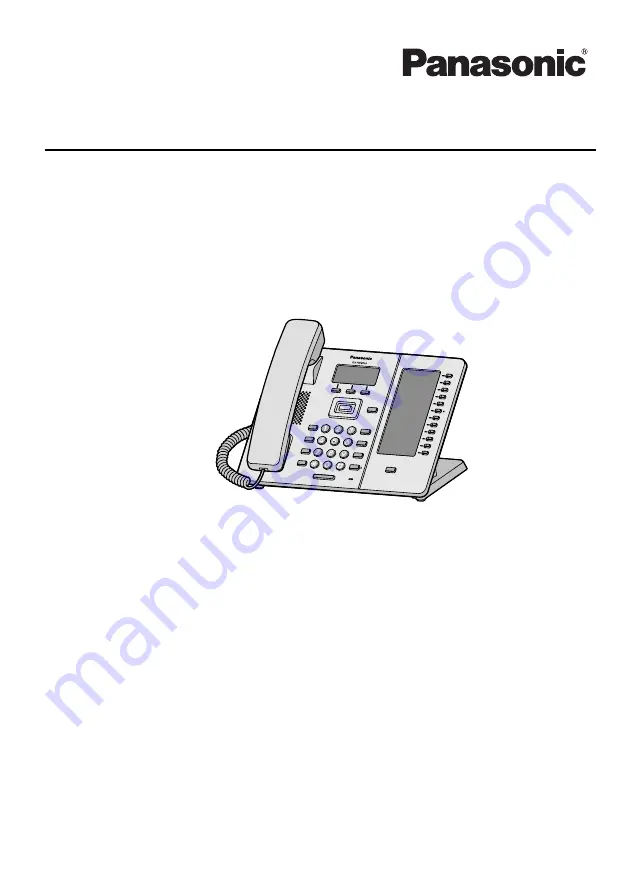
Operating Instructions
SIP Phone
KX-HDV230
Model No.
Thank you for purchasing this Panasonic product.
Please read this manual carefully before using this product and save this manual for future
use.
Note
R
In this manual, the suffix of each model number is omitted unless necessary.
R
The illustrations such as some keys may differ from the appearance of the actual product.
R
Certain products and features described in this document may not be available in your
country or area. Contact your phone system dealer/service provider.
R
The contents and design of the software are subject to change without notice.
Document Version: 2016-03
Summary of Contents for KX-HDV230XB
Page 14: ...KX HDV230RU N U KL P O M J QRS BC F A E G D H I T 14 Before Operating the Telephones ...
Page 15: ...KX HDV230 N U KL P J M QRS BC F A E G D H I T O 15 Before Operating the Telephones ...
Page 16: ...KX HDV230C N U KL P O M J QRS BC F A E G D H I T 16 Before Operating the Telephones ...
Page 82: ...82 Notes ...
Page 83: ...83 Notes ...
















