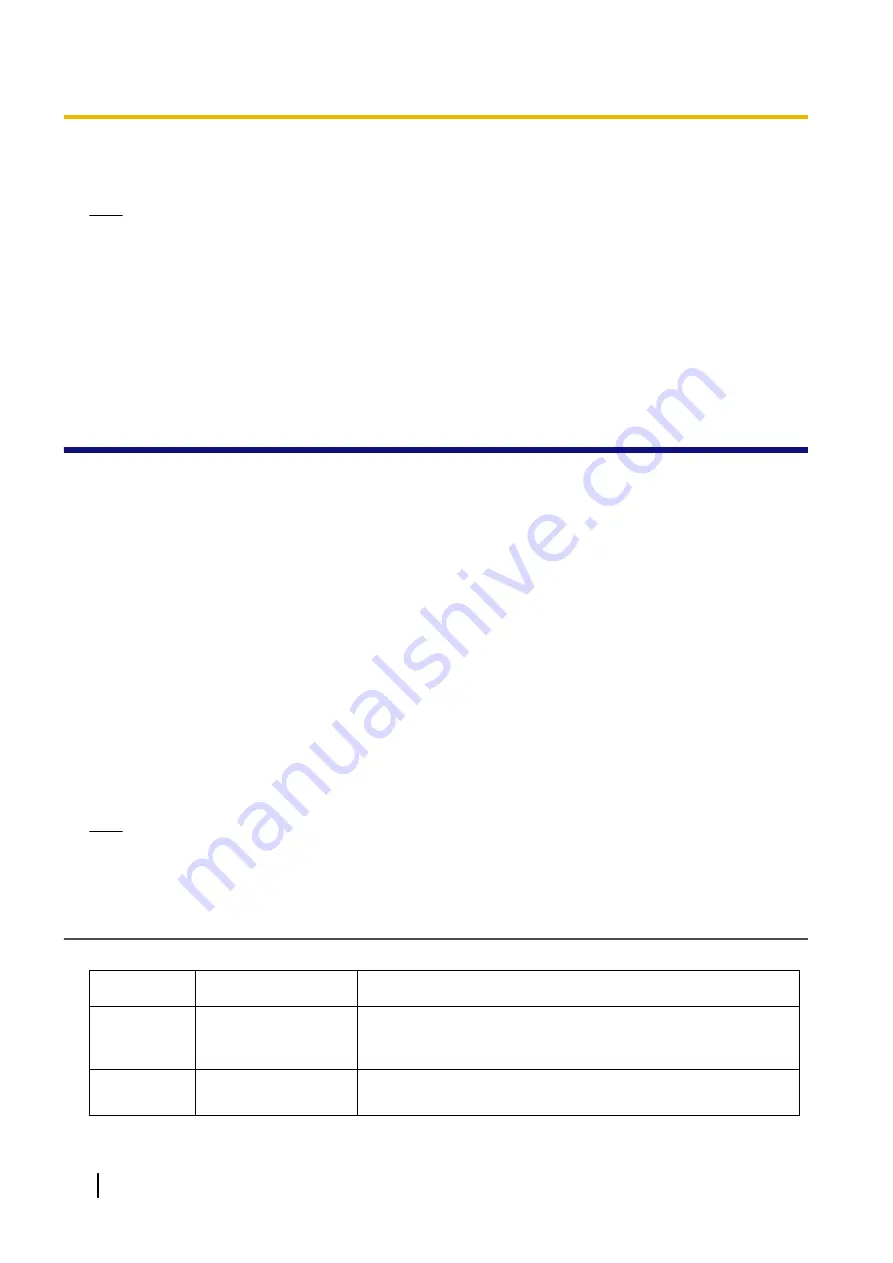
10.
On the
Export to a File
window, click
Finish
.
The data will be exported.
Note
•
You can export data from Microsoft Outlook Express by using a similar procedure. It is also possible
to export data from other applications that are compatible with Microsoft Excel.
•
You can open the exported file in Microsoft Excel, and then import it to the unit. For details, see
6.1.2 Editing with Microsoft Excel
.
•
First and middle names are not exported using this procedure. You can export all necessary items and
edit the entry before importing them to the unit.
•
In the file exported from Microsoft Outlook, fields are separated by tabs and encoded using the default
character encoding for your operating system.
6.2 Dial Plan
The dial plan settings control how numbers dialed by the user are transmitted over the network. Dial plan
settings can be configured on a per-line basis. These settings can be programmed either through the Web
user interface (
®
see
) or by configuration file programming (
®
).
6.2.1 Dial Plan Settings
To set Dial Plan
1.
In the Web user interface, click the
[Telephone]
tab, and then click
[Call Control [Line 1]–[Line x]]
.
2.
In
[Dial Plan]
, enter the desired dial format.
For details about available characters for the dial format, see
Available Values for the Dial Plan Field
in
this section.
3.
Select
[Yes]
or
[No]
for
[Call Even If Dial Plan Does Not Match]
.
•
If you select
[Yes]
, the call will be made even if the user dials a phone number that does not match
the dial format in
[Dial Plan]
.
•
If you select
[No]
, the call will be made only if the user dials a phone number that matches the dial
format in
[Dial Plan]
.
Note
•
For details about configuring these settings by configuration file programming, see "
DIAL_PLAN_n
"
and "
DIAL_PLAN_NOT_MATCH_ENABLE_n
Available Values for the Dial Plan Field
The following table explains which characters you can use in the dial format, and what the characters mean.
Element
Available Value
Description
String
0–9, [, -, ], <, :, >, *,
#, !, S, s, T, t, X, x, ., |,
+
You can enter dial plan descriptions using a combination of the
characters listed as available values.
Digit
0–9, *, #, +
Example: "123"
If the dialed phone number is "123", the call is made immediately.
274
Administrator Guide
Document Version 2015-02
6.2.1 Dial Plan Settings



























