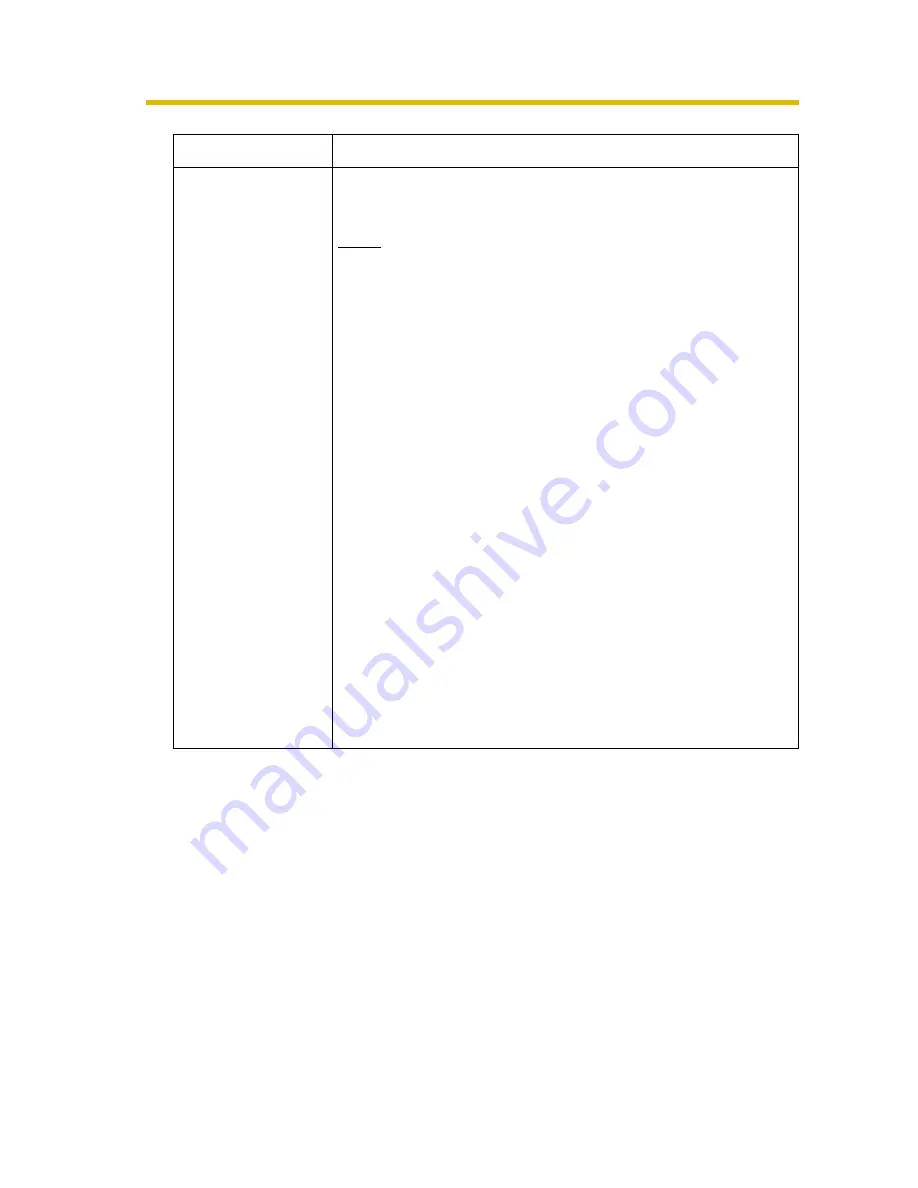
Additional Feature Guide
10
Setting
Description
Banner Display
When checked to [Enable], the setting will be enabled.
When unchecked, the setting will be disabled.
Note
•
When the Banner Display is enabled, the camera
accesses the Image URL every time the Single
Camera page is displayed. The intermittent and
continuous switching of the Single page burdens
the PC that stores the image linked with the URL.
•
If the image URL linked with an image stored in a
PC that requires an authentication is set, the
authentication window will be displayed when
displaying the Single Camera page.
•
Banner user
•
All users
: The banner can be displayed for
all users.
Administrator only
: The banner can be displayed for
the administrator only.
General user only
: The banner can be displayed for
the general user only.
•
Image URL
*1
*1
Note that [Space], ["], ['], [&], [<], and [>] are not available.
•
Enter the image URL (1—127 characters) you want to
display as a banner. When [Enable] is checked, enter
the image URL.
•
Link URL
*1
•
Enter the target URL (0—127 characters) you want to
display when clicking the banner.













