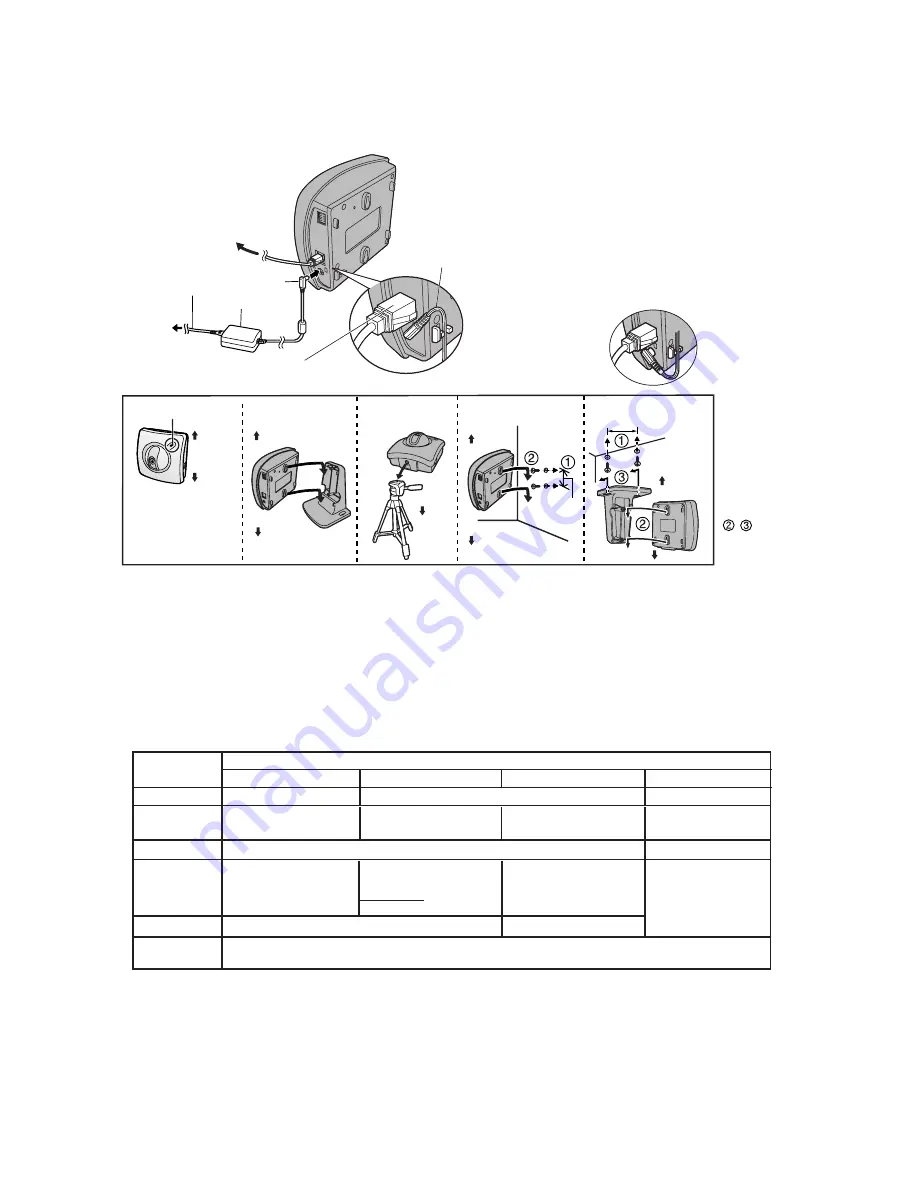
2
How to turn on Network Camera for Installation
Connect the DC plug of the AC adaptor to the DC IN jack and Category 5 straight/cross cable to the
Ethernet port. Connect the AC plug of the AC adaptor to the power outlet to turn on the Network Camera.
Pan/Tilt moves to the centre position.
Preparing the Network Parameters for the Network Camera
Before starting to set up the network parameters of Network Camera, please make note of corresponding
network parameters.
Notes
AC adaptor is used as the main disconnect device,
ensure that the power outlet is located/installed
near the equipment and is easily accessible.
•
Use Only with specified Panasonic AC adaptor
PSLP1222 (Order No. PSLP1222Z).
•
When you set up the Network Camera in
[Type 3]
,
please connect the Network Camera temporarily in
[Type 1]
,
[Type 2]
or
[Type 4]
.
Thread the AC adaptor line through the hook
upward if it is convenient.
•
•
[Type 1]
Please ask the network administrator for the network parameters.
[Type 2]
Please ask the network administrator for the network parameters.
[Type 3]
Please ask the ISP for the network parameters.
[Type 4]
Please install the Network Camera in the default condition. Please set the PC "192.168.0.250" (IP address) and
"255.255.255.0" (Subnet Mask). Please refer to Page 24 in the Operating Instructions.
It can restrict the transmit bandwidth.
Select from 0.1 to Unlimited Mbit/s.
Max. Bandwidth
Usage
Parameters
Network Camera Configuration Type
Port No.*
1
IP address
Subnet Mask
Default
Gateway
DNS Server 1, 2
Check [Static], and set the
static private IP address.
192.168.0.253 (default)
255.255.255.0 (default)
Check [Static], and set the
static global IP address.*
4
Check [Static], and set the
static private IP address.*
3
Set Default Gateway
address.
You do not need to
set up.
Set DNS server address.
[Type 1]
[Type 2]
[Type 3]
[Type 4]
Set Default Gateway
address.*
4
Set DNS server address.*
4
Set the private IP address
of the broadband router (on
your network), not of the
gateway of the ISP. *
3
80 (default)*
2
80 (default)
80 (default)
Set the Subnet Mask fitted to your network.
Network Parameters Table
When you use more than one Network Camera with a broadband router, each Network Camera needs its own port no. The
broadband router needs the Port Forwarding feature. Refer to Page 32 in the Operating Instructions.
Many ISP's intentionally block port no. 80 to guard against certain network viruses. If your ISP blocks port no. 80, please
substitute another unused port no.
Refer to the broadband router's manual for the Port Forwarding feature.
When you use Network Camera in DHCP feature, check [DHCP] and enter the Host Name if the ISP requires. If you
automatically get the address of Default Gateway and DNS server from DHCP server, you do not need to set up.
*
1
*
2
*
3
*
4
Tripod
Mounting
Wall Mounting
Camera Stand
Mounting
Ceiling Mounting
76 mm
* , :
Fix the unit tightly
by sliding it.
bottom
Power Indicator
top
bottom
top
top
top
bottom
bottom
bottom
Make sure the Power
Indicator is always in
the upper right corner
when mounting.
Note
70 mm
Thread the AC adaptor
line through the hook
downward.
Connect the category 5
cable to the Ethernet port.
To network
DC plug
Power
Outlet
AC adaptor
AC cord






















