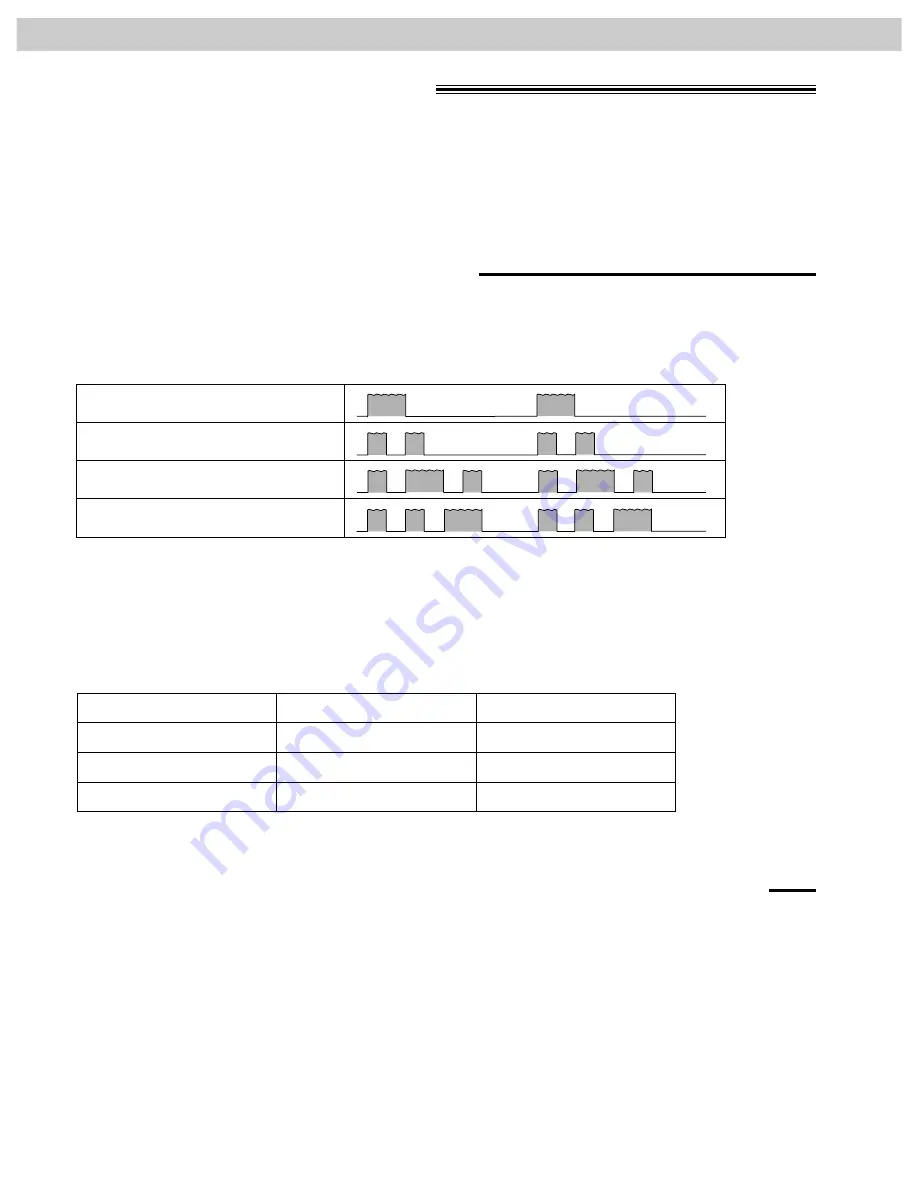
48
Receiving Faxes
Distinctive ring service
This feature can only be used when you subscribe to a distinctive ring service from your telephone
company. For more information on the availability of this service, contact your telephone company
before activating this feature.
A distinctive ring service will give you up to 3 telephone numbers on a single telephone line, each having a
different ringing pattern.
Ring patterns:
What is a distinctive ring service?
When you subscribe to a distinctive ring service, you can assign telephone numbers for personal telephone
numbers, business telephone numbers, fax telephone numbers, and so on.
When a call is received, you will know which number is being called by the ringing pattern.
Example:
Your telephone number
012 1234
012 5678
012 9876
Ring pattern
Standard ring
Double ring
Triple ring
Use
Personal
Business
Facsimile
Standard ring (one long ring)
Double ring (two short rings)
Triple ring (short-long-short rings)
Other triple ring (short-short-long rings)
(ring pattern detection feature)
Program the ring pattern assigned to the facsimile number.
When the unit detects a call matching the selected distinctive ring pattern, it will activate depending on the
receive mode setting (see the next page).
To use one of the telephone numbers as a facsimile number
















































