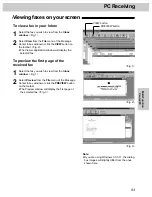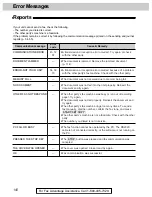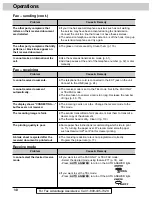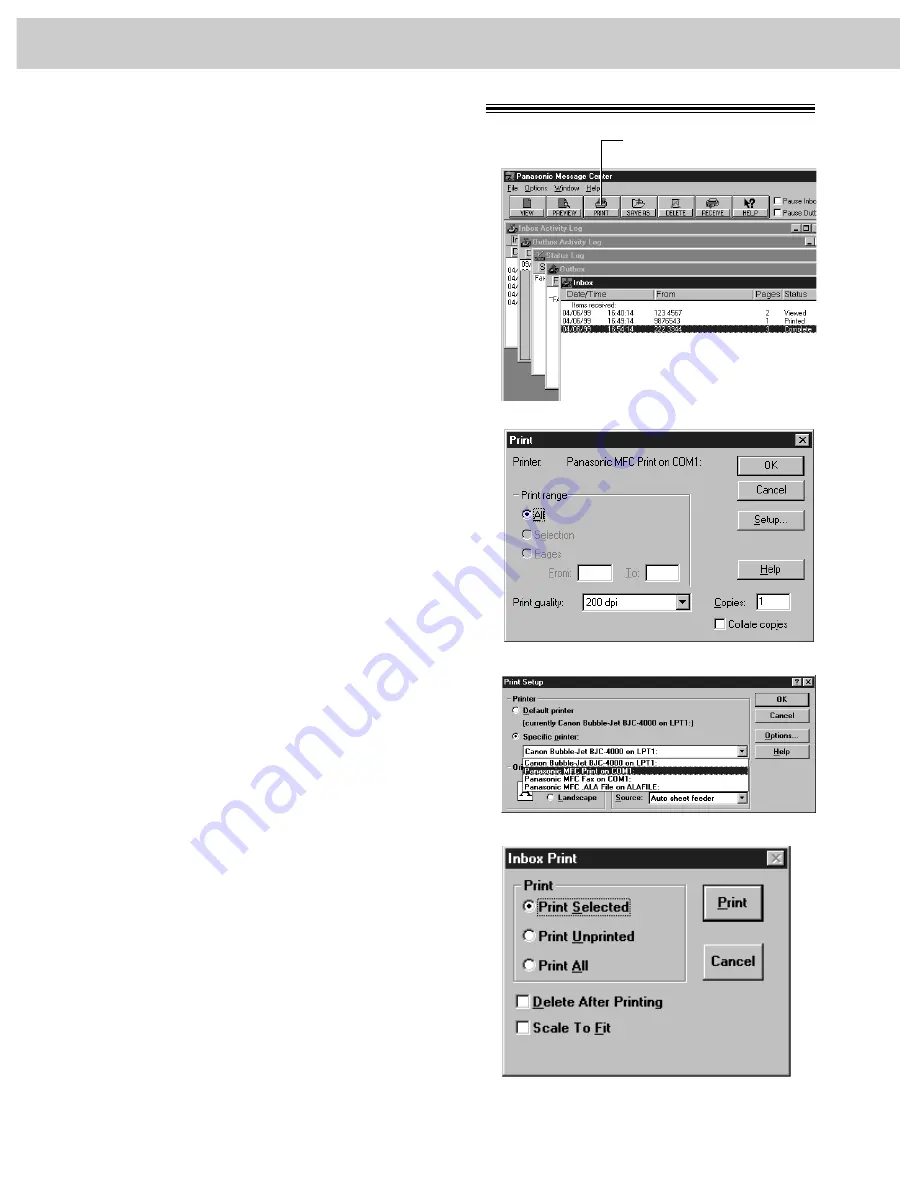
94
PC Receiving
Printing received documents
!
1
1
Select the document you wish to print from the
Inbox window.
1
2
Select Print from the File menu or the PRINT
button from the toolbar. <Fig. 1>
≥
The Print dialog box will appear. <Fig. 2>
1
3
If you want to change your selected printer or
print setup, select Setup.
≥
The Print Setup dialog box will appear.
<Fig. 3>
1
4
If you want to use the fax machine as a printer,
select Panasonic MFC Print from the Printer
list.
1
5
Choose the printer you wish to use by selecting
the OK button.
1
6
Enter the number of copies you want to print in
the Copies field, then select the OK button.
≥
The Inbox Print dialog box will appear.
<Fig. 4>
1
7
Select the range of faxes you want to print from
the Inbox Print group.
A. Select Print Selected to print the facsimiles
you selected.
B. Select Print Unprinted to print all the
unprinted facsimiles.
C. Select Print All to print all the facsimiles.
1
8
If you want to delete the selected faxes after
they have been printed, select the Delete After
Printing check box.
1
9
If you want the selected fax scaled to fit within
the size of the paper you selected in the Print
Setup dialog box, select Scale To Fit.
10
Select the Print button.
Note:
≥
If you are using Windows 3.1/3.11, the dialog box
images will slightly differ from the ones shown here.
PRINT button
<Fig. 4>
<Fig. 1>
<Fig. 2>
<Fig. 3>
Summary of Contents for KX-FM106
Page 147: ......