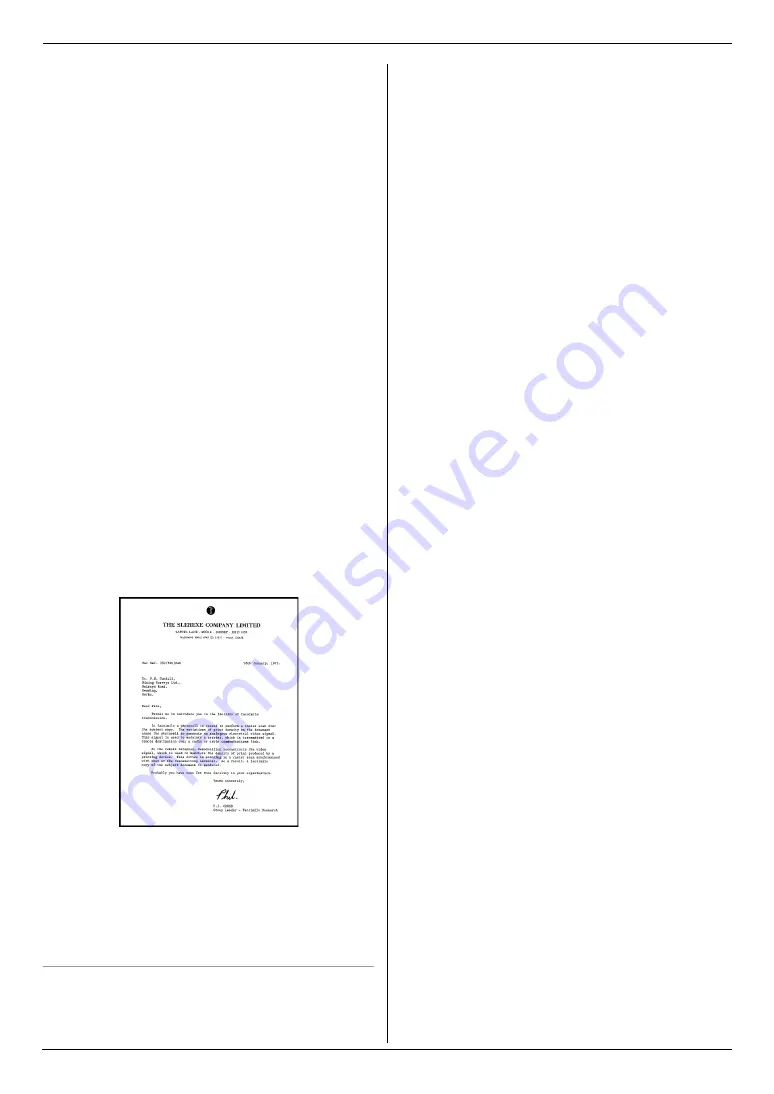
15. General Information
81
ITU-T No.1 Test Chart
Note:
L
Design and specifications are subject to change
without notice.
L
The pictures and illustrations in these instructions
may vary slightly from the actual product.
L
The accuracy of the clock is approximately
±
60
seconds a month.
Recording paper specifications
Recording paper / Transparency / Label size:
Letter: 216 mm
×
279 mm (8
1
/
2
"
×
11")
Legal: 216 mm
×
356 mm (8
1
/
2
"
×
14")
A4: 210 mm
×
297 mm (8
1
/
4
"
×
11
11
/
16
")
Envelope size:
#10: 105 mm
×
241 mm (4
1
/
8
"
×
9
1
/
2
")
DL: 110 mm
×
220 mm (4
5
/
16
"
×
8
11
/
16
")
Recording paper weight:
60 g/m
2
to 90 g/m
2
(16 lb to 24 lb)
■
Power supply:
120 V AC, 60 Hz
■
Memory capacity
(for operation and storing memory):
32 MB
■
Fax memory capacity:
2 MB in total
Approx. 170 pages of memory reception
Approx. 150 pages of memory transmission
(Based on the ITU-T No. 1 Test Chart in standard
resolution.)
■
Laser diode properties:
Laser output: Max. 5 mW
Wavelength: 760 nm – 810 nm
Emission duration: Continuous
■
Print speed:
Approx. 14 ppm (pages per minute)
■
Printing resolution:
600
×
600 dpi
■
CIS’s LED light properties:
LED radiation output: Max. 1 mW
Wavelength: Green 515 nm typical
Emission duration: Continuous
*1 Transmission speed depends on the contents of the
pages, resolution, telephone line conditions and
capability of the other party’s machine.
*2 Transmission speed is based on the ITU-T No. 1 Test
Chart with original mode. If the capability of the other
party’s machine is inferior to your unit, the
transmission time may be longer.












































