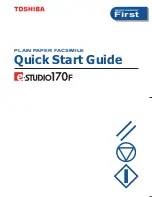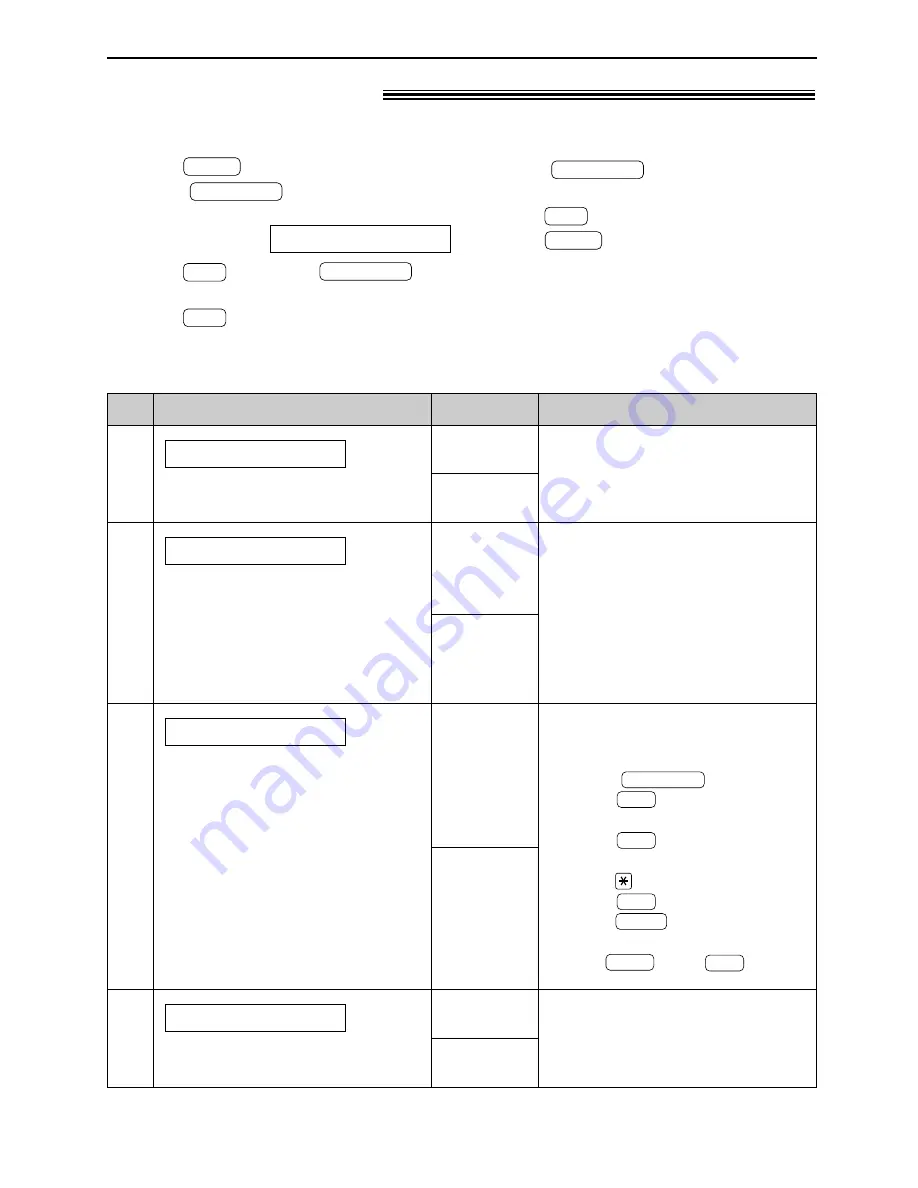
Features Summary
59
How to set menu options
Programming table
Code
#22
To print the journal report
automatically for fax communications.
AUTO JOURNAL
ON
OFF
To send a document:
1. Insert the document.
2. Follow steps 1–3 above.
3. Rotate
to select “ON”.
4. Press
.
5. Enter the fax number.
6. Press
.
7. Enter the transmission start time.
Press
to select “AM” or “PM”.
8. Press
.
9. Press
.
●
To cancel after programming,
press
then
.
SET
STOP
MENU
SET
SET
SET
EASY DIAL
After transmission, the unit will turn
off automatically.
●
This feature is not available for
broadcast transmission.
●
The calling charge may be higher.
#23
If you have difficulty sending an
overseas fax, activate this feature
before starting transmission. This
feature makes sending documents
easier as the transmission speed is
slowed down.
OVERSEAS MODE
Display & Feature
Settings
How the unit operates
#25
To send a fax automatically at a
specified time.
This allows you to take advantage
of low-cost calling hours offered by
your telephone company.
●
The setting can be reserved to
take place up to 24 hours in
advance.
DELAYED SEND
ON
OFF
ON /
fax no. /
hh:mm
OFF
(The default setting is in bold type.)
Advanced features
!
“ON”: The unit will print the journal
report automatically after every 30
new fax communications (p. 37).
Note:
●
Step 4 may be slightly different depending on the
feature.
●
See page 56 for more details.
1. Press
.
2. Rotate
until the following is
displayed.
Display:
Press
and rotate
until
the desired feature is displayed.
3. Press
.
SET
EASY DIAL
SET
ADVANCED MODE
EASY DIAL
MENU
4. Rotate
until the desired
setting is displayed.
5. Press
.
6. Press
.
MENU
SET
EASY DIAL
#26
To print the Caller ID list
automatically.
AUTO CALL. LIST
ON
OFF
“ON”: The unit will print the Caller
ID list automatically after every 30
new calls (p. 31).
Summary of Contents for KX-FL501AL
Page 83: ...83 ...