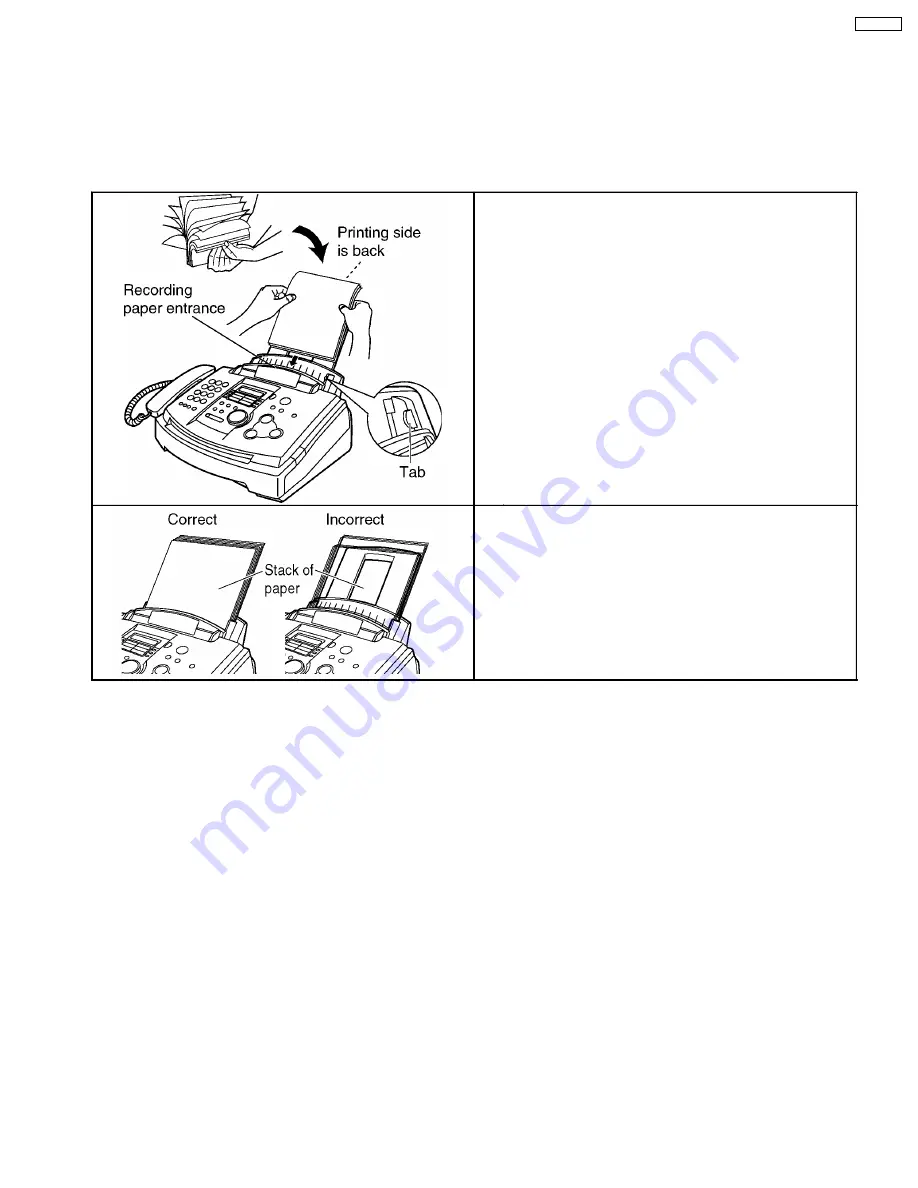
1.14.3. INSTALLING THE RECORDING PAPER
Letter* or legal** size recording paper can be loaded. The unit can hold up to 150 sheets of 60 g/m
2
to 75 g/m
2
(16 lb. to 20lb.)
paper or 120 sheets of 90 g/m
2
(24 lb.) paper.
*Letter=216 mm × 279 mm (8 1/2” × 11”)
**Legal=216 mm × 356 mm (8 1/2" × 14")
The unit is set for letter size paper by default. If you want to use legal size paper, change the setting (feature # 16).
1. Fan the stack of paper to prevent a paper jam.
2. Insert the paper into the recording paper entrance.
·
The paper should not be over the tab.
·
If the paper is not inserted correctly, readjust the paper
or the paper may jam.
Note for recording paper:
·
Avoid using paper with a cotton and/or fiber content that is over 20%, such as letterhead paper or paper used for
resumes.
·
Do not use different types or thicknesses of paper at the same time. This may cause a paper jam.
·
Avoid extremely smooth or shiny paper that is highly textured.
·
Avoid paper that is coated, damaged or wrinkled.
Note:
·
Avoid double-sided printing
·
Do not use paper printed from this unit for double-sided printing with other copiers or printers, or the paper may jam.
·
Some paper only accepts print on one side. Try using the other side of paper if you are not happy with the print quality.
15
KX-FL501
Summary of Contents for KX-FL501
Page 9: ...1 11 TEST CHART 1 11 1 ITU T No 1 TEST CHART 9 KX FL501...
Page 10: ...1 11 2 ITU T No 2 TEST CHART 10 KX FL501...
Page 12: ...1 12 2 CONTROL PANEL 12 KX FL501...
Page 23: ...1 15 2 MAINTENANCE CHECK ITEMS COMPONENT LOCATIONS 23 KX FL501...
Page 34: ...2 3 3 TROUBLESHOOTING ITEMS TABLE CROSS REFERENCE P 36 P 54 P 83 P 86 34 KX FL501...
Page 35: ...2 3 3 1 SIMPLE CHECK LIST CROSS REFERENCE P 114 35 KX FL501...
Page 36: ...2 3 4 PRINT 2 3 4 1 GHOST IMAGE 36 KX FL501...
Page 38: ...2 3 4 3 DARK OR WHITE HORIZONTAL LINE 38 KX FL501...
Page 39: ...2 3 4 4 DIRTY AND HALF DARKNESS BACKGROUND 39 KX FL501...
Page 40: ...2 3 4 5 BLACK PRINT 40 KX FL501...
Page 41: ...2 3 4 6 LIGHT PRINT 41 KX FL501...
Page 42: ...2 3 4 7 BLACK DENSITY IS LIGHT OR UNEVEN 42 KX FL501...
Page 43: ...2 3 4 8 BLANK PRINT 43 KX FL501...
Page 44: ...2 3 4 9 BLACK WHIT POINT 44 KX FL501...
Page 46: ...2 3 5 3 Skew 46 KX FL501...
Page 47: ...2 3 5 4 The recording paper does not feed 47 KX FL501...
Page 48: ...2 3 6 ADF Auto document feed section 2 3 6 1 No document feed 48 KX FL501...
















































