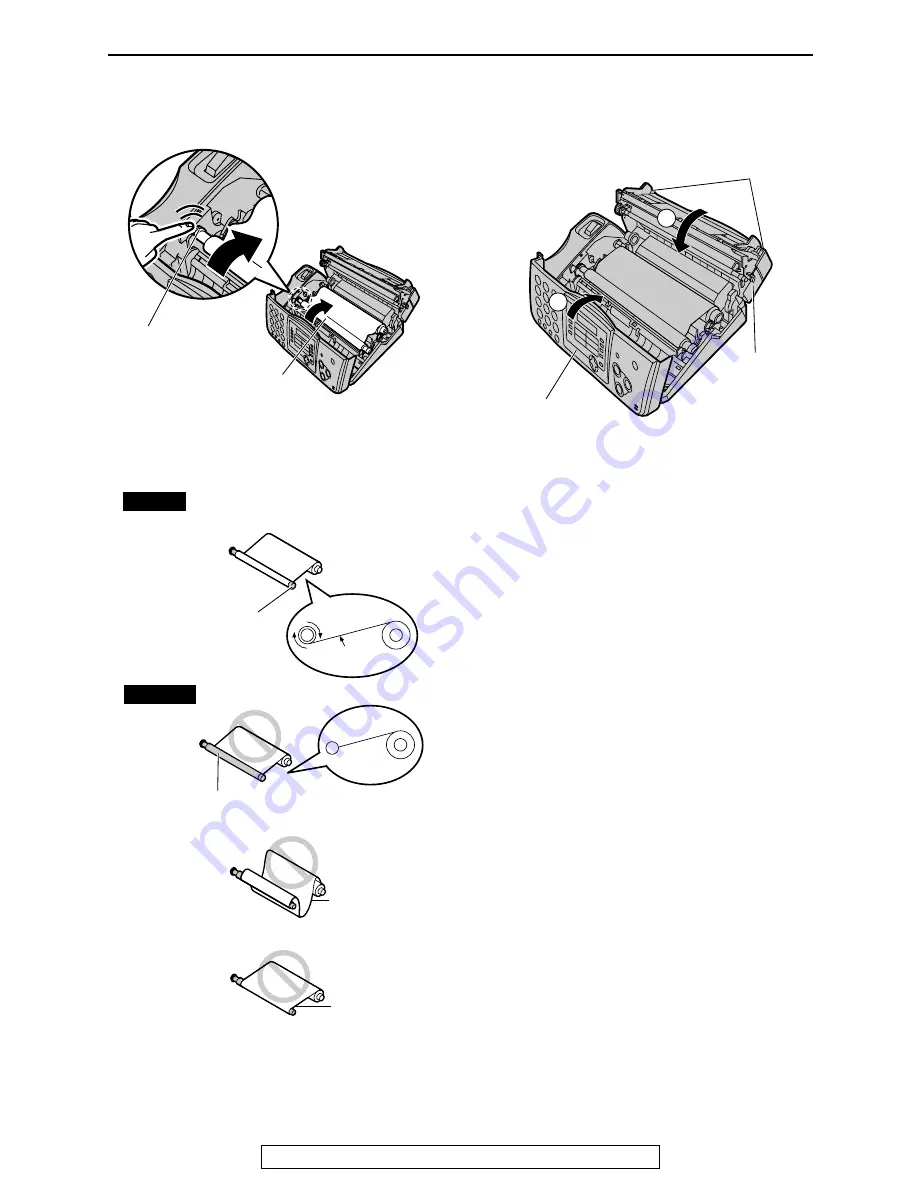
Installation
11
For Fax Advantage assistance, call 1-800-435-7329.
5
Turn the gear of blue core in the direction of
the arrow.
L
Make sure that the ink film is wrapped
around the blue core at least once.
6
Close the back cover securely by pushing
down on the dotted area at both ends (
1
).
Close the front cover securely (
2
).
Note:
L
The ink film is safe to touch, and will not rub
off on your hands like carbon paper.
Ink film
Gear of blue core
Tight
1 turn
Slack
Reverse
Correct
Blue core
The ink film is not wrapped
around the blue core.
Incorrect
1
2
Dotted
area
Back cover
Front cover


























