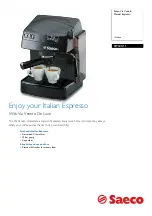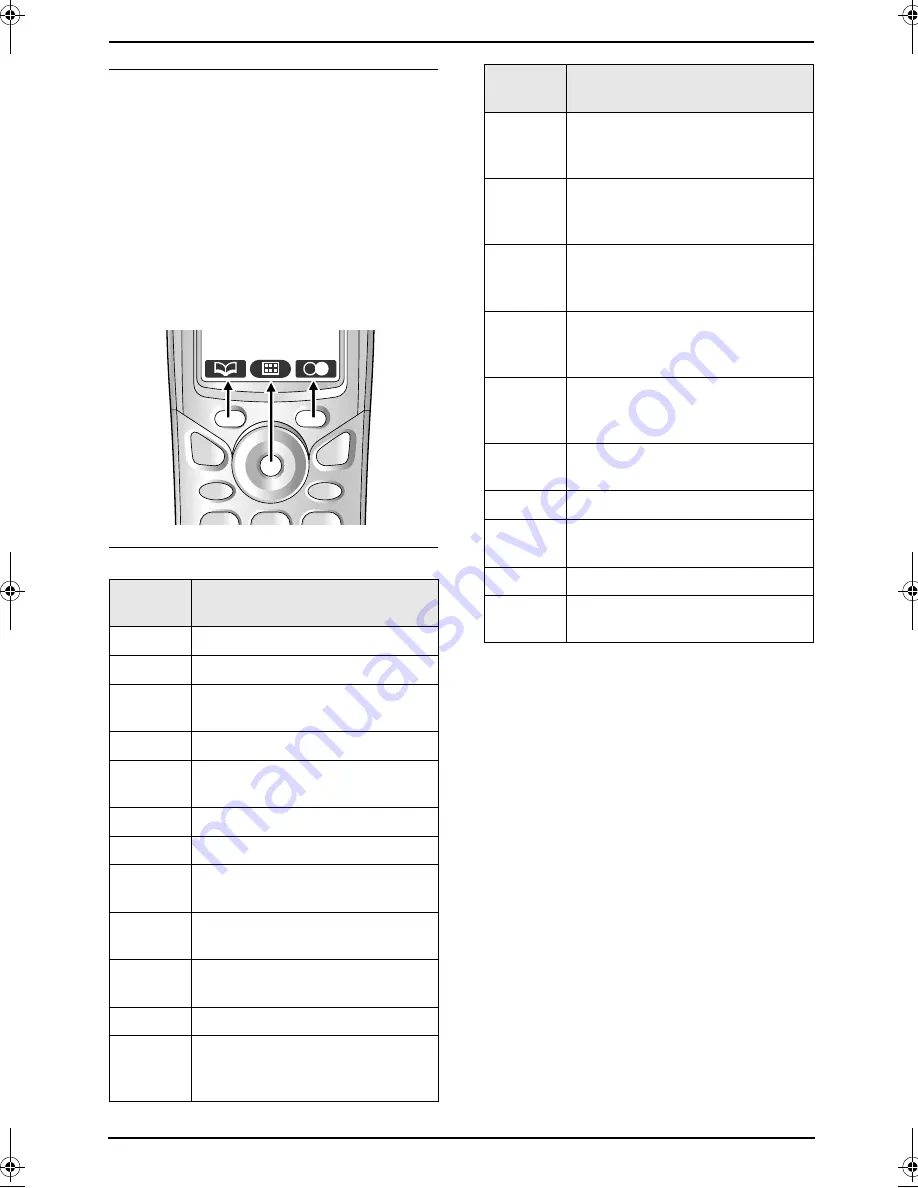
1. Introduction
15
Soft keys
The cordless handset features two soft keys and
a joystick. By pressing a soft key, or by pressing
the centre of the joystick, you can select the
feature or operation indicated by the soft key icon
shown directly above it.
L
Pressing the left or right soft key selects the
leftmost or rightmost soft key icon
respectively.
L
Pressing the centre of the joystick selects the
centre soft key icon.
L
The icons shown will vary depending on how
you are using the unit.
Soft key icons
Soft key
icon
Action
z
Returns to the previous screen.
$
Displays the main menu.
*
Displays the appropriate sub-
menu.
,
Accepts the current selection.
-
Displays a previously dialled
telephone number.
.
Opens a phonebook.
w
Creates a new phonebook item.
&
Displays the phonebook search
menu.
"
Turns the key lock feature OFF
(page 31).
/
Switches between AM, PM, and
24-hour time entry.
Z
Stops recording or playback.
:
Displayed when alphabet
character entry is selected. Press
to select another entry mode.
;
Displayed when numeric
character entry is selected. Press
to select another entry mode.
!
Displayed when Greek character
entry is selected. Press to select
another entry mode.
x
Displayed when extended 1
character entry is selected. Press
to select another entry mode.
y
Displayed when extended 2
character entry is selected. Press
to select another entry mode.
%
Displayed when Cyrillic character
entry is selected. Press to select
another entry mode.
?
Places a check mark next to the
menu item.
@
Inserts a pause during dialling.
^
Turns the mute feature ON/OFF
during a conversation.
_
Erases the selected item.
(
Displayed when the soft key has
no function.
Soft key
icon
Action
FC243AL-PFQX2096ZA-en.book Page 15 Thursday, September 30, 2004 3:37 PM