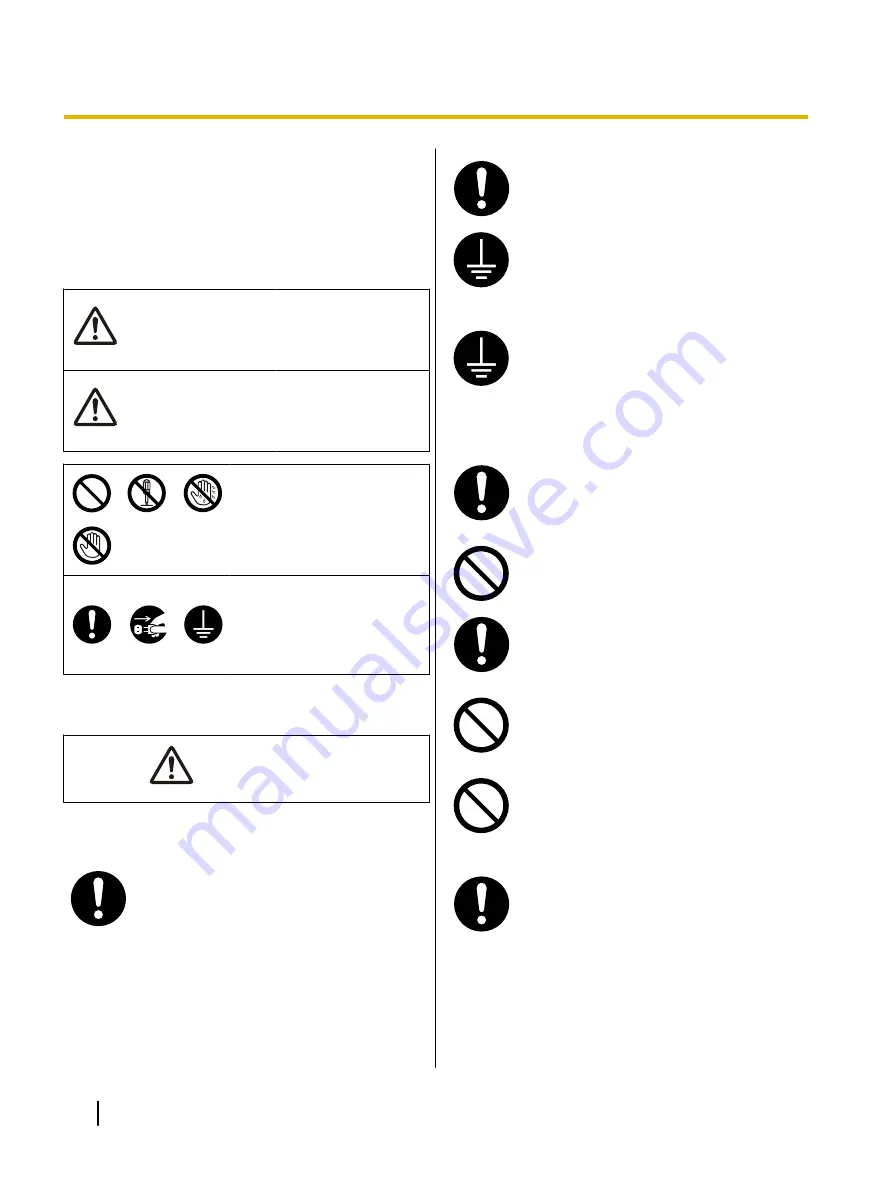
For Your Safety
To prevent severe injury and loss of life, read this
section carefully before using the unit to ensure proper
and safe operation of your unit.
•
This section explains the graphic symbols used
in this manual.
WARNING
Denotes a potential
hazard that could
result in serious injury
or death.
CAUTION
Denotes hazards that
could result in minor
injury or damage to
the unit.
These symbols are used to
alert operators to a specific
operating procedure that
must not be performed.
These symbols are used to
alert operators to a specific
operating procedure that
must be emphasized in order
to operate the unit safely.
For Users
WARNING
Power and Ground Connection
The power source voltage of this unit is
listed on the nameplate.
Only plug the unit into an AC outlet with the
proper voltage.
If you use a cord with an unspecified
current rating, the unit or plug may emit
smoke or become hot to the touch.
When you operate this product, the power
outlet should be near the product and easily
accessible.
To ensure safe operation, the power cord
supplied must be inserted into a standard
three-prong AC outlet which is effectively
grounded (earthed) through the normal
wiring.
The fact that the equipment operates
satisfactorily does not imply that the power
point is grounded (earthed) and that the
installation is completely safe. For your
safety, if in any doubt about the effective
grounding (earthing) of the power point,
consult a qualified electrician.
If the plug cannot be inserted into the AC
outlet, contact a licensed electrician to
replace the AC outlet with a properly
grounded (earthed) one.
Do not defeat the grounding (earthing) plug
(ex. do not use a conversion plug).
Connect the AC adaptor firmly to the power
cord, and plug the power cord firmly into an
AC outlet. Otherwise, it can cause fire or
electric shock.
Do not pull, bend, rest objects on, or chafe
the power cord, plug, and AC adaptor.
Damage to the power cord or plug can
cause fire or electric shock.
Do not attempt to repair the power cord,
plug, or AC adaptor. If the power cord or
plug is damaged or frayed, contact an
authorized service representative for a
replacement.
Ensure that the plug connection is free of
dust. In a damp environment, a
contaminated connector can draw a
significant amount of current that can
generate heat, and eventually cause fire if
left unattended over an extended period of
time.
6
Operating Instructions
Before You Start
Before You Start







































