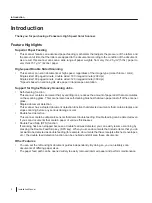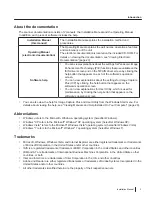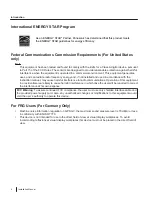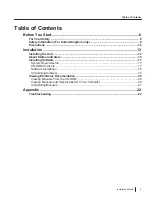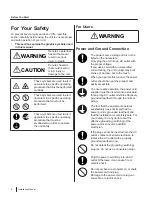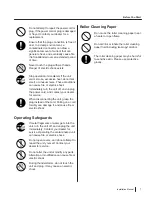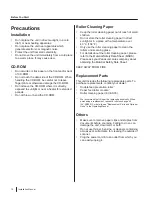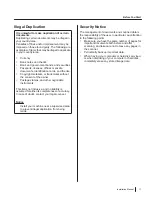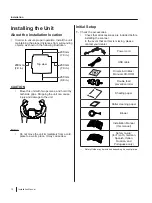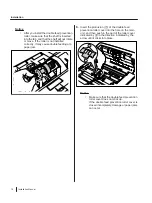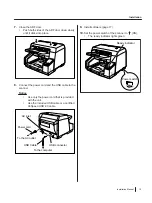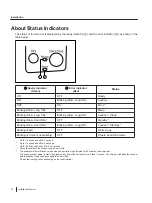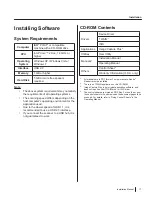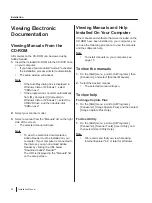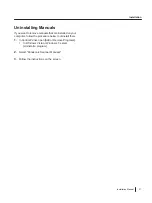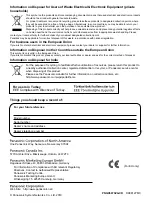About Status Indicators
The status of the scanner is displayed by the ready indicator (
A
) and the error indicator (
B
), as shown in the
table below:
2
1
A
Ready indicator
(Green)
B
Error indicator
(Red)
Status
ON
OFF
Ready
ON
Blinking (Slow, Long ON)
OFF
ON
Error
Blinking (Slow, Long ON)
OFF
Sleep
Blinking (Slow, Long ON)
Blinking (Slow, Long ON)
/ Sleep
OFF
Blinking (Slow, Long ON)
/ Standby
Blinking (Fast)
OFF
Warming up
Blinking (2 times consecutively)
OFF
Double Feed Skip mode
*1
On for 1 second and off for 1 second.
*2
On for 1 second and off for 3 seconds.
*3
On for 0.25 seconds and off for 0.25 seconds.
*4
Check the status of the scanner using User Utility.
*5
The scanner will enter Standby mode when no operation is performed for 30 minutes, to save power.
To use the scanner again, restart it by pressing any one of the buttons for more than 1 second. The time period before the scanner
enters Standby mode can be configured in User Utility.
(The default setting varies depending on the country/area.)
16
Installation Manual
Installation
Summary of Contents for KV-S5055C
Page 23: ...Installation Manual 23 Notes ...