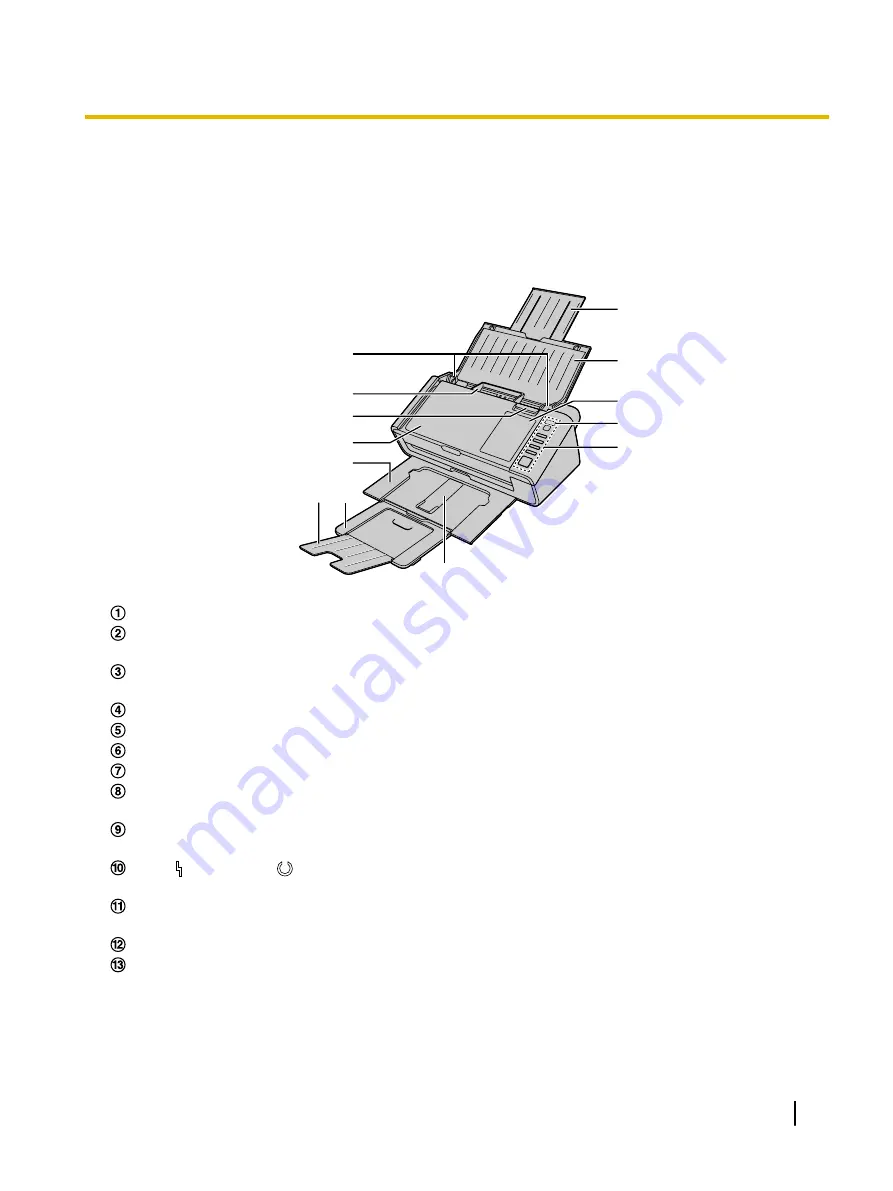
Location of Controls
Main Unit
Front
1
2
3
4
5
7 6
8
9
j
k
l
m
Document guides
Mixed batch card guide
Useful when scanning business cards (page 37).
Door open button
Used to open the ADF door.
ADF door
Exit tray
Exit extension tray 1
Exit extension tray 2
Exit support
Used if paper curls and cannot be fed properly when scanning thin paper (page 35).
Control Panel
For details, see "Control Panel and LED Indicators" (page 17).
LED
(
Red
) / LED
(
Green
)
Shows the unit’s status. For details, see "Control Panel and LED Indicators" (page 17).
Guidance sticker
You can write the information registered on the single touch scan button here.
Feed tray
Feed extension tray
Operating Manual
15
Installation
















































