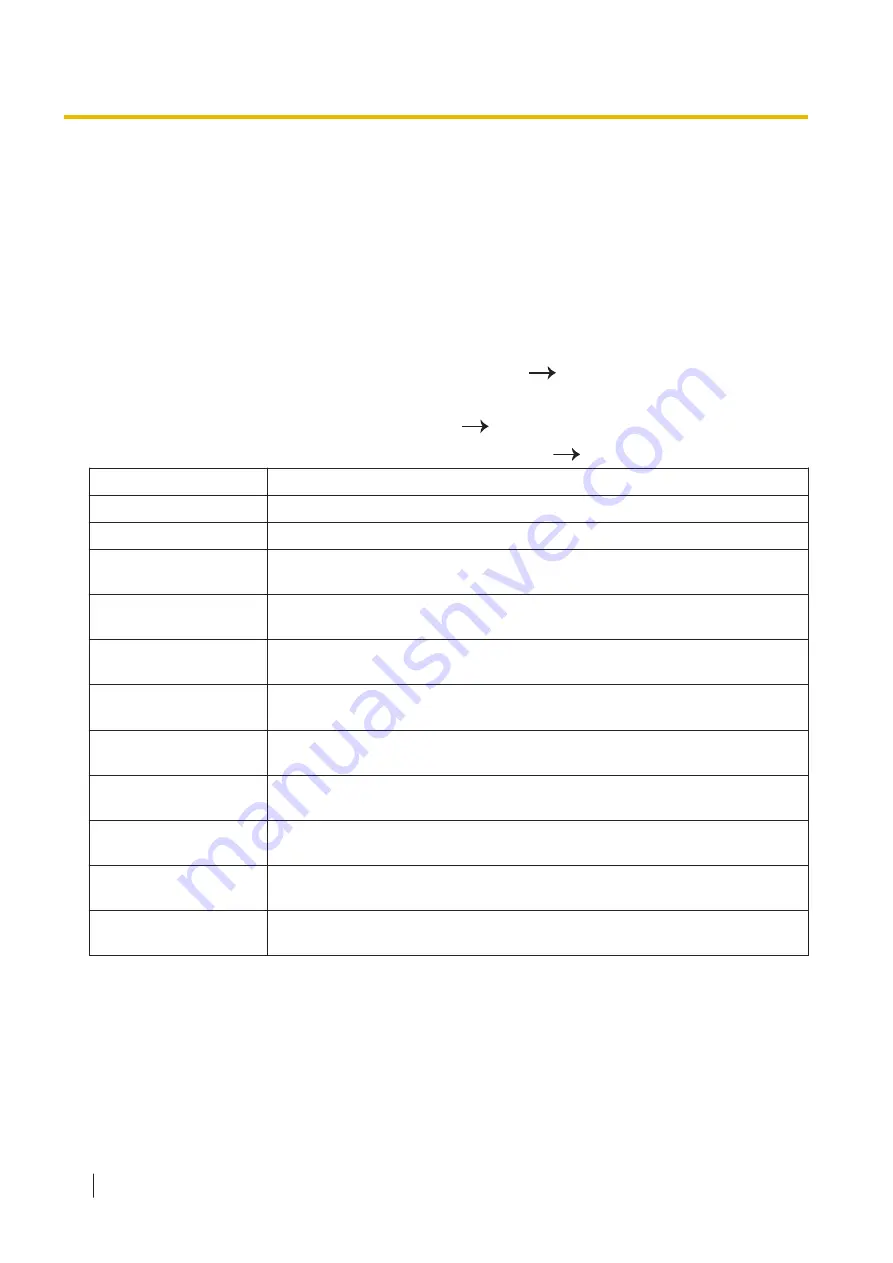
15.2 Perform Network Settings with USB
Connection
You can configure the network settings using Network Setting Tool with USB connection.
For details about network-related settings, consult your network administrator.
15.2.1 Configuring wired LAN settings
1.
Start Network Setting Tool.
2.
Select [Wired LAN] as the connection method for the scanner.
[Next]
•
Display the current settings.
3.
Click [Date & Time], and then set the date and time.
[OK]
4.
Click [Change], and then configure the following network settings.
[OK]
Item
Description
Host Name
Set the host name for the scanner.
DHCP
Enable (On) or disable (Off) DHCP.
Enable (On) or disable (Off) AutoIP. If DHCP is disabled, this setting cannot be
changed.
IP Address
Set the IP address. If DHCP is enabled, the IP address will be set
automatically and cannot be changed.
Subnet Mask
Set the subnet mask. If DHCP is enabled, this will be set automatically and
cannot be changed.
Default Gateway
Set the default gateway. If DHCP is enabled, this will be set automatically and
cannot be changed.
DNS Server 1
Set the primary DNS server. If DHCP is enabled, this will be set automatically
and cannot be changed.
DNS Server 2
Set the secondary DNS server. If DHCP is enabled, this will be set
automatically and cannot be changed.
WINS Server 1
Set the primary WINS server. If DHCP is enabled, this will be set automatically
and cannot be changed.
WINS Server 2
Set the secondary WINS server. If DHCP is enabled, this will be set
automatically and cannot be changed.
Network Authentication
Type
Set the network authentication type (None / PEAPv0(MSCHAPv2) / EAP-TLS).
*1
When the IP address can not be acquired from the DHCP server, the following values are automatically set.
•
IP Address: 169.254.1.0 - 169.254.254.255
•
Subnet Mask: 255.255.0.0
•
Default Gateway: 0.0.0.0
In this case, if the IP address has the same value as other devices, the unit can not be connected to the network. Check the DHCP
server is running correctly.
15.2 Perform Network Settings with USB Connection
136






























