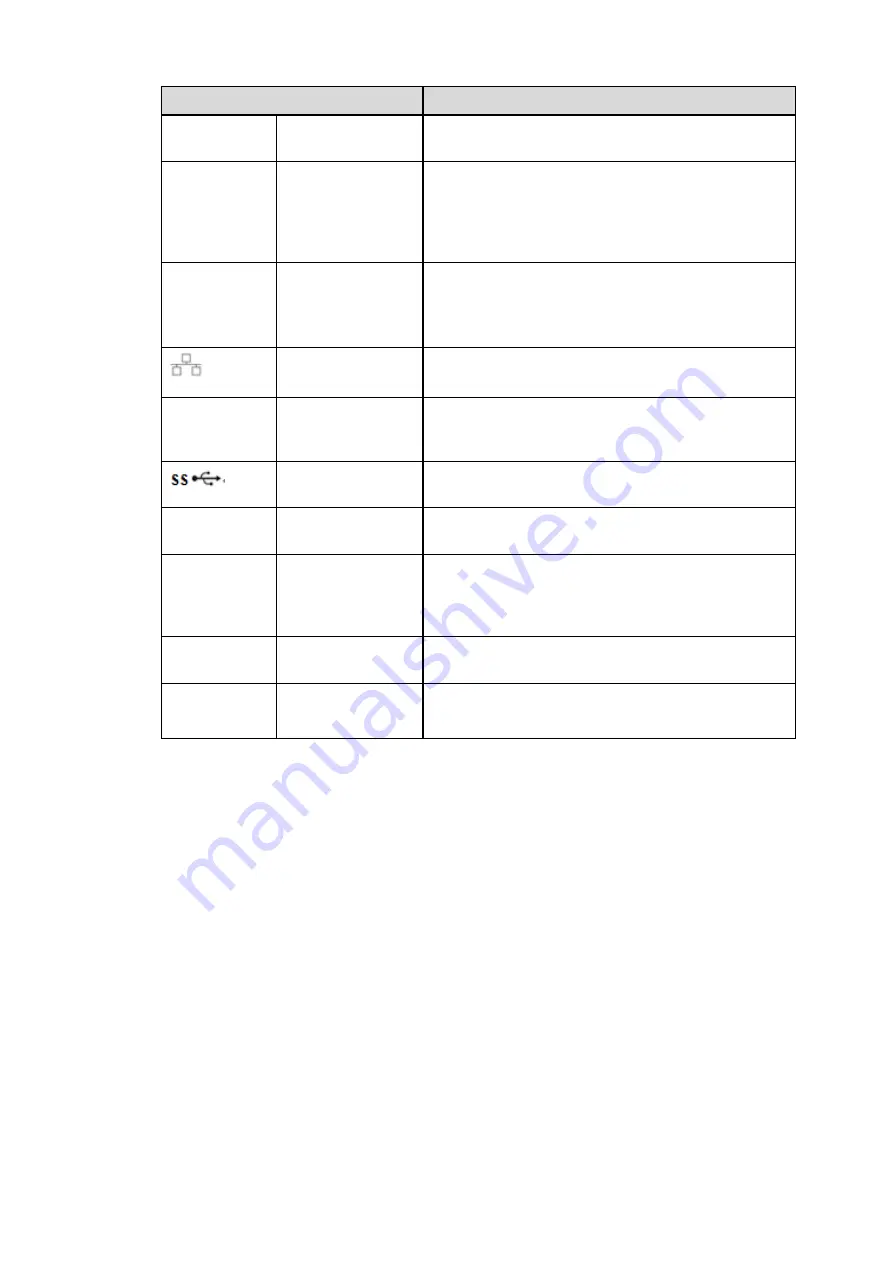
5
Name
Function
B
port
RS485_B.It is the cable B. You can connect to the
control devices such as speed dome PTZ.
CTRL 12V
/
Controller 12V power output. It is to control the on-
off alarm relay output. It can be used to control the
device alarm output. At the same time, it can also
be used as the power input source of some
devices such as the alarm detector.
+12V
/
+12V power output port. It can provide the power
to some peripheral devices such as the camera or
the alarm device. Please note the supplying power
shall be below 1A.
Network port
10M/100M/1000Mbps self-adaptive Ethernet port.
Connect to the network cable.
eSATA
eSATA port
External SATA port. It can connect to the device of
the SATA port. Please jump the HDD when there
is peripheral connected HDD.
USB3.0 port
USB3.0 port. Connect to mouse, USB storage
device, USB burner and etc.
RS-232
RS232 debug
COM.
It is for general COM debug to configure IP
address or transfer transparent COM data.
HDMI
High Definition
Media Interface
High definition audio and video signal output port.
It transmits uncompressed high definition video
and multiple-channel data to the HDMI port of the
display device. HDMI version is 1.3
VGA
VGA video output
port
VGA video output port. Output analog video signal.
It can connect to the monitor to view analog video.
PoE PORTS
16 PoE ports
Built-in Switch. Support PoE. The 16 PoE ports
series products supports total 150W power. One
PoE port max supports 15W.





















