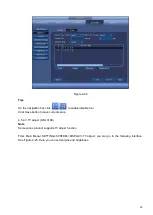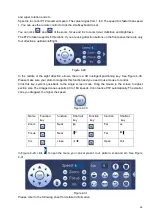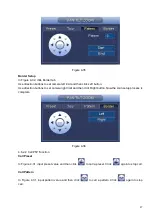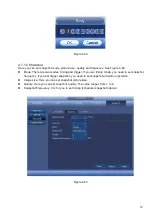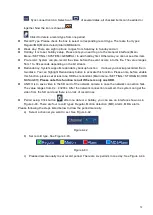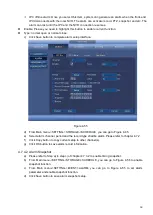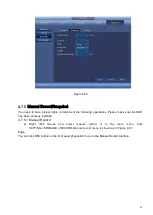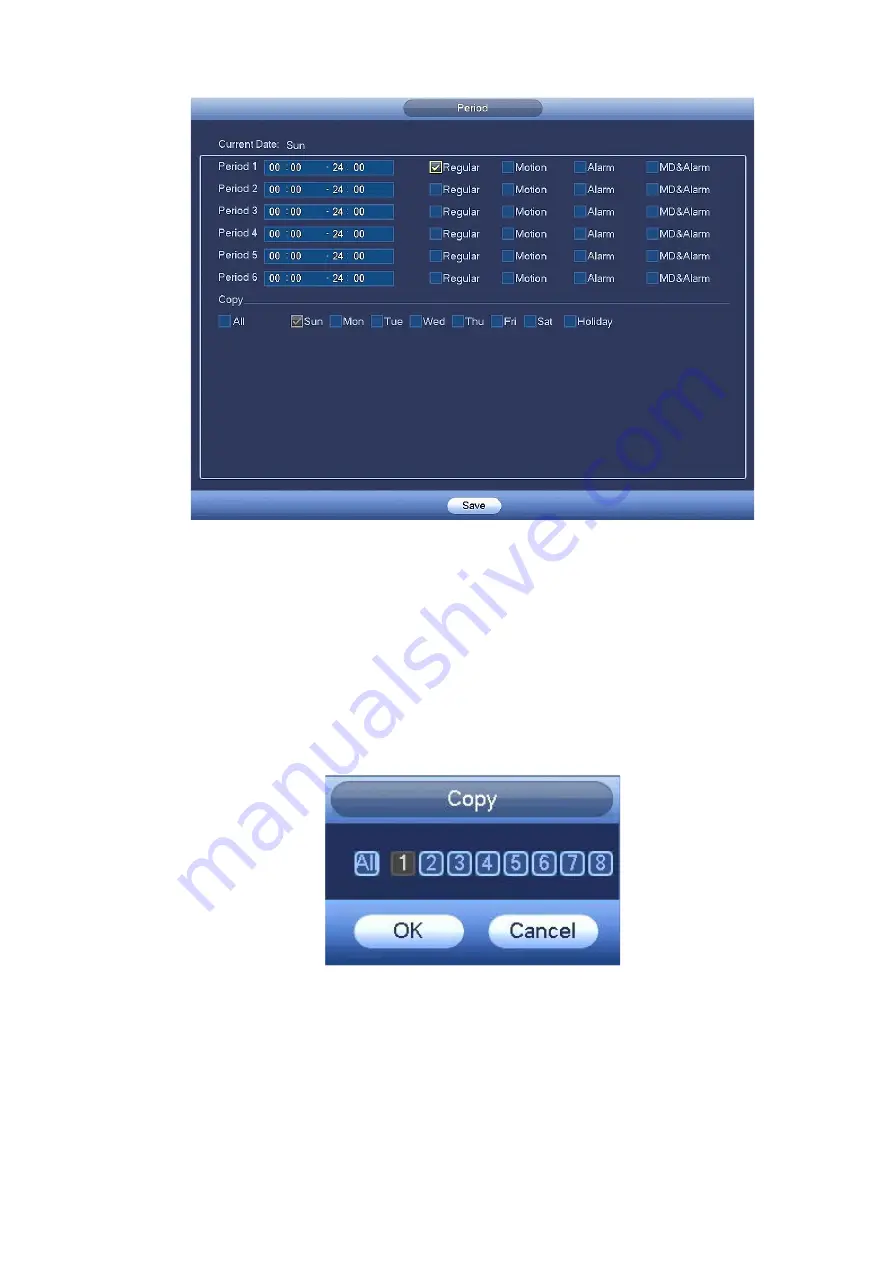
54
Figure 4-46
Quick Setup
Copy function allows you to copy one channel setup to another. After setting in channel 1, click Copy
button, you can go to interface Figure 4-47. You can see current channel name is grey such as channel 1.
Now you can select the channel you wan to paste such as channel 5/6/7. If you wan to save current setup
of channel 1 to all channels, you can click the first box “ALL”. Click the OK button to save current copy
setup. Click the OK button in the Encode interface, the copy function succeeded.
Please note, if you select ALL in Figure 4-47, the record setup of all channels are the same and the Copy
button becomes hidden.
Figure 4-47
Click OK button to save current setup.
4.7.2.2 Schedule Snapshot
From Main menu->SETTING->STORAGE->RECORD or on the preview interface, right click mouse and
then select record item, you can see Figure 4-48.
Select snapshot channel and enable snapshot function. Click Save button.
Summary of Contents for k-nl304k
Page 1: ...Network Disk Recorder User s Manual Model No K NL304K K NL308K K NL316K Version 1 0 5 ...
Page 32: ...23 The following figure is based on our K NL316K product Figure 3 2 ...
Page 50: ...41 Figure 4 25 ...
Page 67: ...58 Figure 4 52 Figure 4 53 ...
Page 88: ...79 Figure 4 71 Figure 4 72 ...
Page 89: ...80 Figure 4 73 Figure 4 74 ...
Page 94: ...85 Figure 4 78 Figure 4 79 ...
Page 95: ...86 Figure 4 80 Figure 4 81 ...
Page 96: ...87 Figure 4 82 Figure 4 83 ...
Page 99: ...90 Figure 4 86 Figure 4 87 ...
Page 114: ...105 send rate and receive rate at the top panel Figure 4 105 ...
Page 119: ...110 Figure 4 111 Figure 4 112 ...
Page 129: ...120 Figure 4 125 Figure 4 126 ...
Page 164: ...155 Figure 5 38 Figure 5 39 Figure 5 40 ...
Page 172: ...163 Figure 5 51 Figure 5 52 Figure 5 53 Figure 5 54 ...