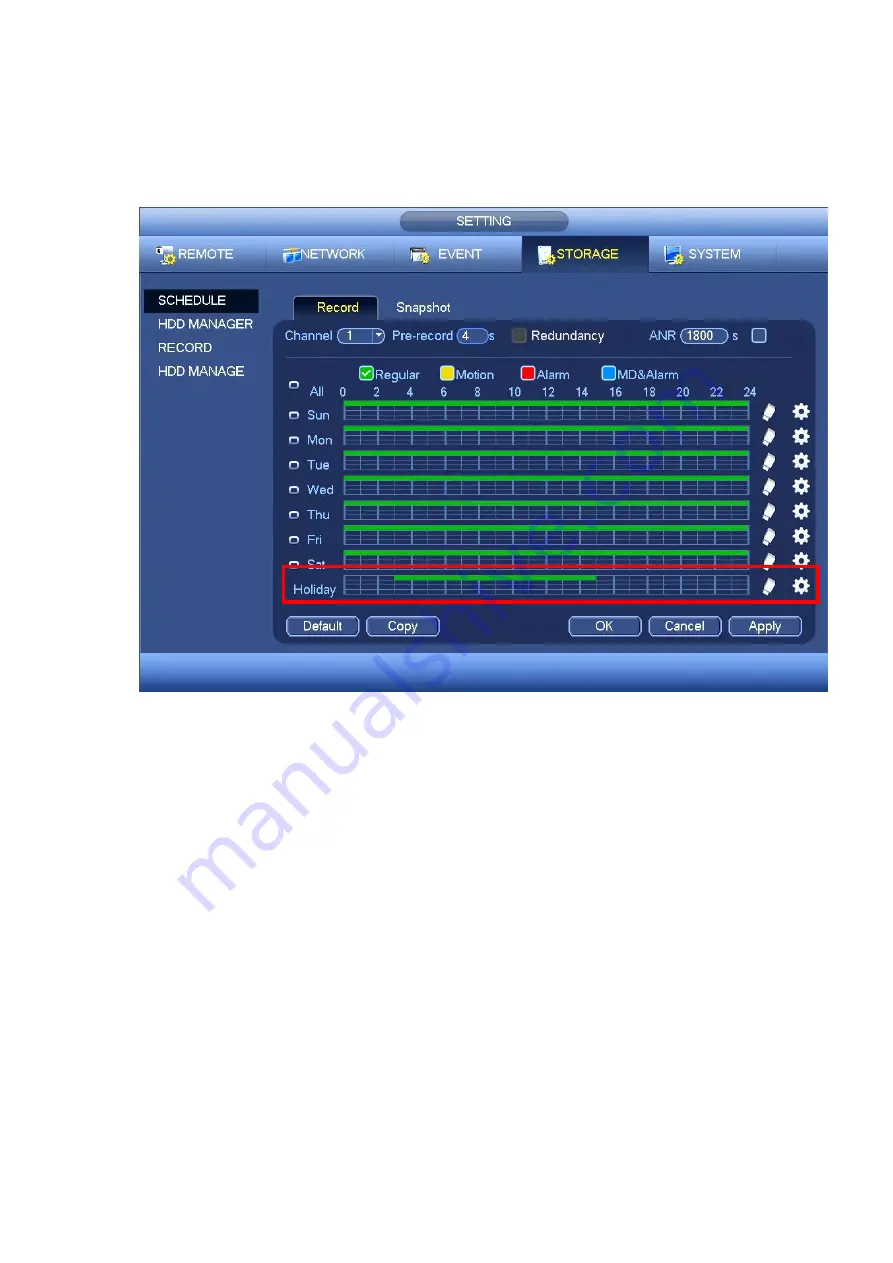
56
c) Click Add button to complete holiday setup. Now you can enable holiday setup and then click
Apply button.
d) From Main menu->SETTING->STORAGE->SCHEDULE, you can go to schedule interface. See
Figure 4-59. Now you can set period and record type of holiday time. Please refer to chapter
4.7.2.1 for detailed setup information.
Figure 4-59
e) Click OK button to set holiday record setup.
4.7.6.2 Holiday Snapshot
Set Holiday date first. Please refer to step a) to step c) of chapter 4.7.6.1.
From Main menu->SETTING->STORAGE->SCHEDULE, you can go to schedule interface. See
. Click Holiday item to set snapshot period.
Set holiday snapshot type (Trigger/Regular). Please refer to chapter 4.7.2.2 or chapter 4.7.3.2.
4.7.7
Other Record/Snapshot
Motion detect&Alarm record or snapshot, please refer to chapter 4.7.4.
Video loss or tampering record or snapshot function, please refer to chapter 4.7.3.
4.8
Playback and Search
4.8.1 Real-time Playback
Please refer to chapter 4.5.2 for real-time playback information.
4.8.2 Search Interface
Summary of Contents for k-nl304g
Page 1: ...Network Video Recorder User s Manual Model No K NL304K G K NL308K G Version 1 0 2 ...
Page 58: ...50 Figure 4 51 Figure 4 52 ...
Page 78: ...70 Figure 4 70 Figure 4 71 ...
Page 79: ...71 Figure 4 72 Figure 4 73 ...
Page 86: ...78 Figure 4 80 Figure 4 81 ...
Page 87: ...79 Figure 4 82 Figure 4 83 ...
Page 90: ...82 Figure 4 86 Figure 4 87 4 11 Network 4 11 1 Basic Setup ...
Page 116: ...108 Figure 4 114 Figure 4 115 ...
Page 127: ...119 Figure 4 128 Figure 4 129 ...
Page 162: ...154 Figure 5 40 Figure 5 41 ...
Page 163: ...155 Figure 5 42 Figure 5 43 Figure 5 44 ...
Page 173: ...165 Figure 5 60 Figure 5 61 ...






























