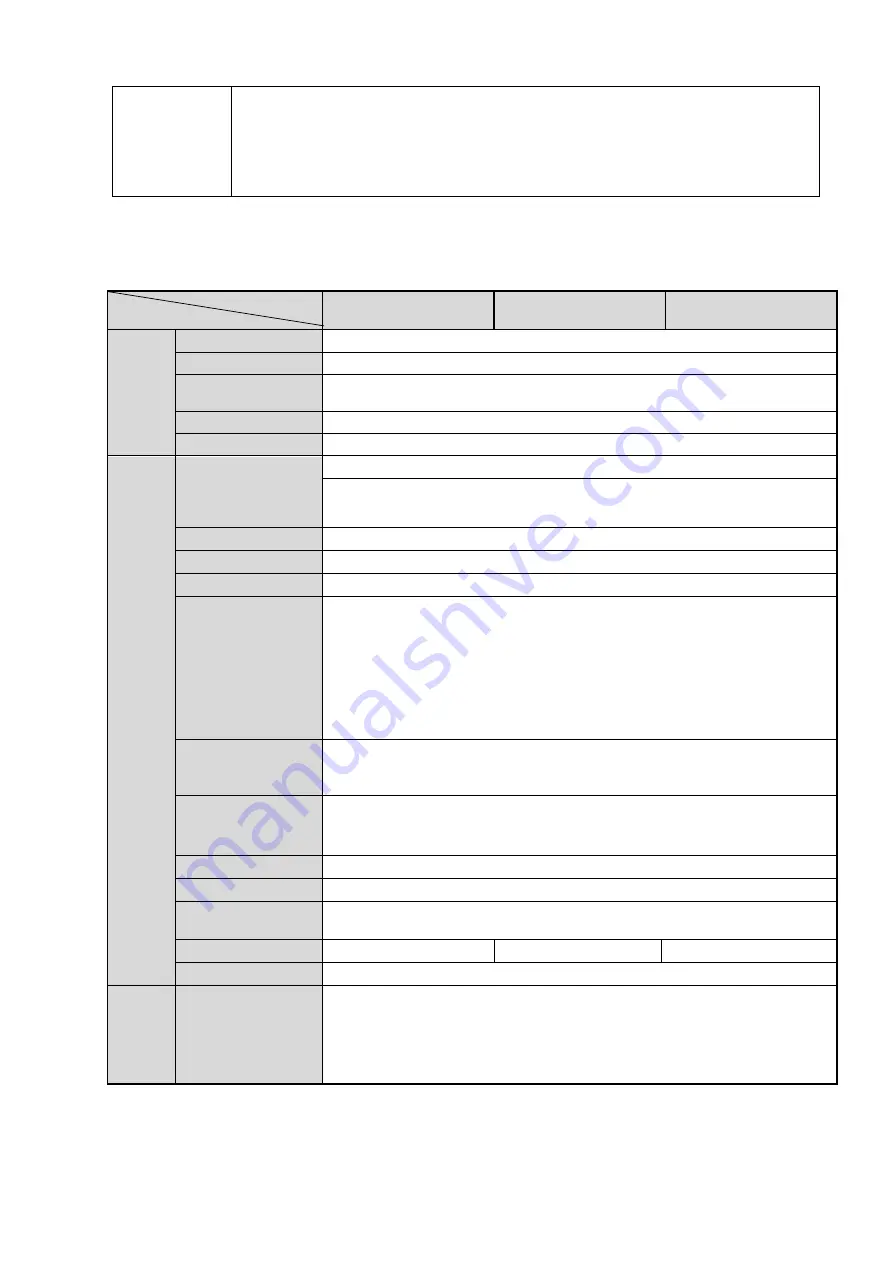
2
Support digital WDR.
Support video watermark function to avoid vicious video modification.
Built-in IR light. Support IR night vision.
The enclosure conforms to the IP 66 protection. Has the weatherproof
function
Support dual bit streams, ACF..
1.3
Specifications
Please refer to the following sheet for network camera performance specification.
Model
Parameter
K-EF134L02E
K-EF134L03E
K-EF134L06E
S
yste
m
Main Processor
High performance DSP
OS
Embedded LINUX
System
Resources
Support real-time network, local record, and remote operation at the
same time.
User Interface
Remote operation interface such as WEB, Mobile-EMS, EMS
System Status
Bit stream statistics, log, and software version.
V
ide
o Par
amet
er
Image Sensor
Pixel
1/3-inch MOS
1280(H)*960(V)
Day/night
Support day/night mode switch
Gain Control
Manual/Auto
White Balance
Manual/Auto
BLC
On/Off
Exposure Mode
Auto/Low noise/Low motion blur/Manual
It ranges from 1/3 to 1/100000
Video
Compression
Standard
H.264/MJPEG.
Video Frame
Rate
stream(1)(1280*960@30fps),
stream(2)( 704*480@30fps)
Video Bit Rate
H.264: 32Kbps-8192Kbps
MJPEG: adjustable and bit rate is adjustable.
Support customized setup.
Video Flip
Support mirror.
Support flip function.
Snapshot
Max 1f/s snapshot. File extension name is JPEG.
Privacy Mask
Supports max 4 privacy mask zones
Video Setup
Support parameter setup such as bright, contrast.
Video
Information
Channel title, time title, VMD, camera masking.
Lens
2.8mm Fixed focus
3.6mm Fixed focus
6mm Fixed focus
Lens Interface
M12. Lens is the default accessories
V
ide
o
VMD
396 (18*22) detection zones; sensitivity level ranges from 0 to 100;
area threshold ranges from 0 to 100.
Activation event: video storage, image snapshot, log, email function
and etc.





































