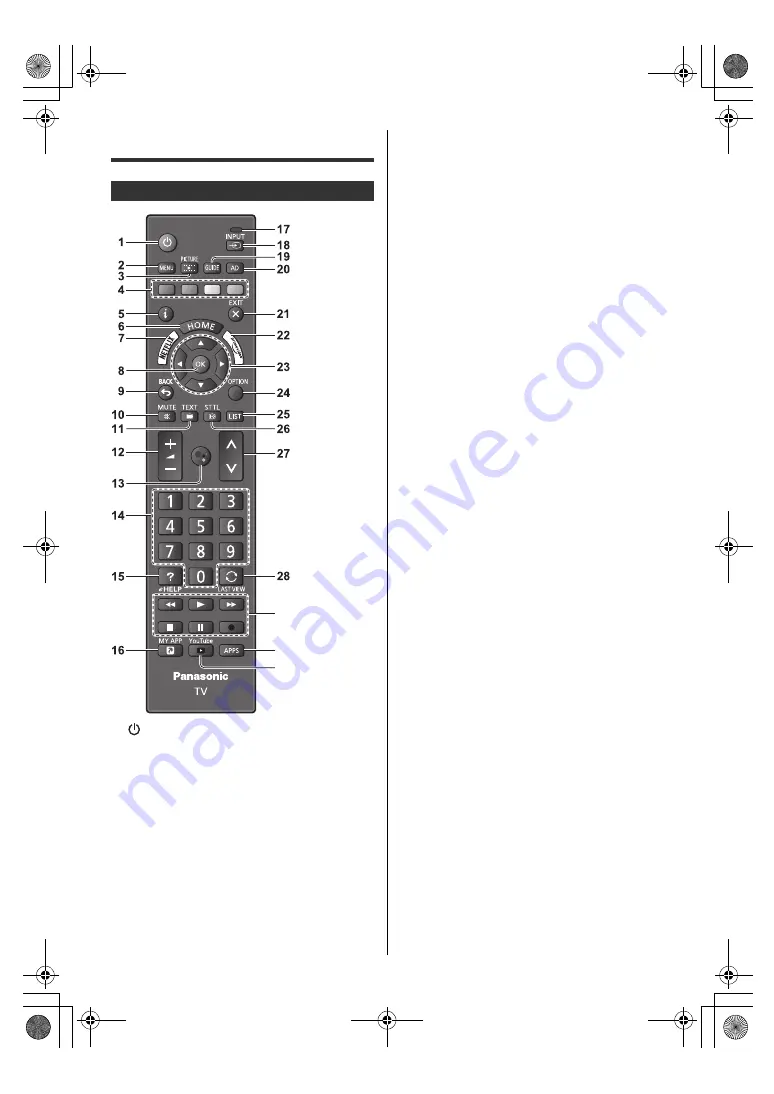
14
English
Identifying Controls
1 [
]: Switches TV On or Off (Standby)
2 [Quick setting menu]
≥
Press to access Settings, Picture, Viewing Mode
and Sound, etc.
3 PICTURE
≥
Changes Viewing Mode.
4 Coloured buttons
(red-green-yellow-blue)
≥
Used for the selection, navigation and operation of
various functions.
5 Information
≥
Displays information on channels, programmes,
and online content (NETFLIX, etc.).
6 HOME
≥
Displays [Home].
≥
For details, refer to [eHELP] (Search by Purpose >
Read first > Features > Home).
7 NETFLIX
≥
Accesses NETFLIX service directly.
≥
A broadband network environment is required in
order to fully use this function.
≥
This service may be stopped or changed without
notice.
8 OK
≥
Confirms selections and choices.
≥
Press after selecting channel positions to quickly
change channel.
9 BACK
≥
Returns to the previous menu / page.
10 Sound Mute On / Off
11 Teletext button
≥
This button is not used for this model.
12 Volume Up / Down
13 Google Assistant
≥
Used for the voice control function. (Voice control
button)
14 Numeric buttons
≥
Changes channel.
15 [eHELP]
≥
Displays [eHELP] (Built-in Operating Instructions).
16 [MY APP]
≥
Displays [my Home Screen].
≥
Starts your favourite application directly when the
application is assigned to the button.
For details, refer to [eHELP] (Search by Purpose >
Home > Apps).
17 Microphone
≥
Operates with the voice control microphone.
18 Input mode selection
≥
Selects the TV or AV input mode from the input
selection list.
19 TV Guide
20 Audio Description
≥
This button is not used for this model.
21 EXIT
≥
Returns to the normal viewing screen.
22 Prime Video
≥
Accesses Prime Video service directly.
23 Cursor buttons
≥
Makes selections and adjustments.
24 Option menu
≥
Displays optional settings.
25 LIST
≥
Displays channel list.
26 Subtitles
≥
Displays the Subtitle setting screen.
Remote Control
29
31
30
TH-40_50_58_65JX700H_Eng_8A06B00039100.book 14 ページ 2021年2月19日 金曜日 午後4時56分










































