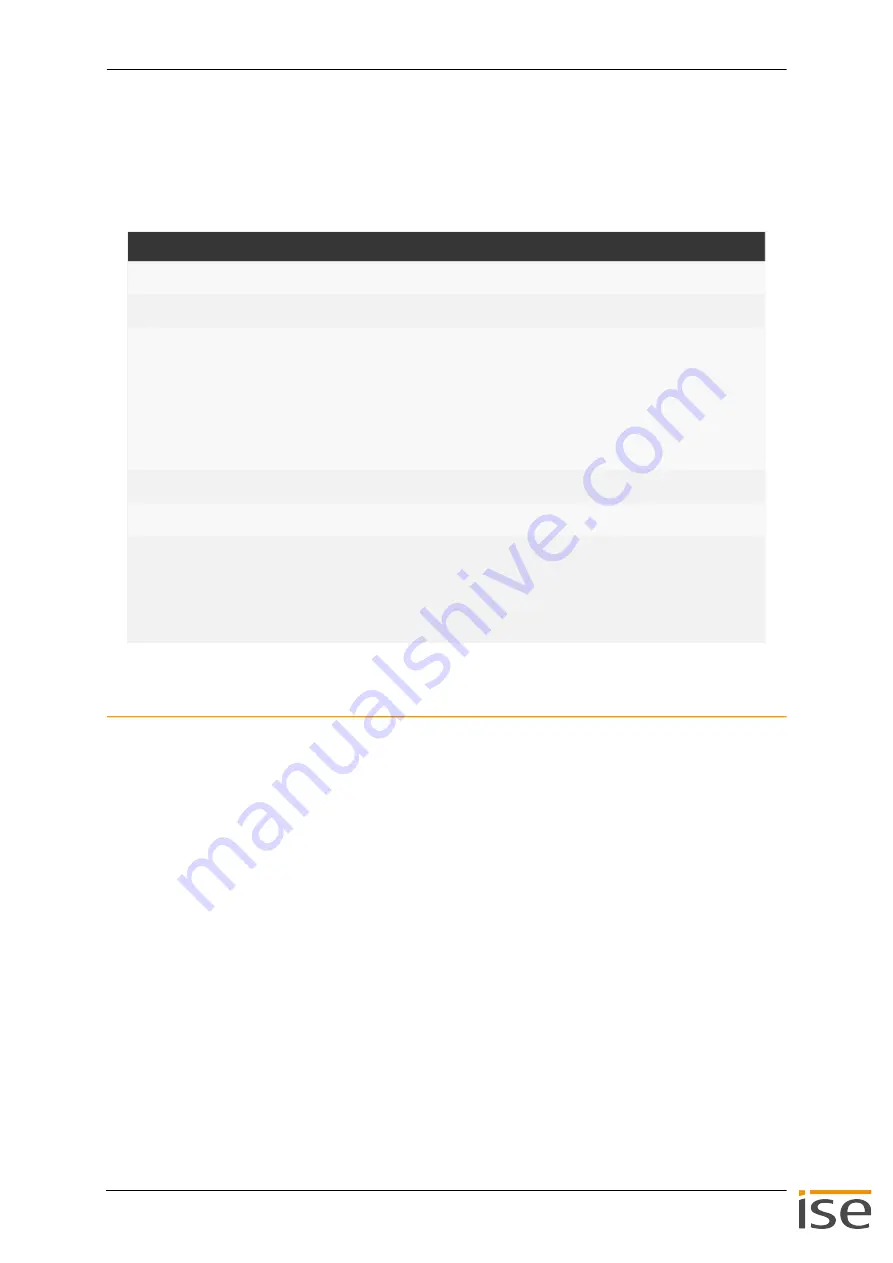
Commissioning and configuration
ISE SMART CONNECT KNX Panasonic
1-000C-000
© 2019 ise Individuelle Software und Elektronik GmbH
S. 29 / 69
8.2.1 Creating the device in the ETS
Depending on whether the product database entry already exists in the ETS catalogue or whether the
device is already being used in your existing project, different work steps are required in order to use the
current version.
Table 10: Work steps – creating the device in the ETS
Importing a new product database entry
Requirement: You have downloaded the product database entry (product file) from our website at
www.ise.de
1.
Start the ETS and select the <<Catalogue>> tab on the Start page.
2.
Select the <<Import>> button in the toolbar.
3.
In the <<Open product file>> window, open the product file and press the <<Open>> button to con
-
firm your selection.
4.
Follow the further instructions in the ETS. If necessary, call up the Online Help with the [F1] button.
Work steps
Device already exists in the ETS catalogue?
Yes
No
Update product database.
During an update, the old product database
entry is replaced by the new one.
Importing product database entry
There are numerous possibilities for importing
a new product database entry. Below we will
assume that you have downloaded the product
database entry yourself.
►
See Importing a new product database
Device in existing project should be updated?
Yes
No
You must update the device properly so that
the existing links to group addresses are main
-
tained.
►
See Updating a product in the existing pro
Add the device to your topology in the usual
way.






























