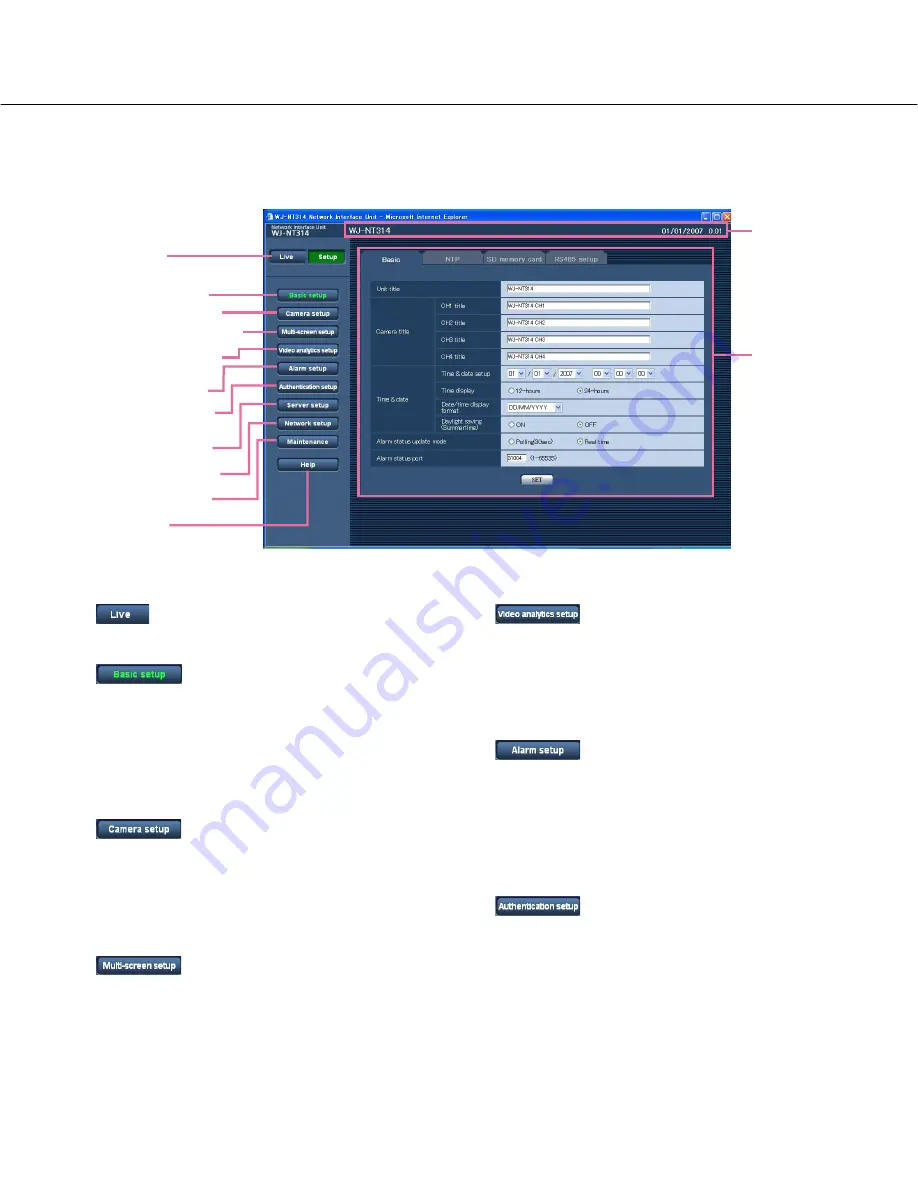
18
About the operation window
q
[Live] button
The "Live" page will be displayed.
w
[Basic setup] button
Click this button to display the "Basic setup" page.
The basic settings such as time and date and cam-
era title, and the settings relating to the NTP server
and the SD memory card can be configured on the
"Basic setup" page. Refer to page 20 for further
information.
e
[Camera setup] button
Click this button to display the "Camera setup" page.
The settings relating to JPEG/MPEG-4 images and
camera operation can be configured on the "Camera
setup" page. Refer to page 26 for further informa-
tion.
r
[Multi-screen setup] button
Click this button to display the "Multi-screen setup"
page. The cameras to be used for the multi-screen
display can be registered on the "Multi-screen setup"
page. Refer to page 33 for further information.
t
[Video analytics setup] button
Click this button to display the "Video analytics
setup" page.
The detection program and schedule for AVMD can
be configured on this page.
Refer to page 34 for further information.
y
[Alarm setup] button
Click this button to display the "Alarm setup" page.
The settings relating to alarm occurrences such as
settings for the alarm action at an alarm occurrence
and the alarm occurrence notification can be config-
ured on the "Alarm setup" page. Refer to page 40 for
further information.
u
[Authentication setup] button
Click this button to display the "Authentication setup"
page. The settings relating to the authentication
such as users and PCs restrictions for accessing the
unit can be configured on the "Authentication setup"
page. Refer to page 46 for further information.
!3
Setup page
!2
Status display
area
q
[Live] button
w
[Basic Setup] button
e
[Camera setup] button
r
[Multi-screen setup] button
t
[Video analytics setup]
button
u
[Authentication setup]
button
i
[Server setup] button
o
[Network setup] button
!0
[Maintenance] button
!1
[Help] button
y
[Alarm setup] button






























