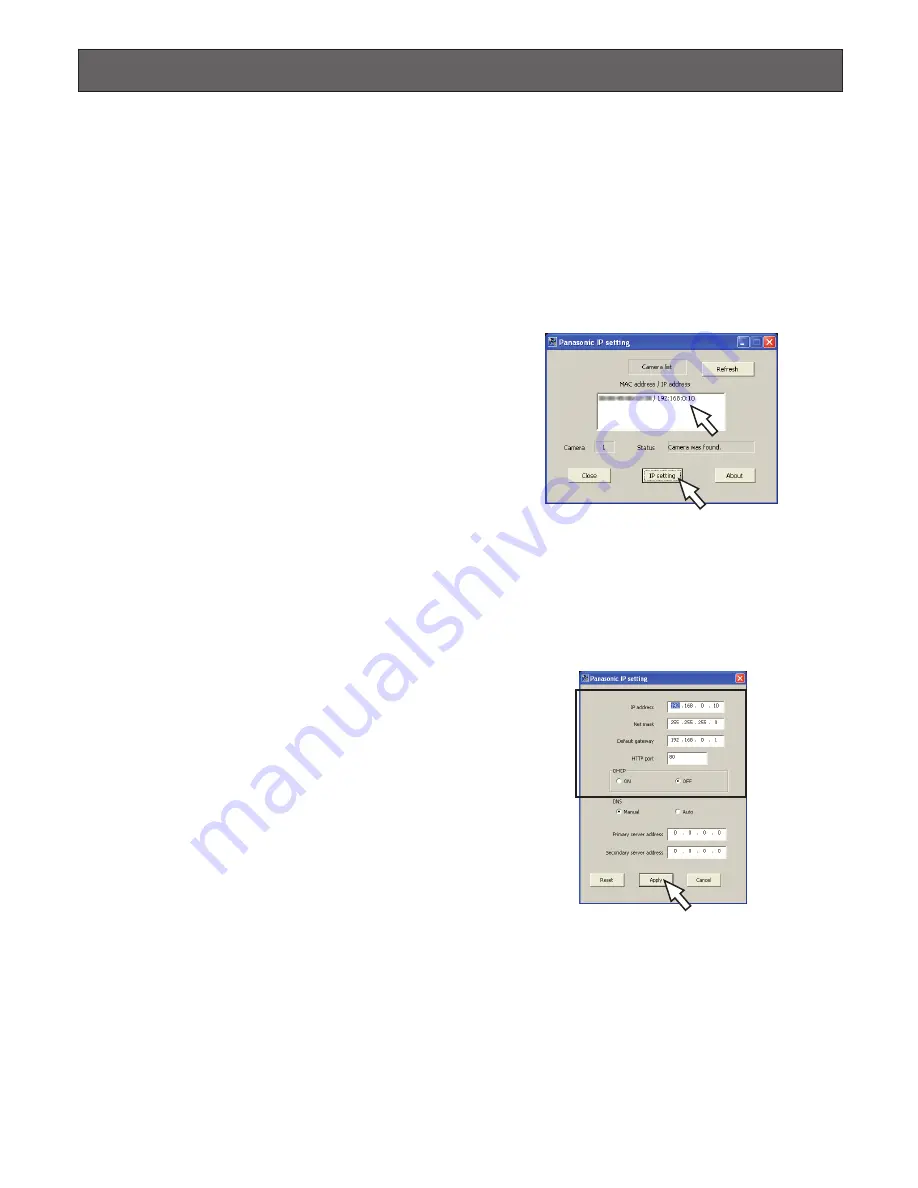
17
Configure the Network Settings
■
Install the software
Before installing the software, read the readme file on the
provided CD-ROM first.
●
Software included on the provided
CD-ROM
• Panasonic IP Setup Software
Configure the network settings of the unit. Refer to the
following for further information.
• Viewer Software "Network Camera View3"
It is necessary to install the viewer software "Network
Camera View3" to display images on a PC. Install the
viewer software by double-clicking the "nwcv3
setup.exe" icon on the provided CD-ROM.
Important:
The viewer software used on each PC
should be licensed individually. Refer to your dealer
for the software licensing.
■
Uninstall the software
z
Select "Control Panel" – "Add/Remove Programs".
"Add/Remove Programs" window will be displayed on
the PC screen.
x
Select "Network Camera View3".
c
Click "Remove" or "Change/Remove", and follow the
directions.
■
Configure the network settings
of the unit using the Panasonic
IP setting software
It is possible to perform the network settings of the unit
using the IP setup software on the provided CD-ROM.
When using multiple units, it is necessary to configure the
network settings of each unit independently.
If the Panasonic IP setting software does not work, perform
the network settings of the unit on the "Network setup" page
of the setup menu. Refer to the Network Setup Instructions
(PDF) for descriptions of how to register users.
Important:
• When using Windows
®
XP SP2, the "Windows Security
Alert" window may be displayed when starting the IP
setup software.
In this case, click the "Unblock" button on the displayed
"Windows Security Alert" window.
• For the security enhancement, the MAC address/IP
address of the unit to be configured will not be dis-
played when around 20 minutes have passed after turn-
ing on the power of the unit. However, the MAC
address/IP address of the unit will be displayed even
after around 20 minutes have passed when the values
of all the following setup items are still the default val-
ues; "IP address", "Default gateway", "Net mask", "HTTP
port", "DHCP", "User name", "Password".
• The Panasonic IP setting software is inoperable in other
subnets via the same router.
z
Start the Panasonic IP setting software.
x
Click the [IP setting] button after selecting the MAC
address/IP address of the unit to be configured.
Note:
• When using a DHCP server, the IP address assigned to
the unit can be displayed by clicking the [Refresh] but-
ton of the IP setting software.
c
Complete each network setup item and click the
[Apply] button.
Note:
• When using a DHCP server, it is possible to set "DNS"
to "AUTO".
Important:
• It may take around 2 minutes to completely upload the
settings of the unit after clicking the [Apply] button. The
settings may be invalidated when the AC adapter or the
LAN cable is disconnected before completing the
upload. In this case, perform the settings again.
• When using a firewall (including software), allow access
to all UDP ports.


















