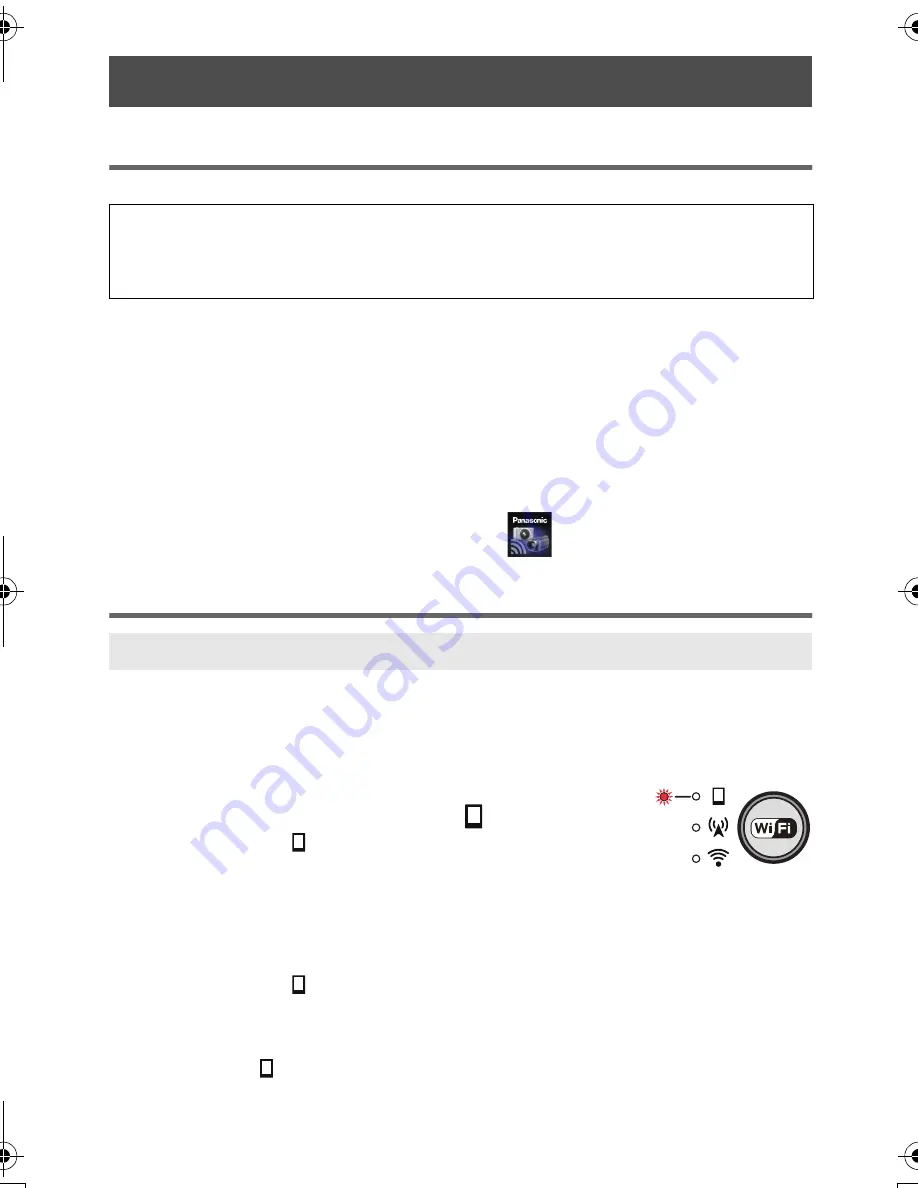
21
VQT4X87
Installing Image App
The Image App is an application for the smartphone provided by Panasonic.
≥
The service may not be able to be used properly depending on the type of smartphone being
used. For compatible devices, see the following support site.
http://panasonic.jp/support/global/cs/e_cam/index.html (This Site is English only.)
1
Connect your device (Android or iOS) to a network.
2
Android device: Select “Play Store”
.
iOS device: Select “App Store
SM
”.
3
Enter “Panasonic Image App” into the search box.
4
Select “Image App” and install it.
≥
The icon will be added to the menu.
Connecting this unit with a smartphone
Please read the manual of your smartphone and check if the smartphone is compatible with WPS*.
≥
If your smartphone is not compatible with WPS, connect this unit with the smartphone according
to “Selecting SSID of this unit to connect with a smartphone”. (
l
22)
* WPS stands for “Wi-Fi Protected Setup
TM
”.
1
Press the Wi-Fi/WPS button continuously to
change the Wi-Fi mode lamp to [
].
≥
The Wi-Fi mode lamp [
] flashes.
2
Set the Wi-Fi function to ON on the smartphone
setup menu.
≥
Refer to the manual of your smartphone.
3
Press and hold the Wi-Fi/WPS button for 3 seconds or more.
≥
The Wi-Fi mode lamp [
] flashes faster.
4
Select the connection using the WPS button (or WPS function) in the
Wi-Fi settings of the smartphone within 3 minutes.
≥
Wi-Fi mode lamp [
] will turn on when the connection is completed.
Connecting directly with a smartphone
Required Operating Systems for Image App
The following Operating Systems of the smartphone are supported.
Android
TM
device:
iOS device:
Android 2.2 to Android 4.2
iOS 4.3 to iOS 6.0
Connecting with a WPS-compatible smartphone
HX-A100_VQT4X87_mst.book 21 ページ 2013年1月25日 金曜日 午前9時55分
Summary of Contents for HX-A100D
Page 38: ...38 VQT4X87 ...
Page 39: ...39 VQT4X87 ...
















































