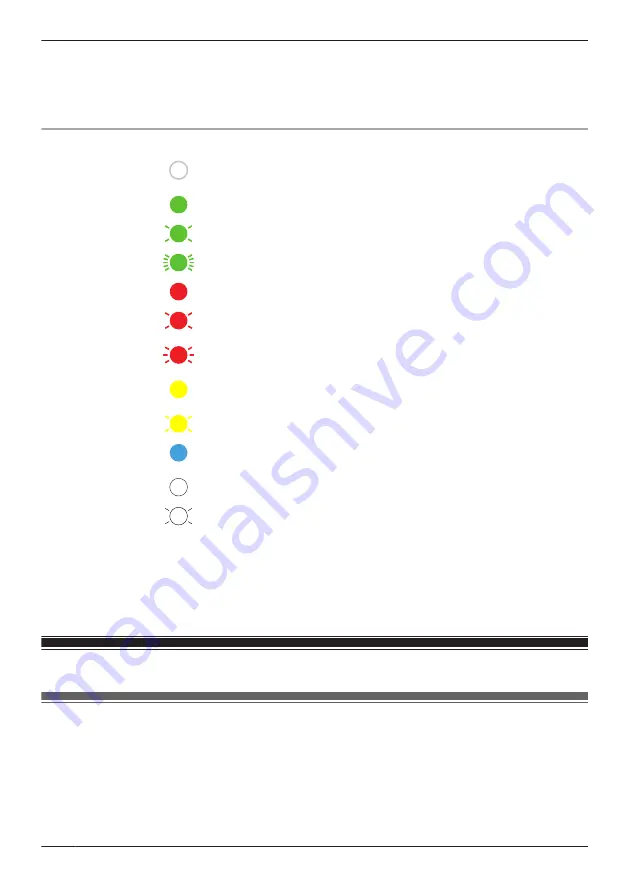
*1 You can configure the camera so that its LED indicator does not light in most states. See “Status”,
*2 The signal level (strong, good, weak, out of range) is shown after pressing the
SETUP
button for 3
seconds. You can also check the signal level from “Camera signal strength”, Page 70.
*3 Lights for 3 seconds after registration is successfully completed or failed.
Shelf camera LED indicator
Off
R
No power
R
LED indicator is turned off
Green
Registration successfully completed
or signal level is strong
Registration mode, updating
Camera is searching for your wireless router
Red
Registration failed
R
Streaming data
or detecting motion
R
Accessing microSD card (when privacy mode is off)
R
Camera is out of range of your wireless router
R
Wireless LAN connection failed
Yellow
Not registered to your wireless router (usually for initial setup), or signal
level is good
Initial setup is being performed using WPS on your router
Blue
Registration to your wireless router successfully completed or camera is
on
White
Privacy mode is on
Accessing microSD card (when privacy mode is on)
*1 You can configure the camera so that its LED indicator does not light in most states. See “Status”,
*2 The signal level (strong, good, weak, out of range) is shown after pressing the
SETUP
button for 3
seconds. You can also check the signal level from “Camera signal strength”, Page 70.
*3 Lights for 3 seconds after registration is successfully completed or failed.
System expansion
System expansion (overview)
You can expand the system by registering additional devices. See “What kinds of devices are
available?”, Page 6 for information on the types and number of devices that can be registered.
28
Getting started with the HomeHawk!
Summary of Contents for HomeHawk KX-HNC800
Page 1: ...User s Guide Text entity en_us Model No ...
Page 154: ...154 Notes ...
Page 155: ...155 Notes ...
Page 156: ...PNQP1406VA eng CC1803YK4039 ...
















































