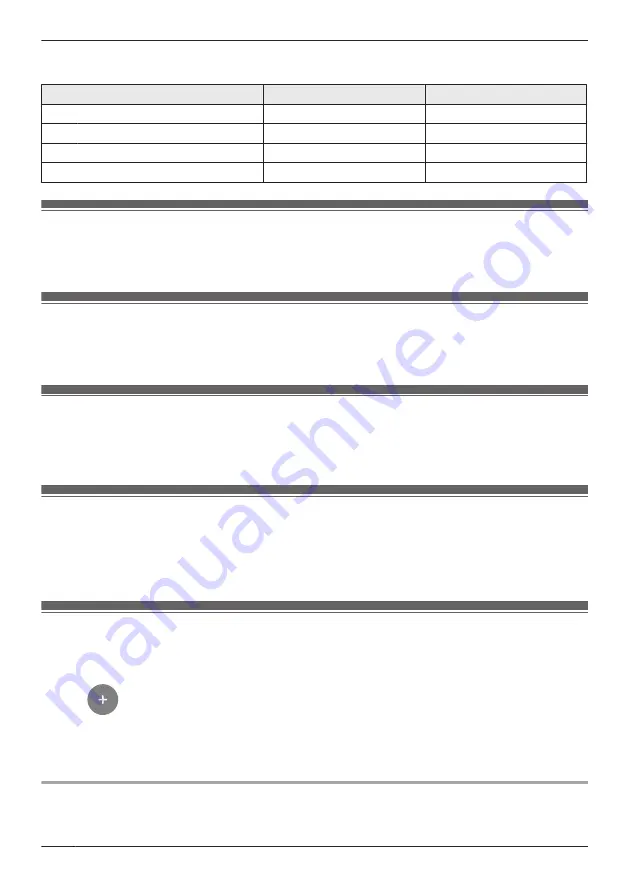
Settings for when motion is detected
You can specify the settings for when motion is detected.
Setting
[Away]
[Home]
Start Recording
On
Off
Duration
[15 sec]
–
Play Sound
On
Off
Send Notifications
On
Off
Checking the selected mode
The name of the selected mode is displayed below the name of the camera in the home screen ( “Shelf
camera, floor camera, and window camera home screen”, Page 23).
Accessing the mode screen
The mode screen can be accessed by tapping the mode icon displayed below the name of the camera in
the home screen ( “Shelf camera, floor camera, and window camera home screen”, Page 23).
Selecting modes
1
Access the mode screen ( “Accessing the mode screen”, Page 86).
2
Select the desired mode.
Turning modes off
If you don’t want the camera to operate by a mode, you can turn off modes by selecting
[Basic]
.
1
Access the mode screen ( “Accessing the mode screen”, Page 86).
2
Tap
[Basic]
.
Creating new modes
You can create new modes to operate your devices when an event occurs such as motion is detected.
1
Access the mode screen ( “Accessing the mode screen”, Page 86).
2
Tap
.
3
Change the settings as required.
R
Each setting is explained in this section.
4
When finished, tap
[Create]
.
Mode name
When creating a new mode, you can set the name used for the mode. This helps you to identify the
mode from other modes used on your mobile device.
86
Using a shelf, floor, and window camera
Summary of Contents for HomeHawk KX-HNC505
Page 1: ...User s Guide Text entity en_us_201005 Model No ...
Page 198: ...198 Notes ...
Page 199: ...199 Notes ...
Page 200: ...PNQP1406QA eng CC1803YK9100 ...






























