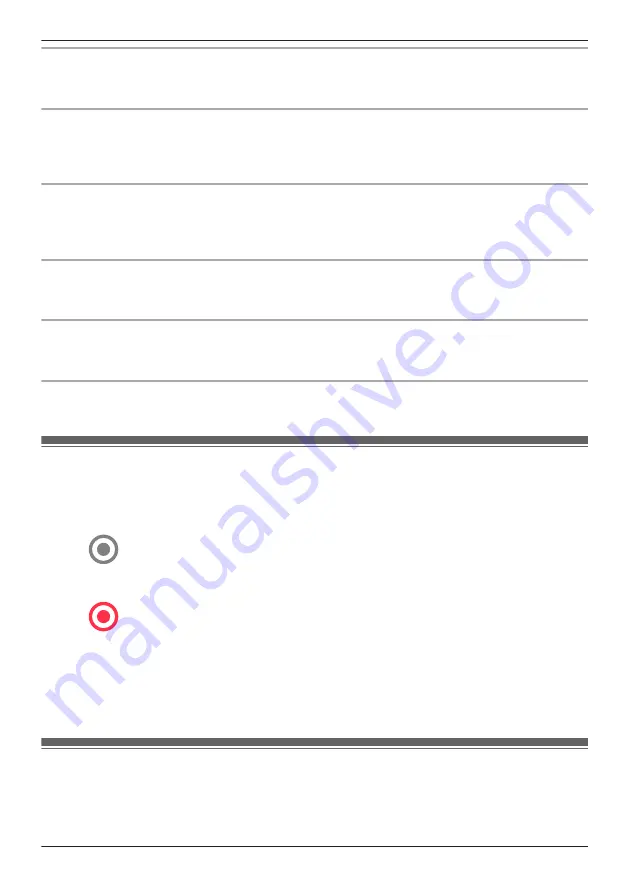
Zooming in and out
Pinch in and out on the camera image while viewing live images from a camera. While zoomed in, you
can swipe your finger on the camera image to display a different area of the image.
Using night vision
If there is not adequate light to illuminate the subject, such as at night, the camera switches to night
vision mode depending on the settings (see “Using night vision (shelf cameras and floor cameras only)”,
Page 111).
Recording camera images
To record camera images manually, see “Recording camera images (manual recording)”, Page 75.
To record images automatically when a sensor is triggered, see “Floor camera mode settings
(overview)”, Page 85.
Taking snapshots
To save snapshots (i.e., still images) while viewing live camera images, see “Taking snapshots”,
Page 75.
Talking to the camera
To use your mobile device’s microphone and the camera’s built-in speaker to talk to someone where the
camera is installed, see “Talking to the camera”, Page 76.
Adjusting the brightness of the lights
You can adjust the brightness of the lights. See “Adjusting the lighting”, Page 81.
Recording camera images (manual recording)
You can record camera images while viewing live camera images. Camera recordings are saved on the
camera’s SD card.
1
View live images from the desired camera.
2
Tap
to start recording.
R
Recordings include both audio and video. To disable audio recording, see “Recording with sound
(shelf cameras and floor cameras only)”, Page 110.
3
Tap
to stop recording.
Note:
R
The maximum recording time is 15 minutes.
R
If
[Recording Error (Memory full)]
is displayed, the camera’s SD card is full and new recordings
cannot be saved. Erase unneeded recordings (see “Erasing recordings”, Page 79).
R
For information about SD cards and how recordings are saved, see “Camera SD cards”, Page 83.
Taking snapshots
You can save snapshots (i.e., still images) while viewing live camera images. Snapshots are saved in
your mobile device’s default photo album app.
1
View live images from the desired camera.
75
Using a shelf, floor, and window camera
Summary of Contents for HomeHawk KX-HNC505
Page 1: ...User s Guide Text entity en_us_201005 Model No ...
Page 198: ...198 Notes ...
Page 199: ...199 Notes ...
Page 200: ...PNQP1406QA eng CC1803YK9100 ...






























