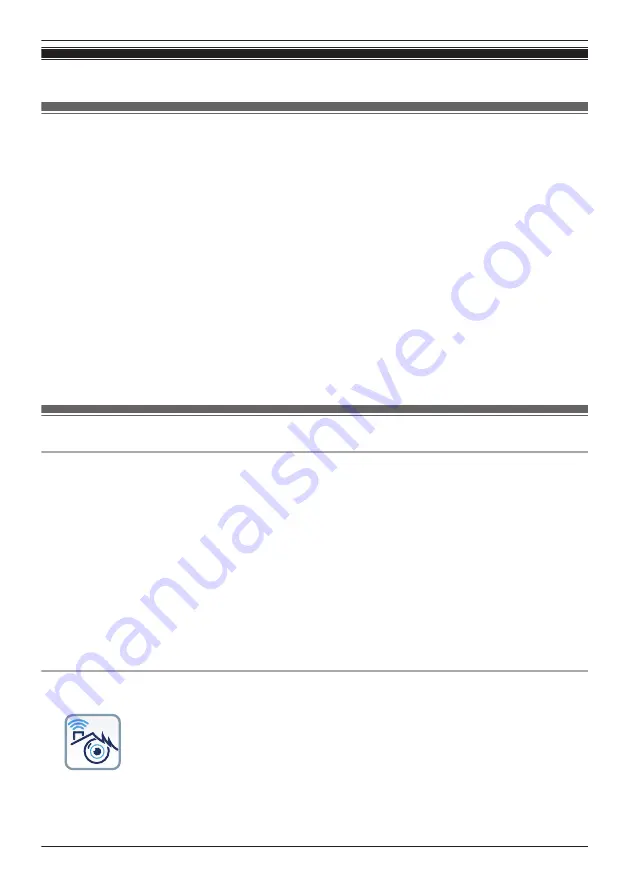
Front door camera and outdoor camera setup
Front door camera and outdoor camera setup (overview)
There are 4 basic steps you need to perform in order to access the access point and your cameras from
your mobile device.
Connections
¯
Connect your access point to a power outlet and to your wireless
router.
Download
¯
Download the
[HomeHawk]
app to your mobile device.
Initial setup
¯
Use the
[HomeHawk]
app to register your mobile device to the
access point.
Register devices
Add more mobile devices (smartphones and tablets) or cameras to the
system.
*1 Refer to the Installation Guide included with your access point for more information.
Initial setup
Before you begin
Confirm the following before you begin.
– Make sure you have installed the
[HomeHawk]
app on your mobile device
– Make sure your wireless router and the access point are turned on and the access point’s LED
indicator is lit in yellow (amber) or green
– Make sure your access point is connected to your wireless router with an Ethernet cable
– Make sure your mobile device is connected to the same wireless router as your access point
– Make sure your mobile device can connect to the Internet
Note:
R
If you have completed this procedure and want to register another mobile device to the access point,
see “Registering other mobile devices to the access point”, Page 120.
R
If you experience trouble while performing this procedure, refer to the information in “Sometimes I
cannot connect while at home”, Page 179.
Initial setup
1
Start the
[HomeHawk]
app by tapping its icon (shown below).
R
The end-user license agreement is displayed the first time you start the app.
R
Confirm all of the displayed permission screens and agree as necessary.
R
Select your country or region if displayed, and then tap
[Next]
.
119
Using a front door camera and outdoor camera
Summary of Contents for HomeHawk KX-HNC505
Page 1: ...User s Guide Text entity en_us_201005 Model No ...
Page 198: ...198 Notes ...
Page 199: ...199 Notes ...
Page 200: ...PNQP1406QA eng CC1803YK9100 ...






























