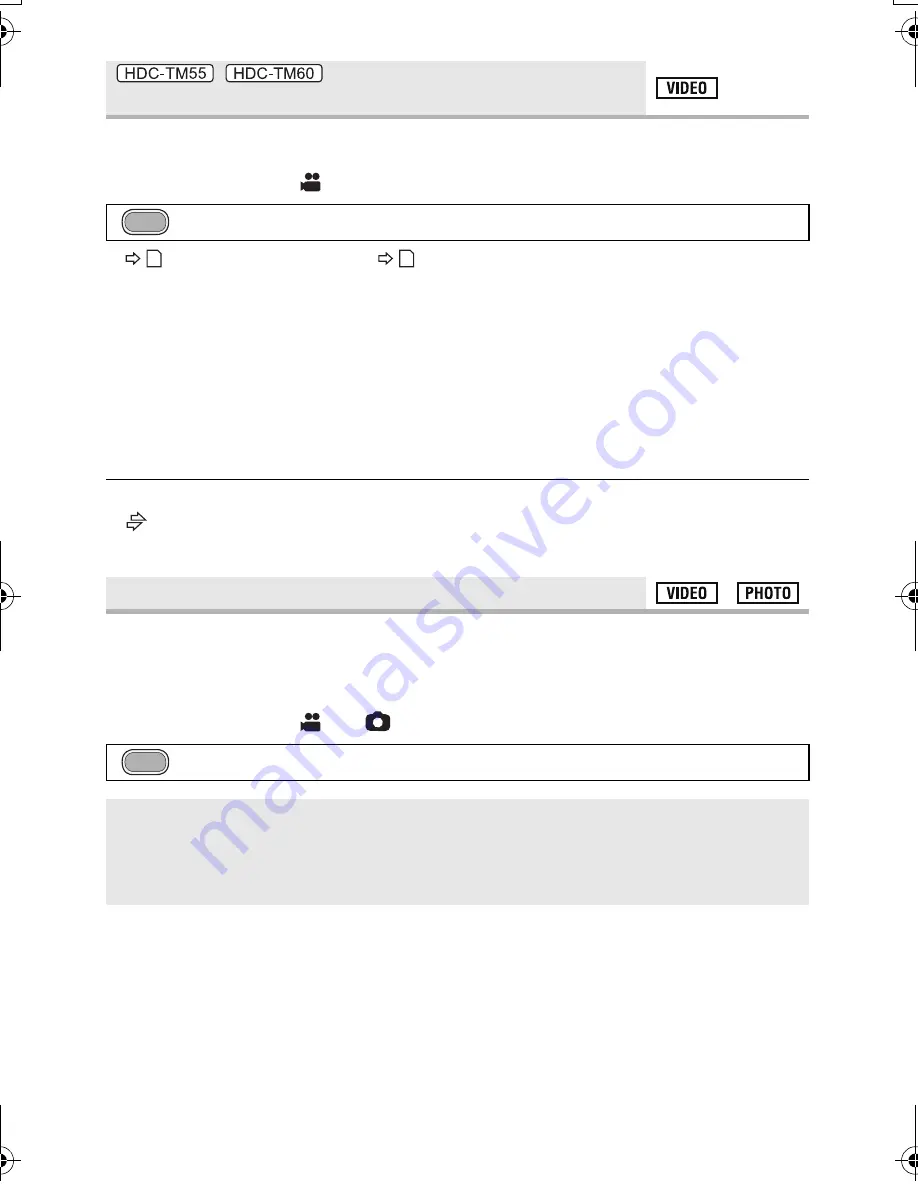
62
VQT2M51
It is possible to continuously record motion picture to an SD card when there is no space
available in the built-in memory. (It allows you to record only to SD card from built-in memory.)
≥
Change the mode to
.
≥
is displayed on the screen.
will disappear when space in the built-in memory is
gone and the recording to the SD card starts.
≥
Relay recording can only be performed once.
≥
Combine the scenes that were relay-recorded using the [RELAY SCENE COMBINE]
into the SD card. (
l
92, 99)
≥
Once you have performed [RELAY SCENE COMBINE], you can use the Relay Recording
function again. If the [RELAY REC] is set to [ON] without performing the [RELAY SCENE
COMBINE], a message is displayed. You will be able to perform Relay Recording by
touching [YES], but you will not be able to perform the [RELAY SCENE COMBINE] after
that.
≥
Still pictures are recorded to the SD card after Relay recording.
≥
is displayed on the thumbnail display during the playback of a scene that was relay-
recorded on the built-in memory.
Face Recognition is a function for finding faces that resemble faces which have already been
registered and automatically prioritizing focus and exposure for those faces. This function
makes it possible to keep the face of your loved ones in focus even when they are at the
back or on the end of a line in a group picture.
≥
Change the mode to
or
.
/
[RELAY REC]
: [RECORD SETUP]
#
[RELAY REC]
#
[ON]
[FACE RECOG.]
: [RECORD SETUP]
#
[FACE RECOG.]
#
desired setting
[OFF]:
The Face Recognition function is not available.
[ON]:
The Face Recognition function is available.
[SET]:
Face Recognition registration/editing/cancellation.
MENU
MENU
HDCSD60_TM60_HS60-P_PC-VQT2M51_eng.book 62 ページ 2010年1月18日 月曜日 午前11時33分






























