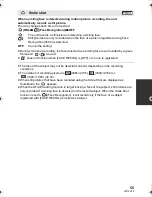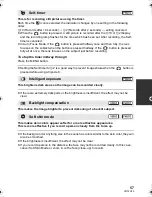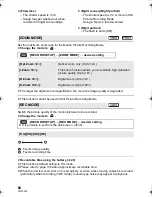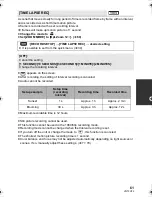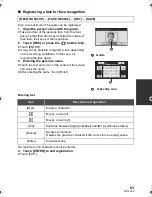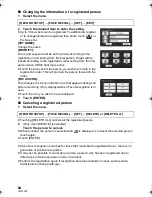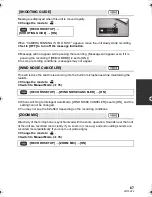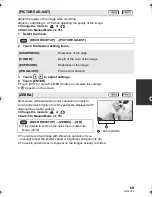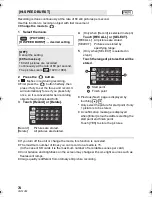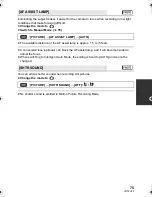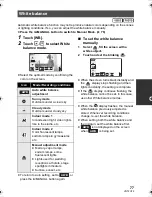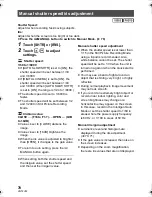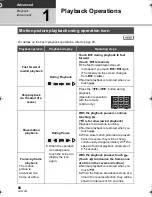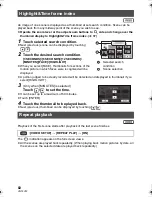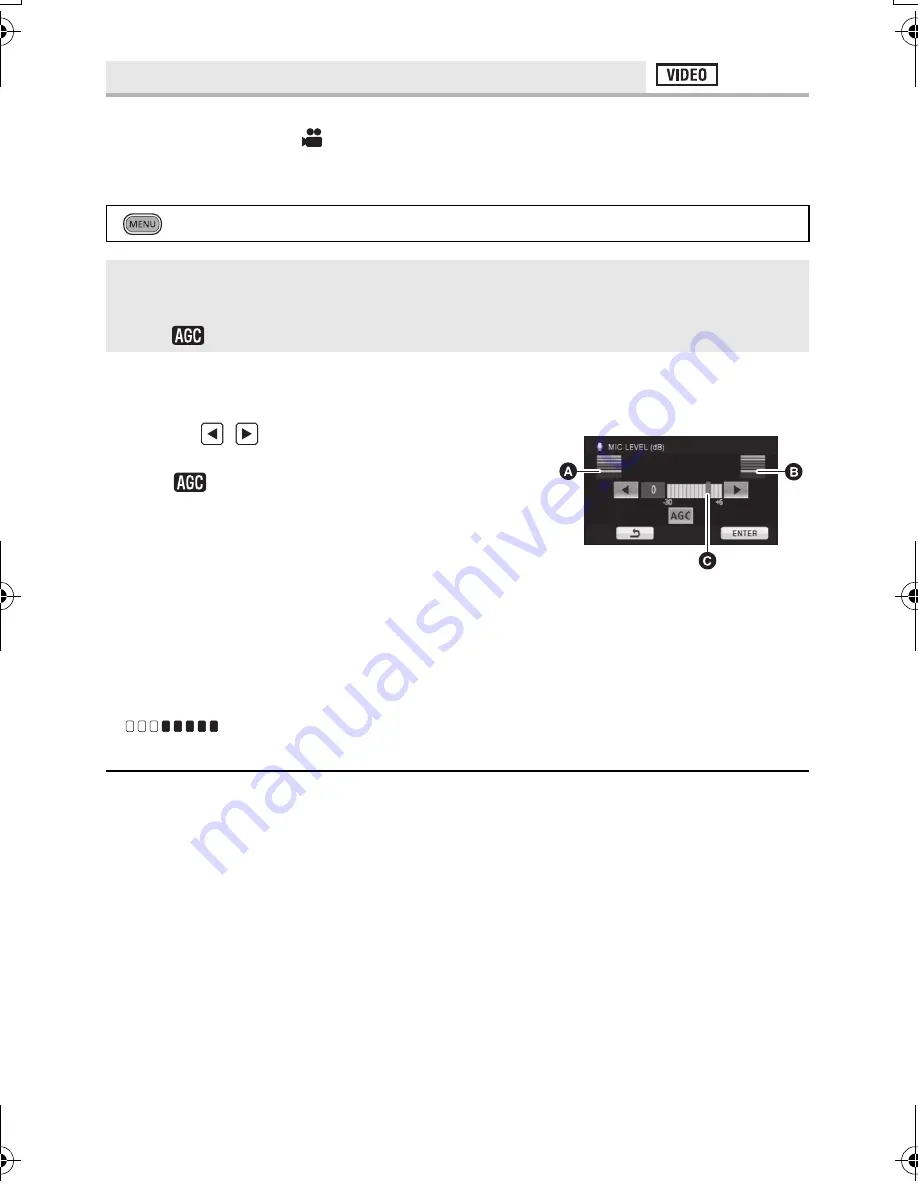
68
VQT2U72
When recording, the input level from the built-in microphones can be adjusted.
≥
Change the mode to
.
≥
Switch to Manual Mode. (
l
76)
1
Select the menu.
≥
It is possible to select the setting from the quick menu in Manual Mode. (
l
39) The
microphone level returns to the setting adjusted previously, and it cannot be set from the
quick menu.
2
Touch
/
to adjust the microphone input
level.
≥
Touch
to activate/disactivate AGC.
When AGC is activated, the icon is surrounded by
yellow and the amount of sound distortion can be
reduced. When AGC is disactivated, natural recording
can be performed.
≥
Adjust the microphone input level so that the last
2 bars of the gain value are not red. (Otherwise, the
sound is distorted.) Select a lower setting for
microphone input level.
3
Touch [ENTER] to determine the microphone
input level and then touch [EXIT].
≥
(Microphone input level meter) appears
on the screen.
≥
When switching to Intelligent Auto Mode, the setting is fixed to [AUTO] and cannot be
changed.
≥
When [ZOOM MIC] is [ON], the volume will be different depending on the zoom rate.
≥
The microphone input level meter shows the larger of the inputs from the 2 built-in
microphones.
≥
You cannot record with the audio completely muted.
[MIC LEVEL]
: [RECORD SETUP]
#
[MIC LEVEL]
#
desired setting
[AUTO]:
AGC is activated, and the recording level is adjusted
automatically.
[SET
r
]/[SET]:
The desired recording level can be set.
A
Left
B
Right
C
Microphone input level
HDC-SD600-P-VQT2U72_mst.book 68 ページ 2010年4月14日 水曜日 午後3時28分