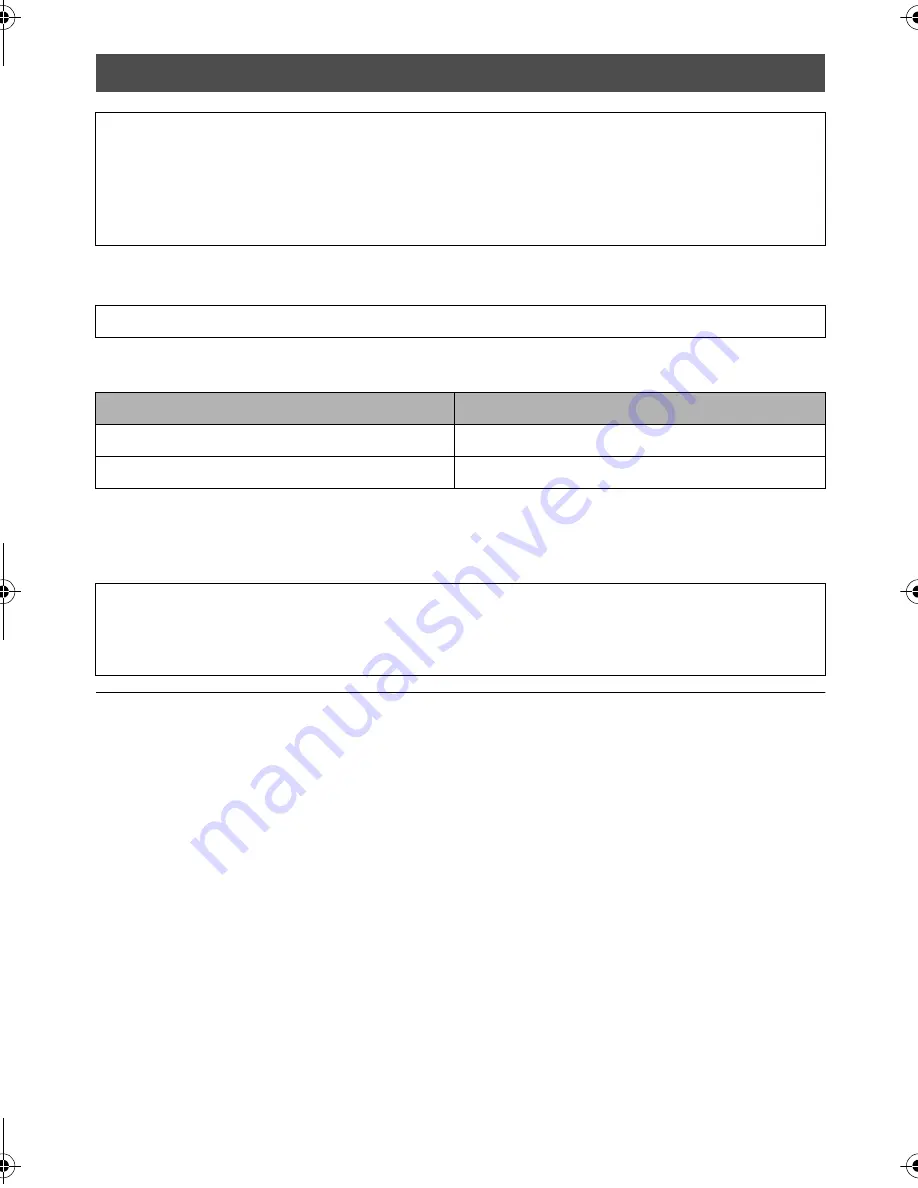
96
VQT1Y31
Select the desired method of HDMI output.
Select the menu. (
l
28)
[AUTO]:
The output resolution is automatically set based on the information from the connected TV.
[1080i]:
The interlace method with 1080 available scan lines is used for output.
[480p]:
The progressive method with 480 available scan lines is used for output.
≥
If the images are not output on the TV when the setting is [AUTO], switch to the method [1080i] or
[480p] which enables the images to be displayed on your TV. (Please read the operating instructions
for the TV.)
Connecting with a HDMI mini cable
What is HDMI?
HDMI is the interface for digital devices. If you connect this unit to a HDMI compatible high definition
TV and then play back the recorded high definition images, you can enjoy them in high resolution
with high quality sound.
If you connect this unit to a Panasonic TV compatible with VIERA Link, linked operations
(VIERA Link) are possible. (
l
98)
[SETUP]
#
[HDMI RESOLUTION]
#
desired setting
Information from the connected TV
Output resolution
720p, 1080i
1080i
Others
480p
Interlace method/progressive method
i= interlace scanning is scanning the screen with half of the effective scanning lines every 1/60
seconds, where p= progressive scanning is a high density image signal that is scanning the screen
with all the effective scanning lines every 1/60 seconds.
HDCHS250P-VQT1Y31_eng.book 96 ページ 2009年1月20日 火曜日 午前11時18分






























