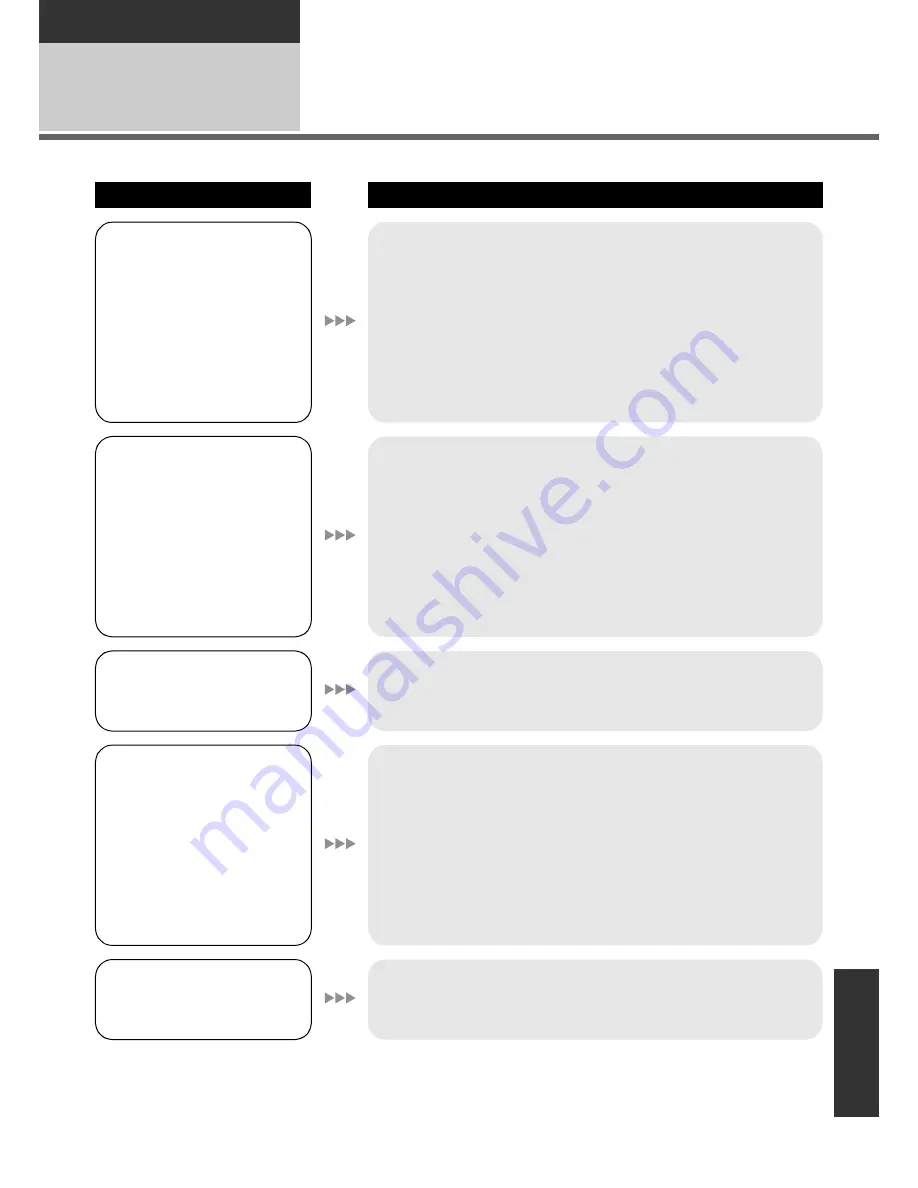
131
VQT1Y31
Others
Helpful hints
2
Troubleshooting
Problem
Check points
This unit cannot be
turned on.
This unit does not stay
on long enough.
Battery runs down
quickly.
Charge the battery using the AC adaptor. (
F
20)
The battery protection circuit may have operated. Attach
the battery to the AC adaptor for 5 to 10 seconds. If the unit
still cannot be used, the battery is faulty.
The battery is affected by ambient temperature. In cold
places, the battery using time becomes shorter.
The battery has a limited life. If the operating time is still too
short even after the battery is fully charged, the battery has
worn out and needs to be replaced.
This unit is turned off
automatically.
If you connect to a TV compatible with VIERA Link with a
HDMI mini cable and turn off the power on the TV with the
remote control for the TV, the power on this unit also turns
off. If you are not using VIERA Link, set [VIERA Link] to
[OFF]. (
F
98)
When this unit is connected to a DVD burner to copy or play
back images (a disc is being accessed), the power turns off
automatically if the Mini AB USB Connection Cable is
removed.
A clicking sound is heard
when the unit is shaken.
This is the sound of the lens moving and is not a defect.
This sound will no longer be heard when the unit’s power is
turned on.
Remaining battery
indication is not
displayed properly.
The remaining battery capacity indication is an
approximation.
If you think the remaining battery capacity indication is not
displayed correctly, fully charge the battery, discharge it and
then charge it again. (Even if this operation is performed, it
may not be possible to display the remaining battery
capacity correctly if the battery was used for a long period
of time where the temperature was low or high or if the
battery was repeatedly charged.)
The built-in flash does
not function.
The flash cannot be used while using the battery
VW-VBG070.
Use the batteries that are compatible with this unit. (
F
20)






























