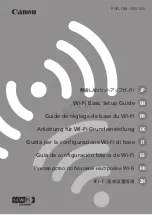14
VQT4R21
You can turn the unit on and off using the power button, the LCD monitor or the viewfinder.
Open the LCD monitor and press the power button to turn on the unit.
A
The status indicator lights on.
Opening the LCD monitor or extending the viewfinder turns on the unit. Closing the LCD monitor/
viewfinder turns off the unit.
You can operate by directly touching the LCD monitor (touch screen) with your finger.
∫
Touch
Touch and release the touch screen to select icon or picture.
≥
Touch the centre of the icon.
≥
Touching the touch screen will not operate while you are touching
another part of the touch screen.
∫
Slide while touching
Move your finger while pressing on the touch screen.
Preparation
Turning the unit on/off
Turning the unit on and off with the power button
Preparation
How to use the touch screen
To turn off the unit
Hold down the power button until the status
indicator goes off.
HC-X920&X920M&X910EB&EP_VQT4R21_eng.book 14 ページ 2012年12月25日 火曜日 午後6時21分