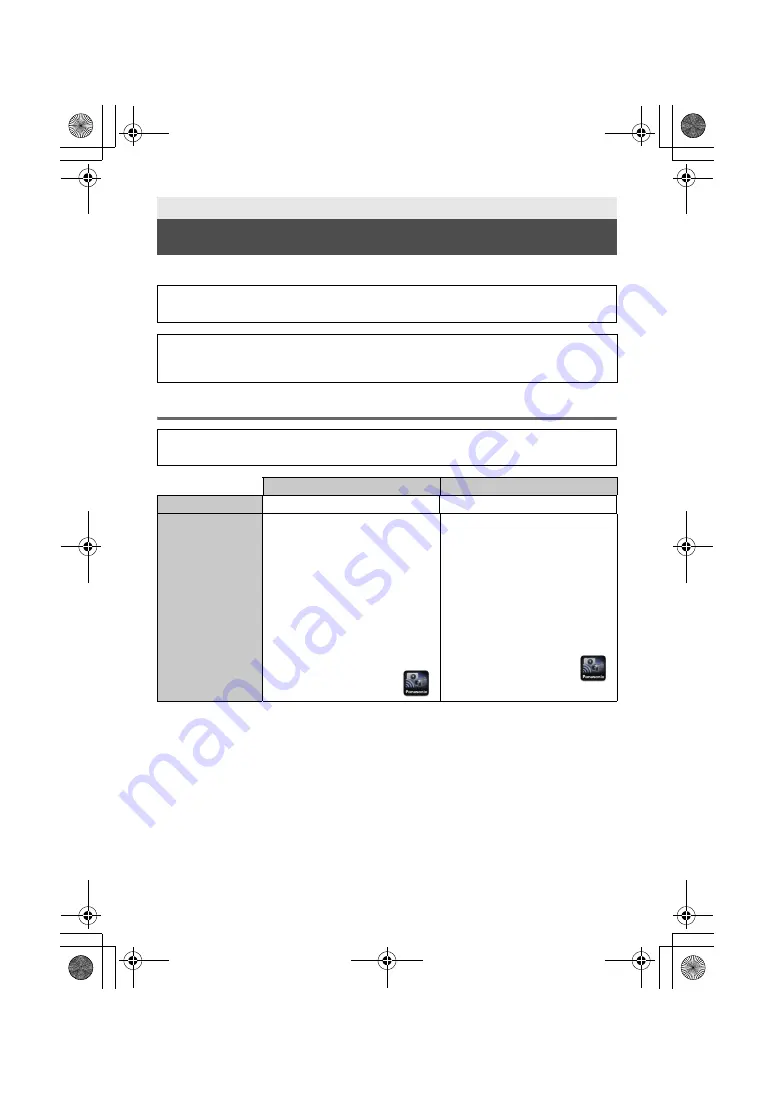
28
DVQX1169 (ENG)
∫
Before using [Remote Ctrl]
Install the “Image App”
* The supported OS version are current as of January 2017 and subject to change.
≥
Use the latest version.
≥
Refer to [Help] in the “Image App” menu about how to operate.
≥
The service may not be able to be used properly depending on the type of smartphone being
used. For information on the “Image App”, check the support website below.
http://panasonic.jp/support/global/cs/e_cam
(This Site is English only.)
≥
When downloading the app on a mobile network, high packet communication fees may be
incurred depending on the details of your contract.
Wi-Fi
[Remote Ctrl]
≥
You need to turn on the Wi-Fi function of your smartphone.
≥
Do not remove the SD card during remote operations.
Caution:
Be sure to pay special attention to the privacy, the likeness rights, etc. of the subject when you use
this function. Use at your own risk.
About the “Image App”
The “Image App” is an application provided by Panasonic.
For Android™ apps
For iOS apps
OS
Android 4.0 or later
*
iOS 7.0 or later
*
Installation
procedure
1
Connect your Android
device to a network.
2
Select “Google Play™
Store”.
3
Enter “Panasonic Image
App” into the search
box.
4
Select “Panasonic
Image App” and install
it.
≥
The icon will be added
to the menu.
1
Connect your iOS
device to a network.
2
Select “App Store”.
3
Enter “Panasonic Image
App” into the search
box.
4
Select “Panasonic
Image App” and install
it.
≥
The icon will be added
to the menu.
Simplified-HC-WXF995&VXF995&VX985_GC&GW&GN&GH-DVQX1169ZA_mst.book 28 ページ 2017年1月10日 火曜日 午前11



























