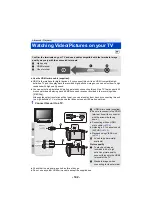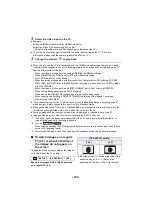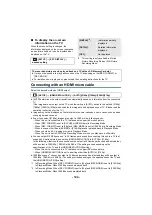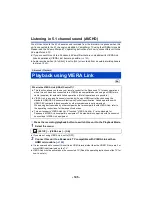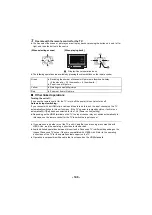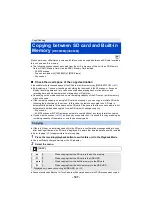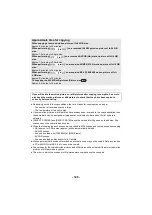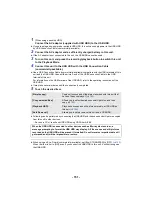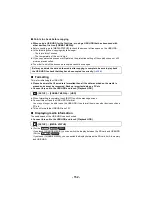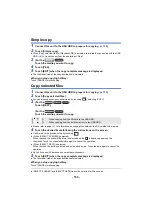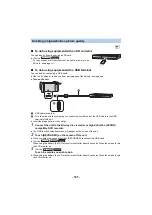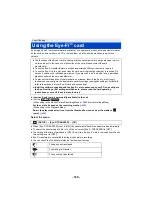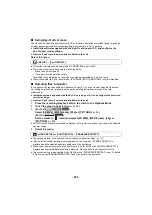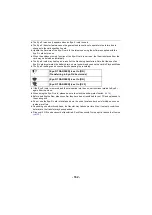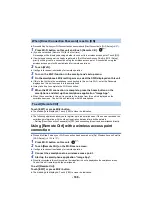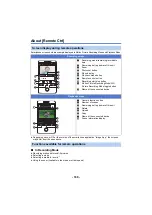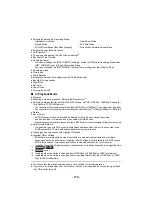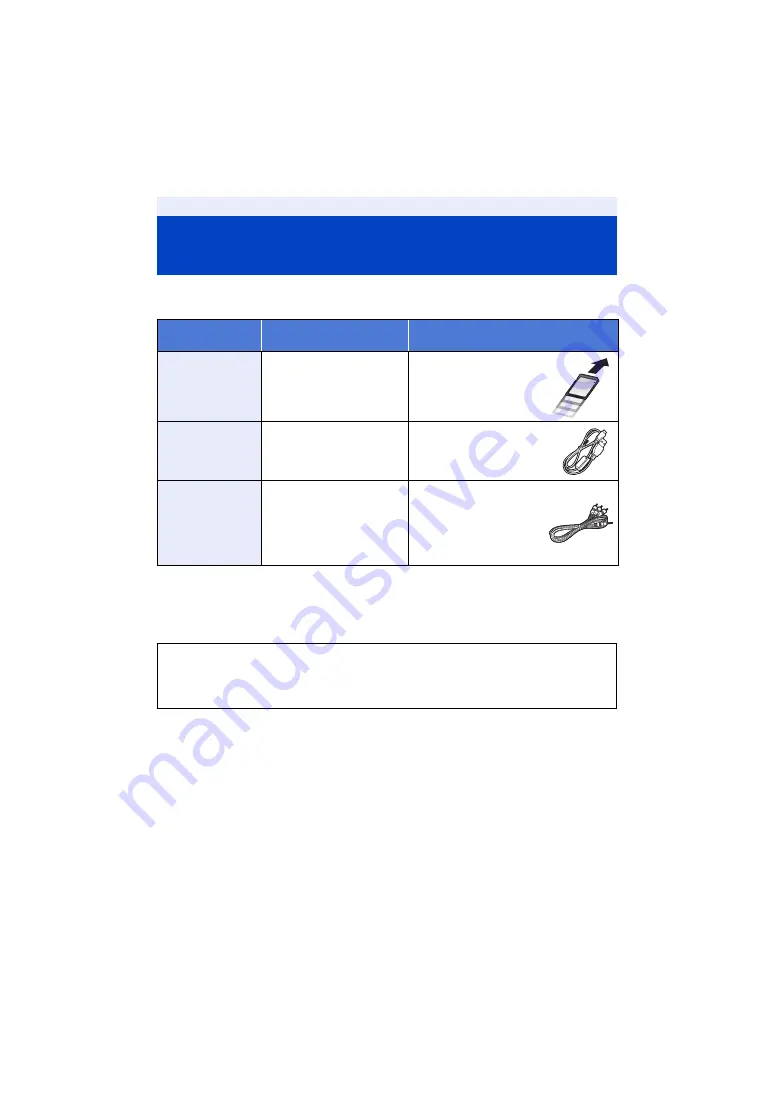
- 156 -
∫
Check before dubbing
Check the equipment used for dubbing.
* Some equipment may not be compatible with 4K MP4, MP4 (iFrame), 24p or high-definition
(AVCHD). In such a case, connect with an AV cable (commercially-available) and dub with
standard picture quality. (
≥
For the positions of the SD card slot, USB terminal, or terminal for connecting the AV cable, refer
to the operating instructions of the equipment used.
Dubbing with a Blu-ray disc recorder,
video device, etc.
Equipment used
for dubbing
Dubbing picture quality
To dub
Equipment with
SD card slot
4K picture quality/
High-definition picture
quality*
Insert the SD card directly
(
)
Equipment with USB
terminal
4K picture quality/
High-definition picture
quality*
Connect with supplied
USB cable (
Equipment without
SD card slot or USB
terminal
Standard picture quality
This can be played back on
equipment incompatible with
high-definition (AVCHD), so it
is convenient if you are
dubbing for distribution.
Connect with AV cable
(commercially-available)
(
)
You can dub scenes recorded with this unit to a Panasonic Blu-ray disc recorder or DVD
recorder that supports the recording format or recording mode you want to use.
≥
Note that the equipment described may not be available in certain countries and
regions.