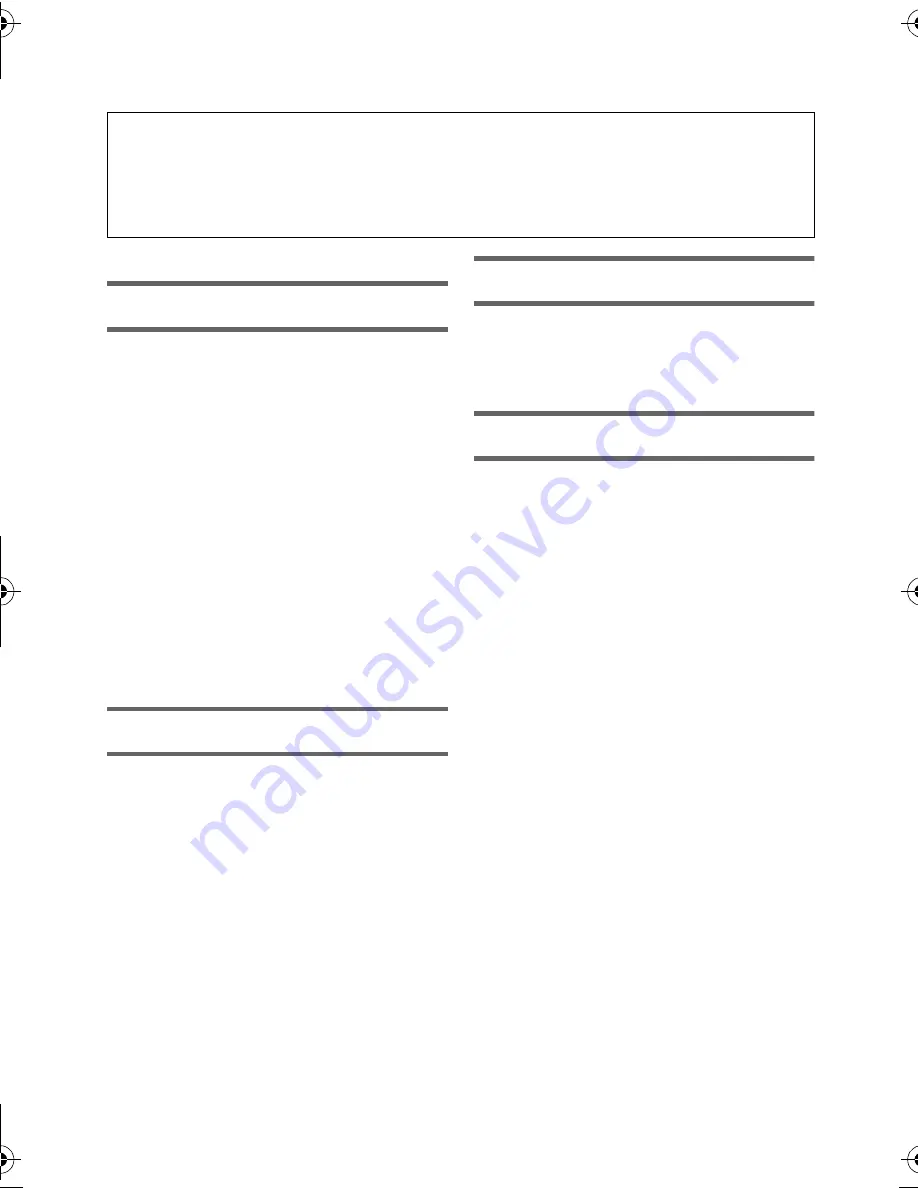
9
(ENG) SQT0142
Accessories.................................................. 10
Preparation
Power supply................................................ 11
Inserting/removing the battery ............... 11
Charging the battery .............................. 12
Charging and recording time ................. 13
Recording to a card ..................................... 15
Cards that you can use with this unit..... 15
Inserting/removing an SD card .............. 15
Turning the unit on/off................................. 16
Selecting a mode ......................................... 16
Switching this unit between Recording
Mode and Playback Mode ..................... 17
Switching this unit between
Motion Picture Recording Mode and
Still Picture Recording Mode ................. 17
How to use the touch screen ...................... 18
About the Touch Menu........................... 19
Setting date and time................................... 19
Basic
Changing the Recording Mode................... 20
Recording motion pictures ......................... 21
Recording still pictures ............................... 21
Recording with the Sub Camera
(Twin Camera) [HC-W850] ........................... 22
Using the zoom ............................................ 23
Motion picture/Still picture playback ......... 23
Watching Video/Pictures on your TV ..... 25
Using the menu screen ............................... 25
Language selection ............................... 25
Formatting ............................................. 26
Wi-Fi
What you can do with the Wi-Fi
®
function .........................................................26
If the Wi-Fi connection cannot be
established............................................. 27
Others
About copyright ...........................................29
Specifications ...............................................30
Optional accessories ...................................33
Accessory Order Form (For USA and
Puerto Rico Customers)......................... 35
Limited Warranty (ONLY FOR U.S.A. AND
PUERTO RICO) .............................................36
Warranty (For Canadian Customers)..........38
Contents
∫
How to open the Owner's Manual (PDF format)
When you insert the CD-ROM and open the [INDEX.pdf] in the CD-ROM, the Owner's Manual
list will be displayed. Click the document name of the Owner's Manual you would like to open.
≥
Adobe Reader is required to view the PDF file. Please download it from the homepage of
Adobe Systems Incorporated.
Simplified-HC-W850&V750P&PC-SQT0142_mst.book 9 ページ 2014年1月14日 火曜日 午後2時50分
Summary of Contents for HC-W850P
Page 39: ...39 ENG SQT0142 ...
























