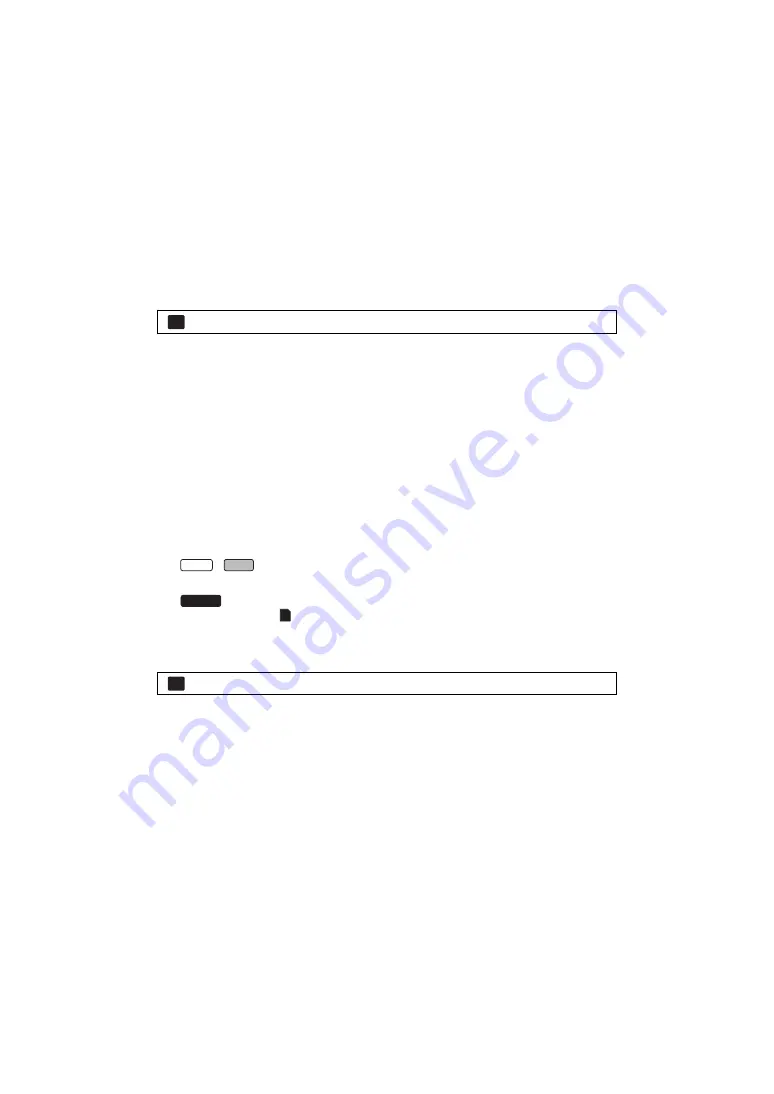
- 136 -
∫
Using Eye-Fi direct mode
The files can be transferred directly from the Eye-Fi card to a smartphone without going through the
wireless access point when necessary setting is performed in a PC in advance.
≥
Install the software supplied with the Eye-Fi card on your PC, and configure the
Eye-Fi direct mode settings.
≥
Insert an Eye-Fi card (commercially available) to the unit.
Select the menu.
≥
This mode is displayed only when [Eye-Fi TRANSFER] is set to [
ON].
≥
The mode will be cancelled using the following steps.
j
When the unit is turned off
j
If you start recording motion picture
In addition to the steps above, the mode may also be cancelled by the Eye-Fi card.
≥
When connected via Eye-Fi direct mode, [ECONOMY (BATT)]/[ECONOMY (AC)] are disabled.
∫
Selecting files to transfer
If you perform the required settings in advance on your PC, you can transfer selected files alone.
For settings methods etc., please read the card operating instructions or consult the card
manufacturer.
≥
Install the software supplied with the Eye-Fi card on your PC, and configure the selection
transfer settings.
≥
Insert an Eye-Fi card (commercially available) to the unit.
1
Press the recording/playback button to switch to the Playback Mode.
2
Touch the play mode select icon.
≥
AVCHD scenes or scenes recorded as Backup for Twin Camera cannot be used as the selected
transfer setting.
4
Select the menu.
≥
The setting method is the same as that for the scene protect settings. (
≥
If the selected transfer setting is not configured on the computer, [SCENE PROTECT] is
displayed and the selected transfer setting cannot be configured.
≥
When the write protect switch on the Eye-Fi card is on the LOCK side, [SCENE PROTECT] is
displayed and selected transfer setting is disabled. Please unlock the write protect switch.
≥
The protect setting is also applied to the files for which [TRANSFER/PROTECT] is set. To delete
a file, first cancel [TRANSFER/PROTECT] and then perform the operation.
: [SETUP]
#
[Eye-Fi DIRECT]
3
/
Select [MP4/iFrame] or [PICTURE]. (
)
Set the media to
(card) and select [MP4/iFrame] or [PICTURE]. (
: [VIDEO SETUP] or [PHOTO SETUP]
#
[TRANSFER/PROTECT]
MENU
W585
V385
W585M
MENU






























