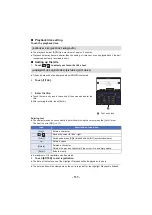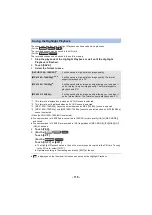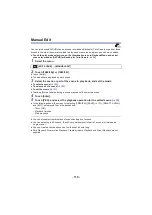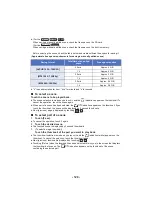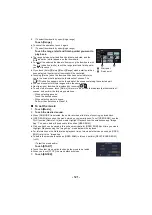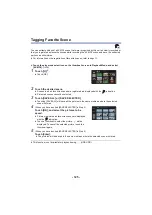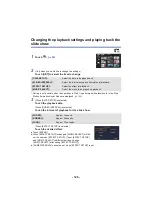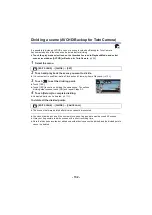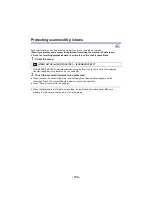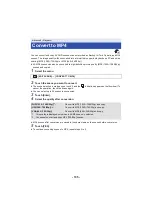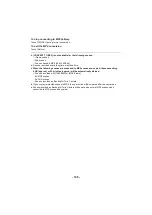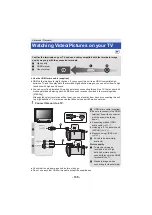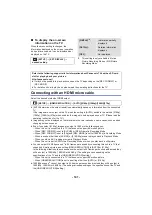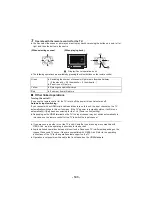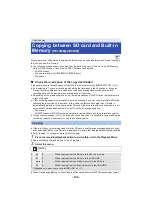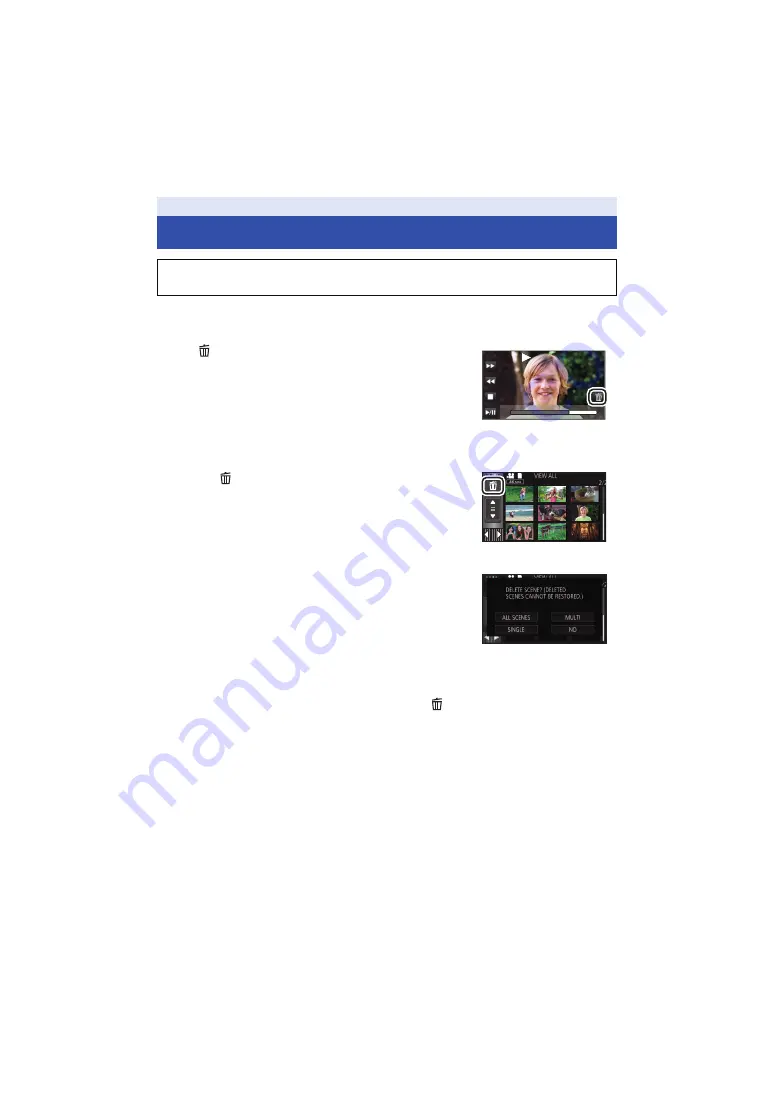
- 129 -
¬
Press the recording/playback button to switch this unit to the Playback Mode.
∫
To delete the scene or still picture being played back
Touch
while scenes or still pictures to be deleted
are being played back.
∫
To delete scenes or still pictures from the thumbnail display
≥
Switch to the thumbnail display of the scenes or still pictures to delete. (
1
Touch
. (
)
≥
When the thumbnail display is 1 scene display or Highlight &
Time Frame Index, the scene or still picture being displayed is
deleted.
≥
When the thumbnails of still pictures recorded in Stop Motion
Animation Assist Mode are displayed, the still pictures cannot
be deleted. (
)
2
Touch [ALL SCENES], [MULTI] or [SINGLE].
≥
All the scenes or still pictures displayed as thumbnails will be
deleted by selecting [ALL SCENES].
(In case of playing back scenes or still pictures by date, all the
scenes or still pictures on the selected date will be deleted.)
≥
Protected scenes/still pictures cannot be deleted.
3
(When [MULTI] is selected in Step 2)
Touch the scene/still picture to be deleted.
≥
When touched, the scene/still picture is selected and the
indication appears on the thumbnail.
Touch the scene/still picture again to cancel the operation.
≥
Up to 99 scenes can be selected to be deleted.
(When [SINGLE] is selected in Step 2)
Touch the scene/still picture to be deleted.
4
(When [MULTI] is selected in Step 2)
Touch [Delete].
≥
To continuously delete other scenes/still pictures, repeat Steps 3-4.
Deleting scenes/still pictures
Deleted scenes/still pictures cannot be restored, so perform appropriate confirmation of
the contents before proceeding with deletion.
0h01m30s
0h01m30s
0h01m30s