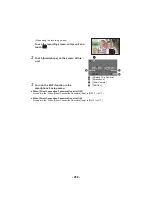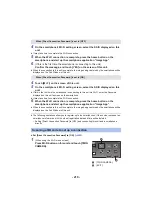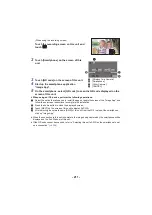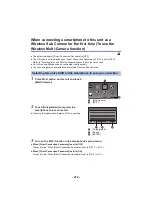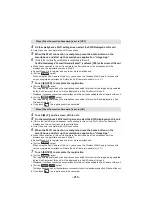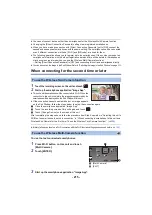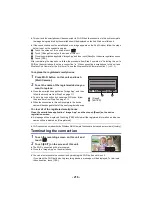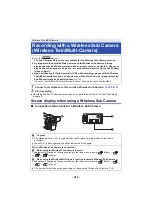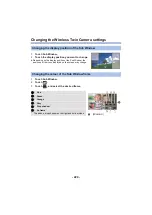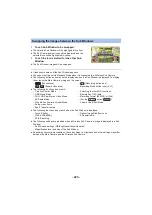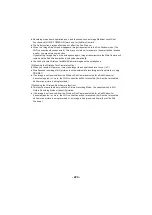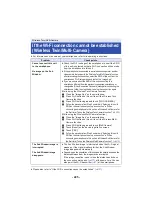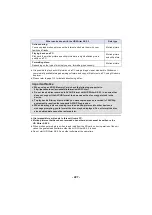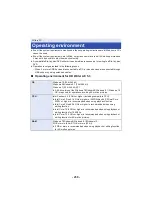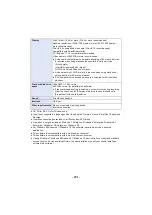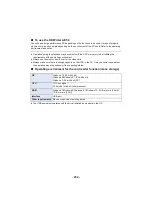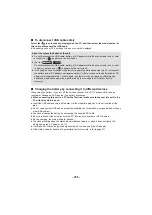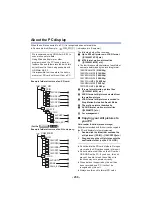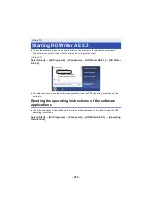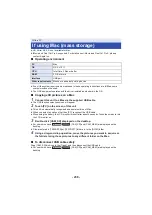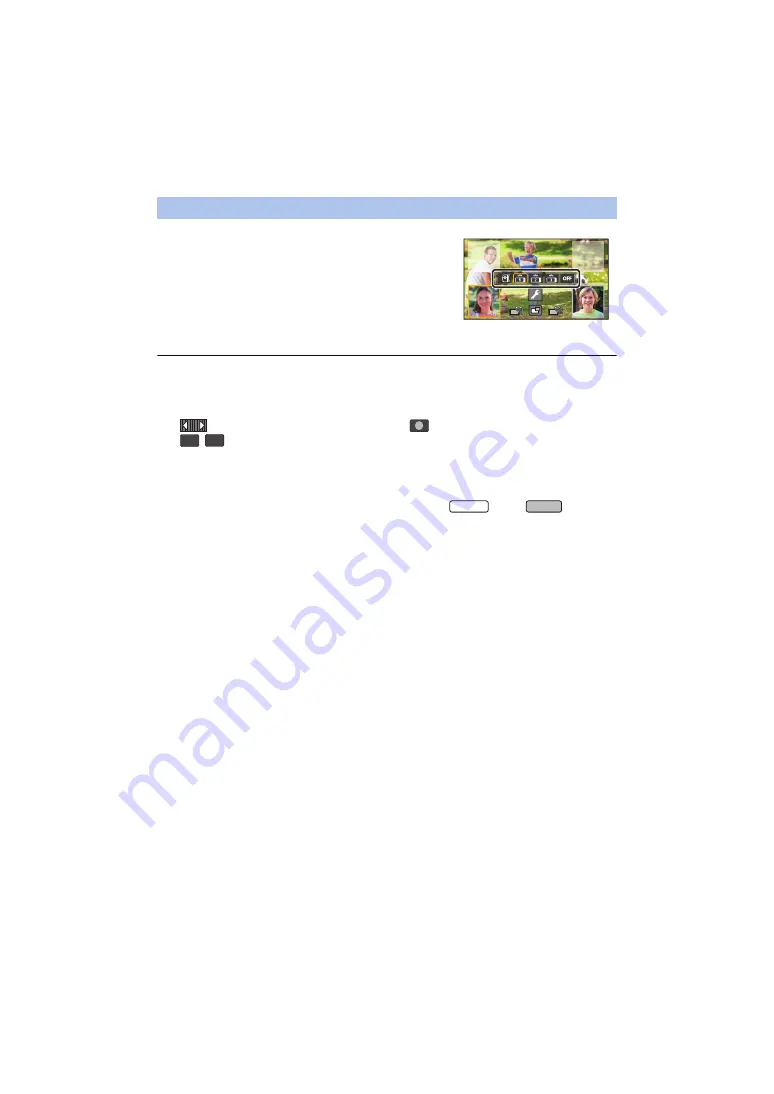
- 223 -
1
Touch Sub Window to be swapped.
≥
The selected Sub Window will be highlighted in yellow.
≥
The Sub Camera select icons will be displayed and the
selected icon will be highlighted in yellow.
2
Touch the icon selected for the other Sub
Window.
≥
The Sub Window images will be swapped.
≥
It takes some time until the Sub Window appears.
≥
You cannot set this unit to Playback Mode when it is connected to a Wireless Sub Camera.
≥
The following button icons may not be displayed when the Sub Window is displayed. To display
them, touch the Main Camera’s image on the screen.
≥
The following functions do not work:
≥
The following functions do not work when the Sub Window is displayed:
≥
The following settings are disabled when a Wireless Sub Camera’s image is displayed in a Sub
Window:
j
Sub Window settings (WB/Brightness/Focus/Narration)
j
Magnification level and size of the Sub Window
≥
Depending on recording conditions, the colour balance, brightness and other settings may differ
between the Main Camera and the Wireless Sub Camera.
Swapping the images between the Sub Windows
j
(Touch Menu)
j
/
(Zoom button icons)
j
(Recording button icon)
j
Recording Mode button icon (
)
j
Creative Control Mode
j
HDR Movie Mode
j
FULL HD Slow Motion Video Mode
j
4K Photo Mode
j
Stop Motion Animation Assist Mode
j
Setup menu items
j
Eye-Fi transfer feature
j
Switching to other Wi-Fi functions
j
Remote Pan Tilt Cradle
j
Recording format [4K MP4] or [24p]
j
(For the
series/
)
Cinema Like Effect Mode
j
Touch Shutter
j
[FACE FRAMING]
j
AF/AE tracking
j
Optical Image Stabilizer Lock
j
AF assist lamp
T
W
WXF990
VXF990