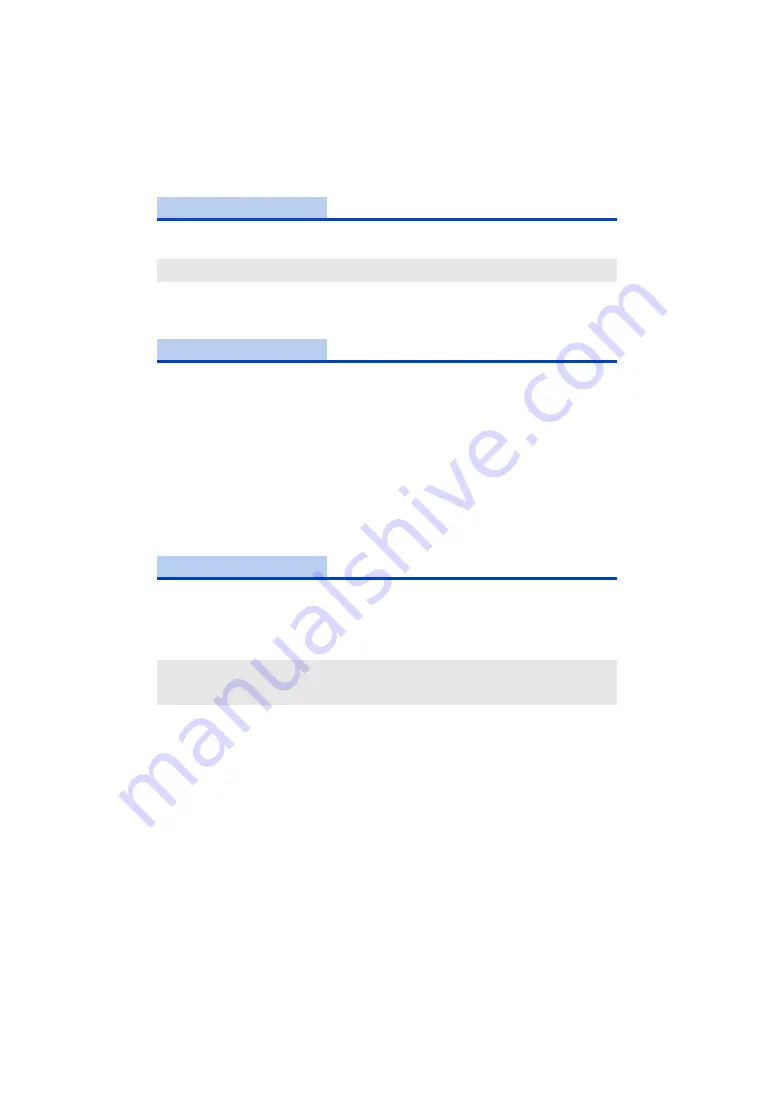
- 169 -
You can change or check your wireless LAN’s network settings, such as the [IP Address], [Subnet
Mask] and [MAC Address].
≥
If you touch [AUTO], the network settings are configured automatically. If you touch [MANUAL],
you can set each item. Select the item you want to set, and set it.
≥
[MAC Address] cannot be changed.
You can test the connection between this unit and the wireless access point. The following
connections can be verified:
j
Connection to the wireless access point
j
Connection to “LUMIX CLUB”
j
Connection to USTREAM
j
Connection to the home monitor server
1
Touch [NEXT].
≥
The connection test starts.
2
Check the connection test result, and touch [EXIT].
≥
If the connection is successful, “
±
” is displayed. If the connection is not successful, “
t
” is
displayed.
≥
To test the connection to “LUMIX CLUB” or USTREAM, you need to make other settings in
advance. (
)
You can change the workgroup setting.
≥
When copying scenes or still pictures to a PC using a Wi-Fi function [Copy], you need to create a
shared folder on the PC and connect this unit to the workgroup to which the PC belongs. (The
default setting is [WORKGROUP].)
≥
For information on how to create a shared folder, refer to page
≥
For details on how to enter characters, refer to page
≥
A maximum of 15 characters can be entered.
[Wireless LAN setup]
[IP Address]/[Subnet Mask]/[Gateway]/[Primary DNS]/[Secondary DNS]/[MAC Address]
[Connection Test]
[PC Connect Setup]
[Change]/[Return to default]
[Change]:
Enter the name of the workgroup to which the destination PC belongs.
[Return to default]:
This will set to the condition at the time of purchase.






























