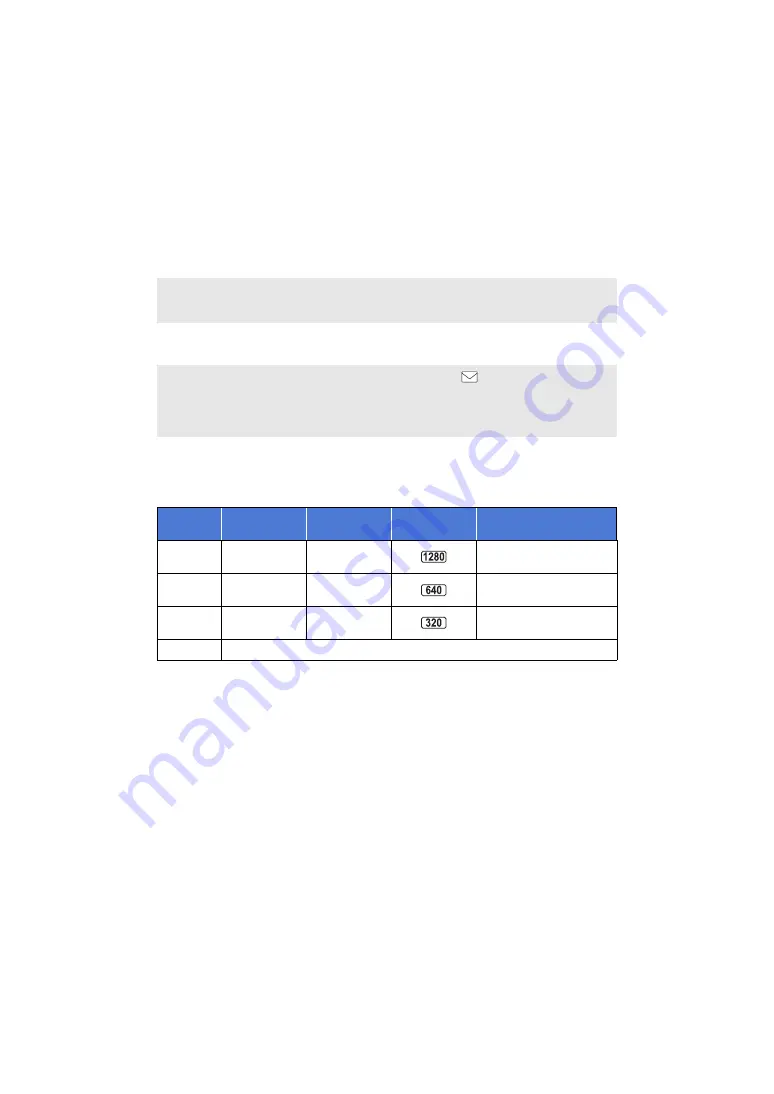
- 153 -
∫
To configure the e-mail delivery settings
You can make the delivery setting of a broadcast notification e-mail and the setting for the
scheduled time and date of the broadcast indicated in the e-mail.
1
Touch [Send E-mail].
2
Touch [ON] or [OFF].
3
(When [ON] is selected)
To set the scheduled broadcast date.
∫
To set the line quality
1
Touch [LINE QUALITY].
2
Touch the desired line quality.
≥
Frame rate in parentheses are when recorded in simultaneously.
≥
Depending on the line status of the broadband line, mobile router (tethering), etc. to which this
unit is connected, the image and sound may be interrupted or the connection may be lost. Set the
line quality on this unit by referring to the recommended optimal speeds (upstream) above.
≥
For information on the optimal speed, contact your service provider, etc.
≥
If the image being broadcast appears as if frames were dropped or stops when [AUTO] is set,
change [LINE QUALITY] according to your environment.
≥
If the selected line quality has an image quality higher than the one you are using, images will
appear as if the frame rate is low.
≥
Operation cannot be guaranteed for all devices.
≥
Even with a broadband line, the recommended optimal speed may not be reached depending on
your environment.
≥
Narrowband lines such as analogue modems cannot be used.
≥
If the line for the smartphone is switched, communication may be interrupted. In that case,
connect again.
[ON]:
Enables e-mailing.
[OFF]:
Disables e-mailing.
[Set to Sending E-mail
Time]:
Allows you to set the date on which
is touched.
[Manual Setting]:
Allows you to set the desired time and date.
≥
The setting method is the same as [CLOCK SET]. (
)
Line
Quality
Picture size
Frame rate
Screen
indications
Recommended optimal
speed (upstream)
[High]
1280
k
720
5 to 25 fps
(5 to 10 fps)
3 Mbps or higher
[Medium]
640
k
360
5 to 25 fps
(5 to 10 fps)
1 Mbps or higher
[Low]
320
k
176
5 to 25 fps
(5 to 15 fps)
500 kbps or higher
[AUTO]
Use this option to check the line quality and automatically set the item.
















































