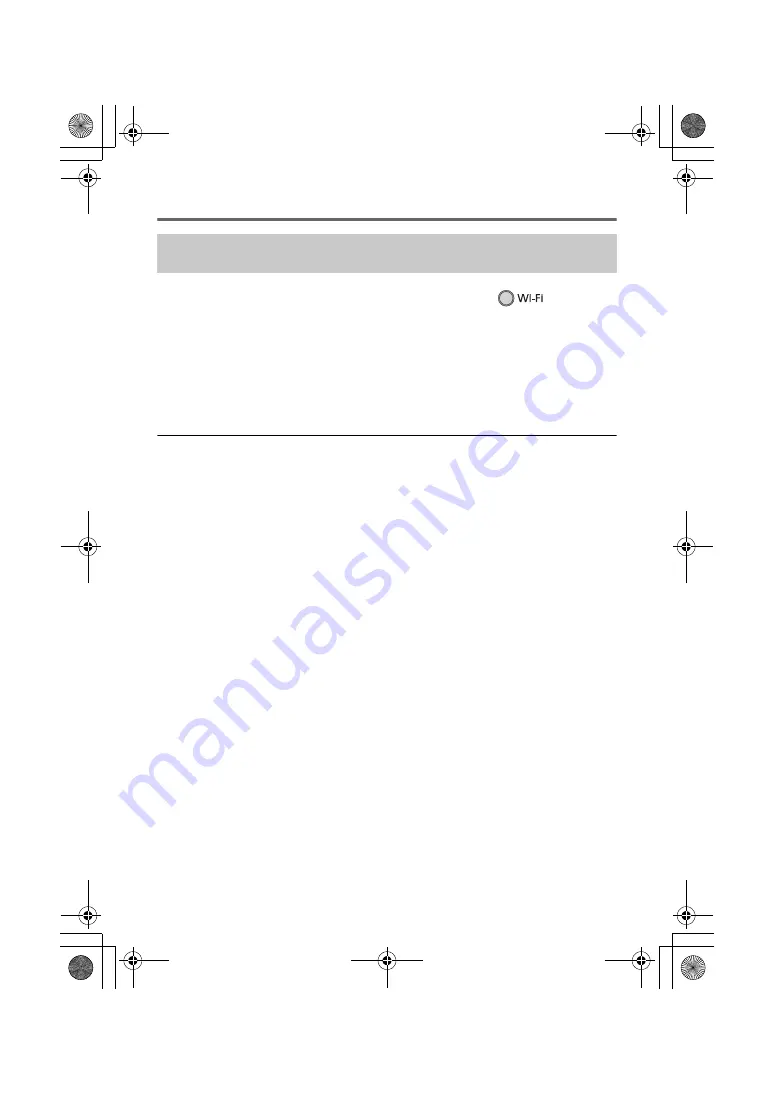
27
(ENG) DVQX1193
Using [Remote Ctrl] with a direct connection
1
Press Wi-Fi button on this unit and touch [Wi-Fi Setup].
2
Touch [Direct Connection].
3
On the smartphone, select the SSID displayed on this unit from the Wi-Fi
setup menu.
4
Start up the smartphone application “Image App”.
≥
If this is the first time the smartphone is connecting to this unit, a message will be displayed on
the screen of this unit. Touch [YES].
≥
When the connection is complete, images of this unit is displayed on the smartphone screen.
≥
Transmission speed may decrease, or may not be usable depending on the environment it is used in.
≥
For details on how to set up a connection with [Direct Connection Password] set to [ON], refer to
the Operating Instructions (PDF format).
Setting up a direct connection between this unit and the smartphone
when [Direct Connection Password] is set to [OFF]
Simplified-HC-V785_GC&GW&GN-DVQX1193ZA_mst.book 27 ページ 2016年12月28日 水曜日 午前10時20分




























