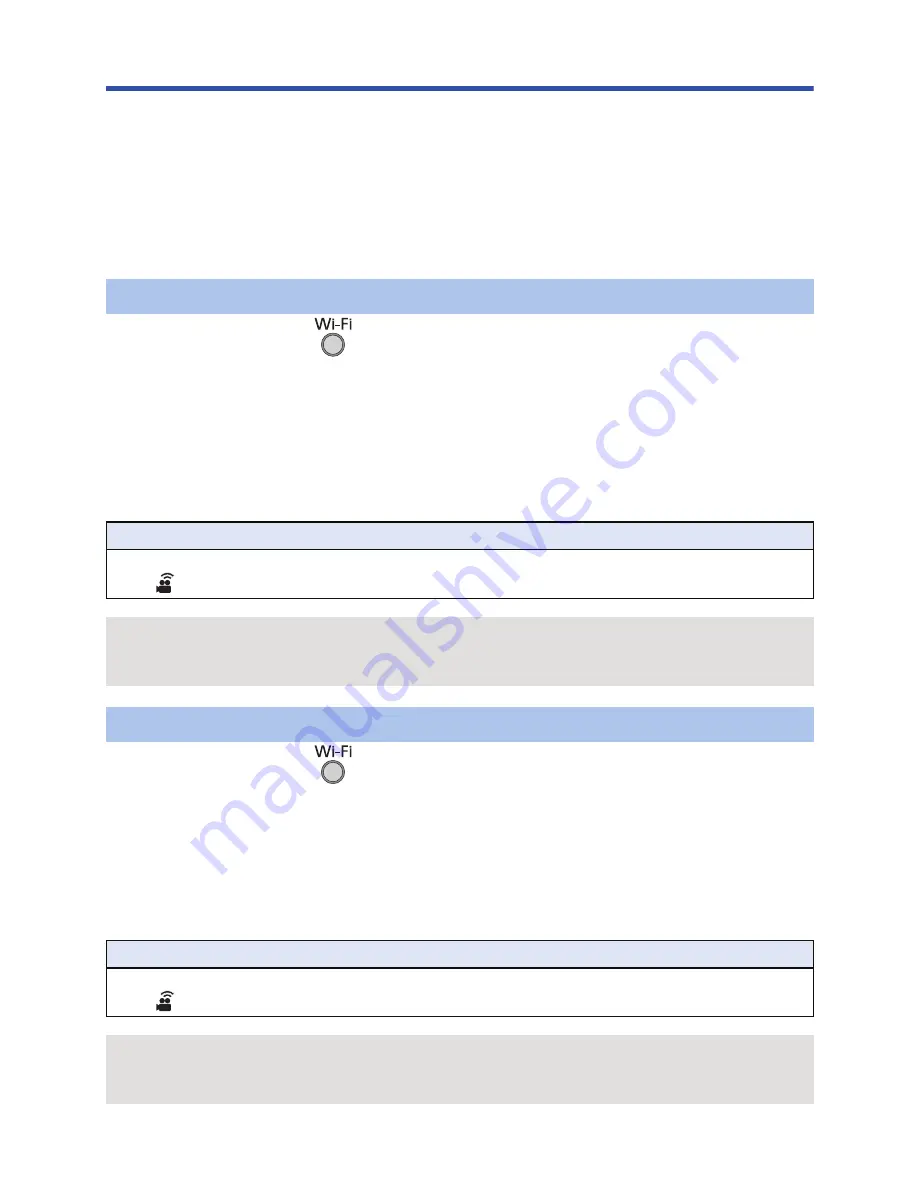
- 133 -
Connecting to a smartphone
Check if your smartphone is compatible with WPS.
≥
Customers in the US should connect by entering an SSID and Password or scanning the QR
code.
j
If your smartphone is compatible with WPS:
Proceed to the following [Easy Connection (WPS)]
j
If your smartphone is not compatible with WPS:
Connect by entering an SSID and Password
You can also connect by scanning the QR code displayed on this unit with a smartphone. (
l
134
)
1
Press Wi-Fi button.
2
Touch [Wi-Fi Setup].
3
Touch [Direct Connection].
4
Touch [Change connection type].
5
Touch [Easy Connection (WPS)].
6
Set the smartphone to WPS Mode.
1
Press Wi-Fi button.
2
Touch [Wi-Fi Setup].
3
Touch [Direct Connection].
4
Select the SSID displayed on this unit in the Wi-Fi setting of your
smartphone.
5
Enter the Password displayed on this unit’s screen on your smartphone.
[Easy Connection (WPS)]
Confirming that the Wi-Fi connection is complete
j
The status indicator of this unit is lit green
j
is displayed on the screen
When the preparations for the Wi-Fi function (
l
123
) and the Wi-Fi connection are
complete, you can use the following functions:
j
[Link to Cell] (
l
137
)
Connecting by entering an SSID and Password
Confirming that the Wi-Fi connection is complete
j
The status indicator of this unit is lit green
j
is displayed on the screen
When the preparations for the Wi-Fi function (
l
123
) and the Wi-Fi connection are
complete, you can use the following functions:
j
[Link to Cell] (
l
137
)






























