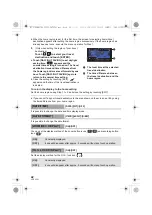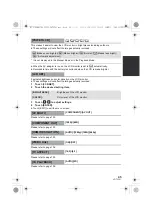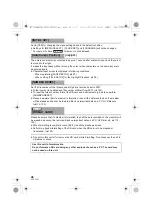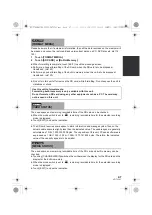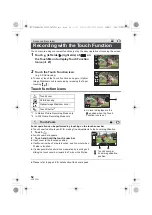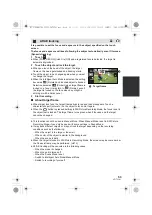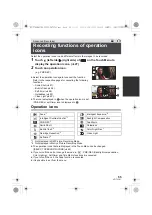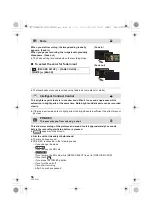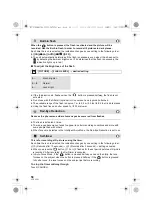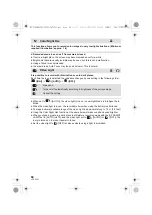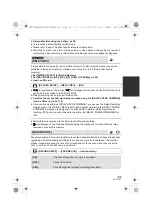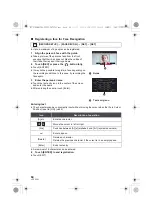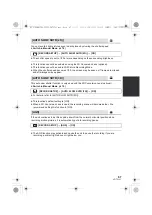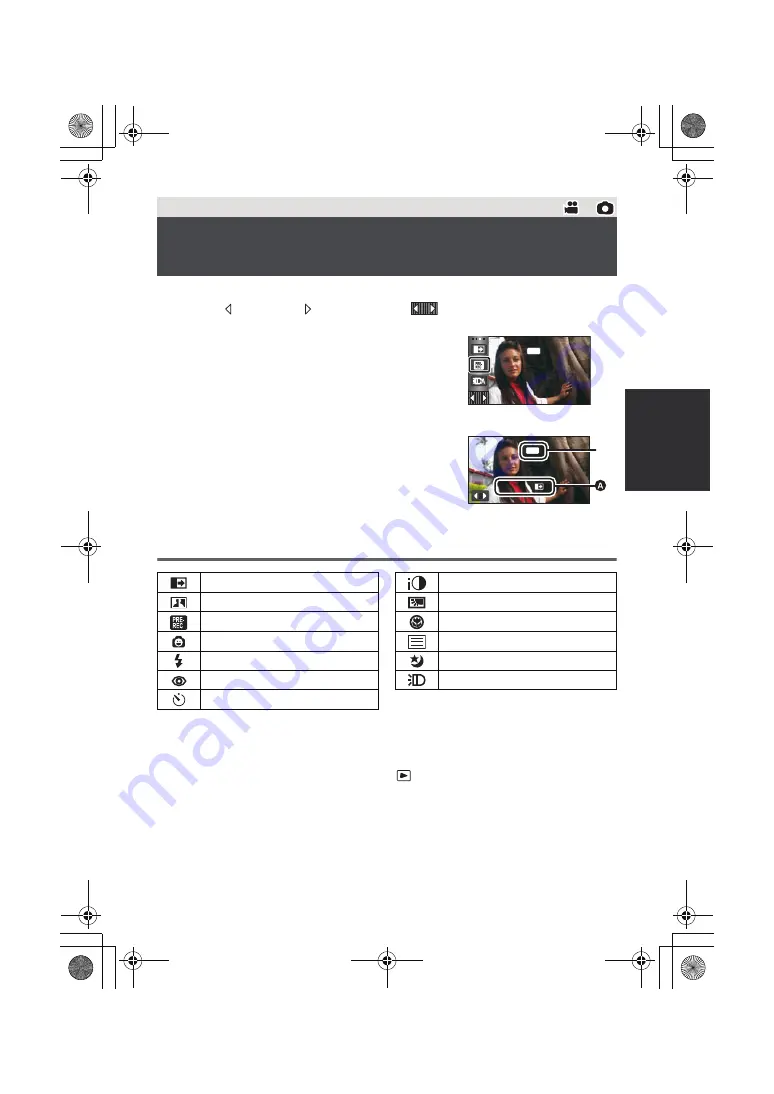
55
VQT3Y41
Select the operation icons to add different effects to the images to be recorded.
1
Touch
(left side)/
(right side) of
on the Touch Menu to
display the operation icons. (
l
27)
2
Touch an operation icon.
(e.g. PRE-REC)
≥
Select the operation icon again to cancel the function.
Refer to the respective pages for canceling the following
functions.
j
Smile Shot (
l
57)
j
Built-in flash (
l
58)
j
Self-timer (
l
58)
j
Guidelines (
l
59)
j
Video Light (
l
60)
≥
The icon is displayed in
A
when the operation icon is set.
(PRE-REC or self-timer icon is displayed in
B
.)
Operation icons
*1
Not displayed in Still Picture Recording Mode.
*2
Not displayed in Motion Picture Recording Mode.
≥
The operation icons that are displayed in the Touch Menu can be changed.
([SELECT OPERATION ICONS]
l
44)
≥
If you turn off the unit or change the mode to
, PRE-REC, Backlight compensation,
Color night rec, Self-timer and Tele Macro functions are canceled.
≥
If you turn off the unit, the Fade function is canceled.
≥
It is possible to set from the menu.
Advanced (Recording)
Recording functions of operation
icons
PRE-REC
PRE-REC
B
Fade
*1
Intelligent Contrast Control
*1
PRE-REC
*1
Smile Shot
*1
Built-in flash
*2
Red-Eye Reduction
*2
Self-timer
*2
Intelligent Exposure
*2
Backlight Compensation
Tele Macro
Guidelines
Color Night Rec
*1
Video Light
HC-V700M&V700-PPCPU-VQT3Y41_mst.book 55 ページ 2011年12月28日 水曜日 午前10時21分