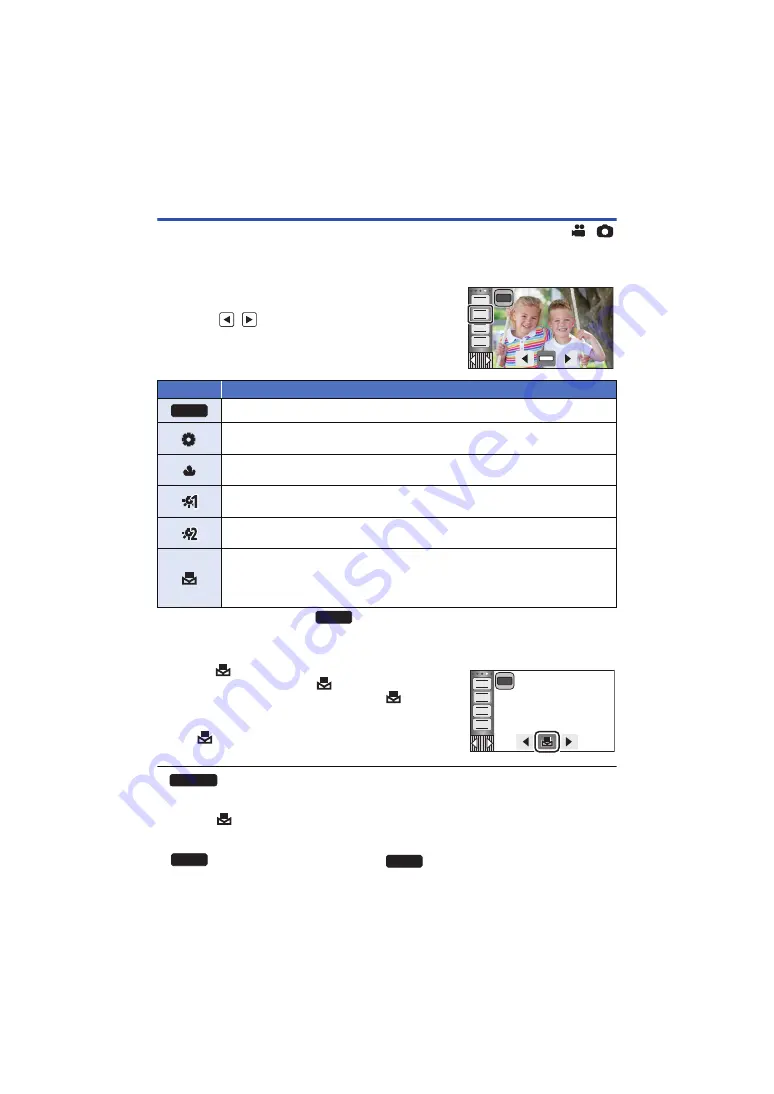
- 55 -
White Balance
Automatic White Balance function may not reproduce natural colors depending on the scenes or
lighting conditions. If so, you can adjust the White Balance manually.
≥
Switch to Manual Mode. (
1
Touch [WB].
2
Touch
/
to select White Balance Mode.
≥
Touch [WB] to select the mode.
≥
To return to auto setting, set to
or change the Recording Mode to the Intelligent Auto
Mode. (
∫
To set the White Balance manually
1
Select
, fill the screen with a white subject.
2
Touch and set the blinking
.
≥
When the screen turns black instantly and the
display
stops flashing and then lights constantly, the setting is
complete.
≥
If the
display continues flashing, the White Balance
cannot be set. In this case, use other White Balance Modes.
≥
If you turn on the unit with the lens cover closed, the Auto White Balance will not be performed
correctly. Always open the lens cover before turning on the unit.
≥
When the
display flashes, the Manual White Balance previously adjusted is stored.
Whenever recording conditions change, re-set the White Balance.
≥
When setting both the White Balance and the iris/gain, set the White Balance first.
≥
is not displayed on the screen when
is being set.
AWB
FOCUS
WB
SHTR
IRIS
MNL
Icon
Mode/Recording conditions
Automatic White Balance adjustment
Sunny mode:
Outdoors, under a clear sky
Cloudy mode:
Outdoors, under cloudy sky
Indoor mode 1:
Incandescent light, video lights like in the studio, etc.
Indoor mode 2:
Color fluorescent lamps, sodium lamps in gymnasiums etc.
Manual adjustment mode:
≥
Mercury-vapor lamps, sodium lamps, some fluorescent lights
≥
Lights used for wedding receptions at hotels, stage spotlights in theaters
≥
Sunrise, sunset, etc.
AWB
AWB
FOCUS
WB
SHTR
IRIS
MNL
HC-V250
AWB
AWB
















































