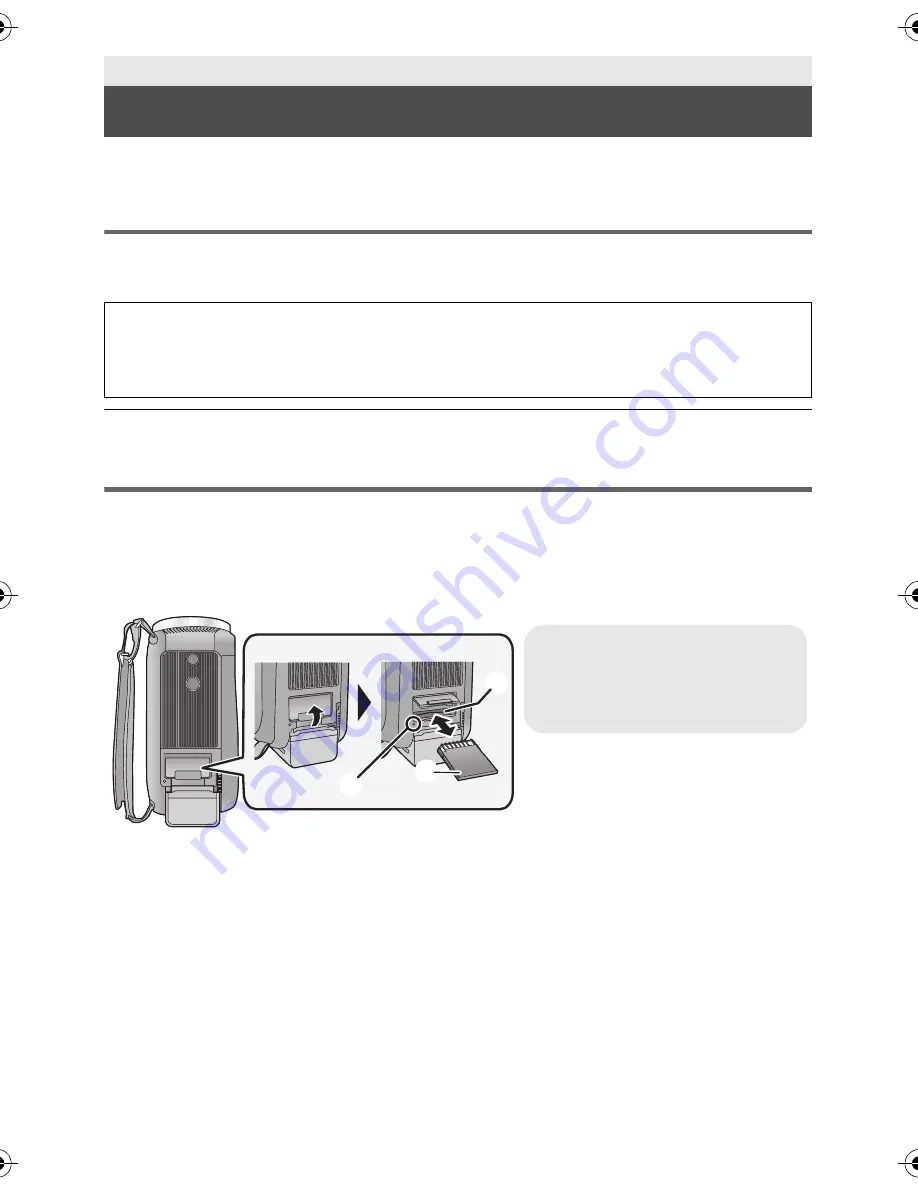
13
VQT4Q37
The unit can record still pictures or motion pictures to an SD card or built-in memory. To record to an
SD card, read the following.
Cards that you can use with this unit
Use SD cards conforming to Class 4 or higher of the SD Speed Class Rating for motion
picture recording.
≥
Keep the Memory Card out of reach of children to prevent swallowing.
Inserting/removing an SD card
When using an SD card not from Panasonic, or one previously used on other equipment, for the first
time on this unit, format the SD card. (
l
21) When the SD card is formatted, all of the recorded data
is deleted. Once the data is deleted, it cannot be restored.
Caution:
Check that the access lamp has gone off.
Preparation
Recording to a card
Please confirm the latest information about SD Memory Cards/SDHC Memory Cards/SDXC
Memory Cards that can be used for motion picture recording on the following website.
http://panasonic.jp/support/global/cs/e_cam
(This website is in English only.)
1
Open the SD card cover and insert (remove) the SD card into (from) the
card slot
B
.
≥
Face the terminal side
C
in the direction shown in the illustration and press it straight in as far
as it will go.
≥
Press the centre of the SD card and then pull it straight out.
2
Securely close the SD card cover.
≥
Securely close it until it clicks.
Access lamp [ACCESS]
A
≥
When this unit is accessing the
SD card or built-in memory, the
access lamp lights up.
HC-V520&V520M&V510EP&EB_VQT4Q37_mst.book 13 ページ 2013年1月7日 月曜日 午前10時43分




























